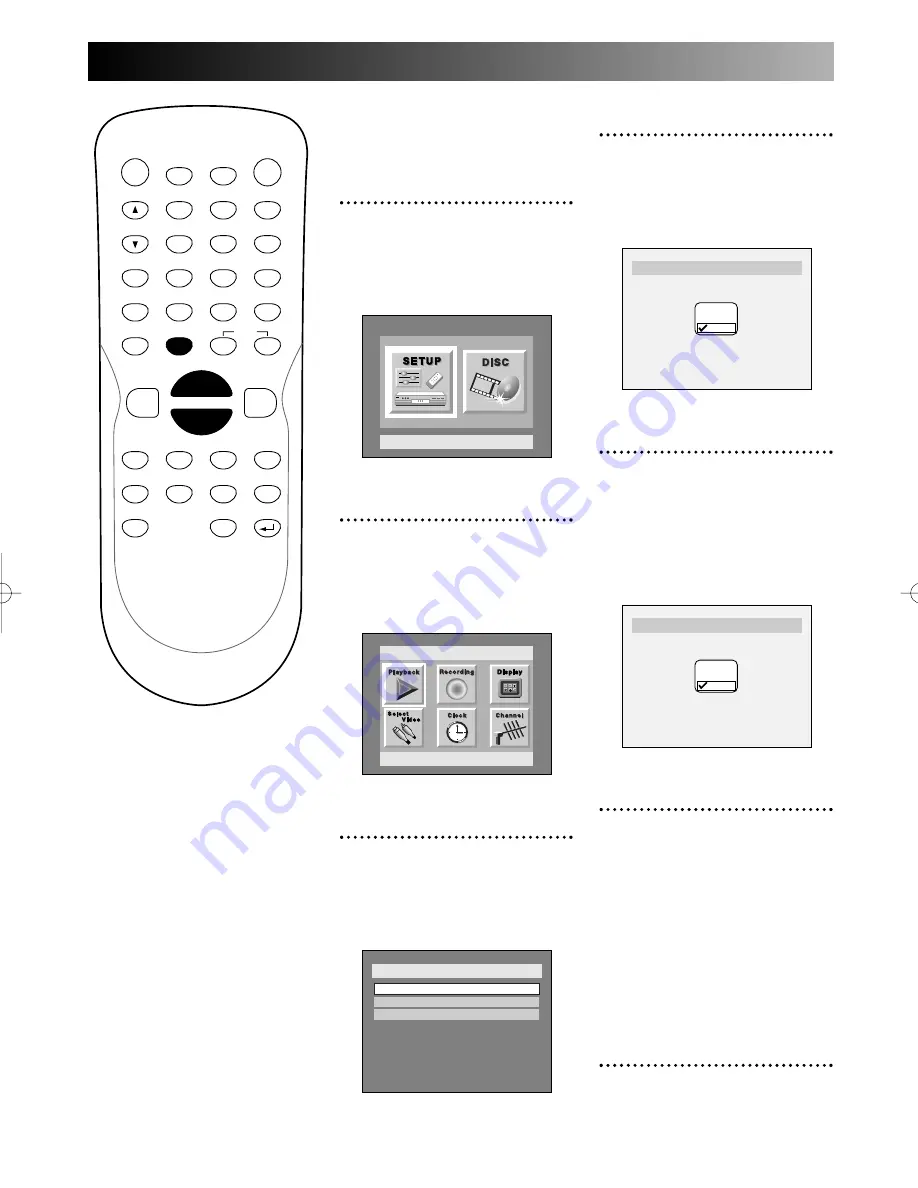
Getting started
24
4
Select “Manual Preset” using
K
/
L
buttons, then press
ENTER button.
Manual Preset menu will appear.
5
Select the channel number to
add or delete.
Press
{
button to move to a
lower channel number.
Press
B
button to move to a
higher channel number.
6
Select “Add” or “Delete”
using
K
/
L
buttons, then
press ENTER button.
The channel number will be
added or deleted from a channel
memory. Then a next channel
number will appear so that you
can continue adding or deleting
channels.
7
Press SETUP button to exit
SETUP menu.
Setup > Channel Preset > Manual Preset
CH18
Add
Delete
CH2
Add
Delete
Setup > Channel Preset > Manual Preset
Adding/deleting chan-
nels
1
Press SETUP button to dis-
play SETUP/DISC menu.
SETUP/DISC menu will appear.
Screen:
2
Select SETUP using
{
/
B
buttons, then press ENTER
button.
SETUP menu will appear.
3
Select “Channel” using
K
/
L
/
{
/
B
buttons, then press
ENTER button.
Channel Preset menu will appear.
Setup > Channel Preset
Auto Preset
Manual Preset
TV Audio Select
Stereo
Setup
Playback Setting
Setup Menu
POWER
DISPLAY
CH
REC MODE
CLEAR
SKIP
REC
PAUSE
SETUP
REPEAT
ZOOM
ENTER
RETURN
REC
MONITOR
OPEN/CLOSE
TIMER
PROG.
1
2
3
4
5
6
7
8
9
0
k
A
K
{
B
L
FWD
g
STOP
C
PLAY
B
h
H
G
CM SKIP
REV
MENU
PLAY LIST
TOP MENU/
ORIGINAL
E6500UD.QX 03.12.8 19:06 Page 24
Содержание DVR90DE
Страница 31: ...Getting started Getting started 31...
Страница 63: ...Playing discs Playing discs 63...






























