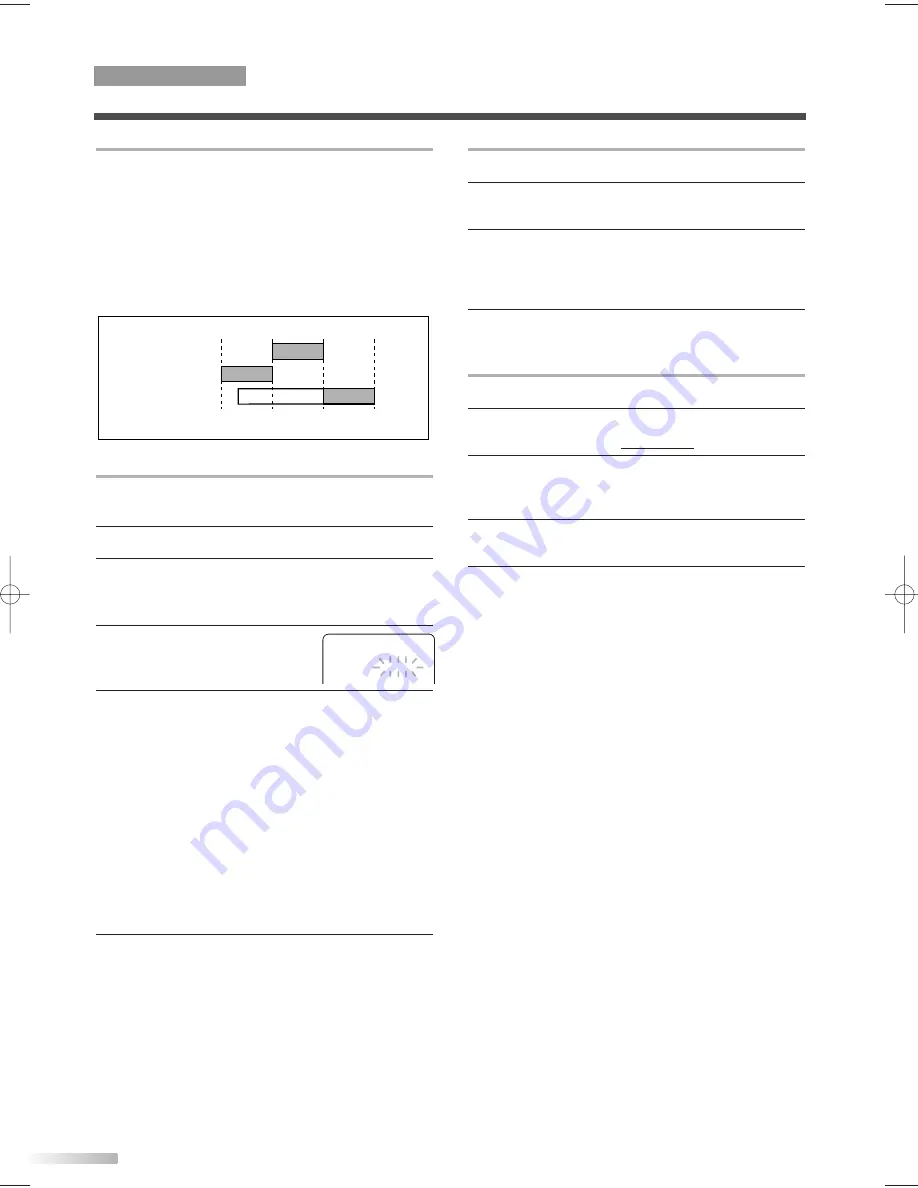
– TIMER PROGRAMMING –
CH
DATE
BEGIN END
B
61 7/03 MON 7:30
P
M
8:50
P
M
SP
- -
-/- - - - -
-:- -
-:- - - -
- -
-/- - - - -
-:- -
-:- - - -
- -
-/- - - - -
-:- -
-:- - - -
- -
-/- - - - -
-:- -
-:- - - -
- -
-/- - - - -
-:- -
-:- - - -
20
EN
RECORDING
TV/VCR SECTION
TO CORRECT A PROGRAM AFTERWARD
1
Press
[POWER]
to turn on the unit.
2
Repeat steps 1 to 2 of "AUTOMATIC TIMER
RECORDING" on page 19.
3
Press
[
B
B
]
(or press
[
s
s
]
to go back one step)
until the part you want to correct begins flashing,
then use
[
K
K
/
L
L
]
to make the changes.
Press
[ENTER]
to confirm.
4
Press
[POWER]
to set automatic timer recording.
TO CANCEL A PROGRAM
1
Press
[POWER]
to turn on the unit.
2
If recording is in progress, press
[STOP/EJECT
C A
]
on the unit.
3
Press
[SET-UP]
.
Use
[
K
K
/
L
L
]
to select "TIMER PROGRAMMING",
then press
[ENTER]
.
4
Use
[
K
K
/
L
L
]
to select a program you want to
cancel and press
[CLEAR]
.
5
Press
[SET-UP]
to exit the menu.
TIMER PROGRAM EXTENSION
You can shift the time schedule of an automatic timer
recording after programming or during recording.
1
Press
[POWER]
to turn on the unit.
2
Press
[SET-UP]
.
Use
[
K
K
/
L
L
]
to select "TIMER PROGRAMMING",
then press
[ENTER]
.
3
Press
[REC]
and use
[
K
K
/
L
L
]
to select the desired
program.
4
Press
[REC]
repeatedly until your desired
begin/end time appears.
Each press will shift forward the begin/end time
for recording by 10 minutes.
NOTES:
• When the recording is already in progress, each press
will shift forward the end time only.
• If you want to cancel while setting, press
[PAUSE
F
F
]
on the remote control. The recording time returns to
the original time.
• When you shift forward the time schedule during
recording, the recording speed will be automatically
set to the SLP mode.
5
Press
[ENTER]
to complete the setting. Then
press
[SET-UP]
to exit the menu.
ABOUT OVERLAP OF PROGRAMS
When programs overlap, a program may not be
recorded.
• The program with an earlier start has priority.
• Once the earliest program finishes, the overlapping pro-
grams will begin recording in sequence.
• When the starting time is the same, the program set on
the highest position in the program list has priority.
• The illustration below demonstrates the sequence of
recordings.
9:00AM
10:00AM
12:00PM
Program 1
10:00AM-11:00AM
Program 2
9:00AM-10:00AM
Program 3
9:30AM-12:00PM
11:00AM
Recording Sequence
*Recording period is SHADED
T0200UA(EN).QX3 06.1.25 6:26 PM Page 20








































