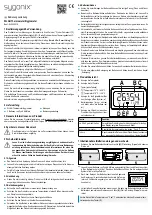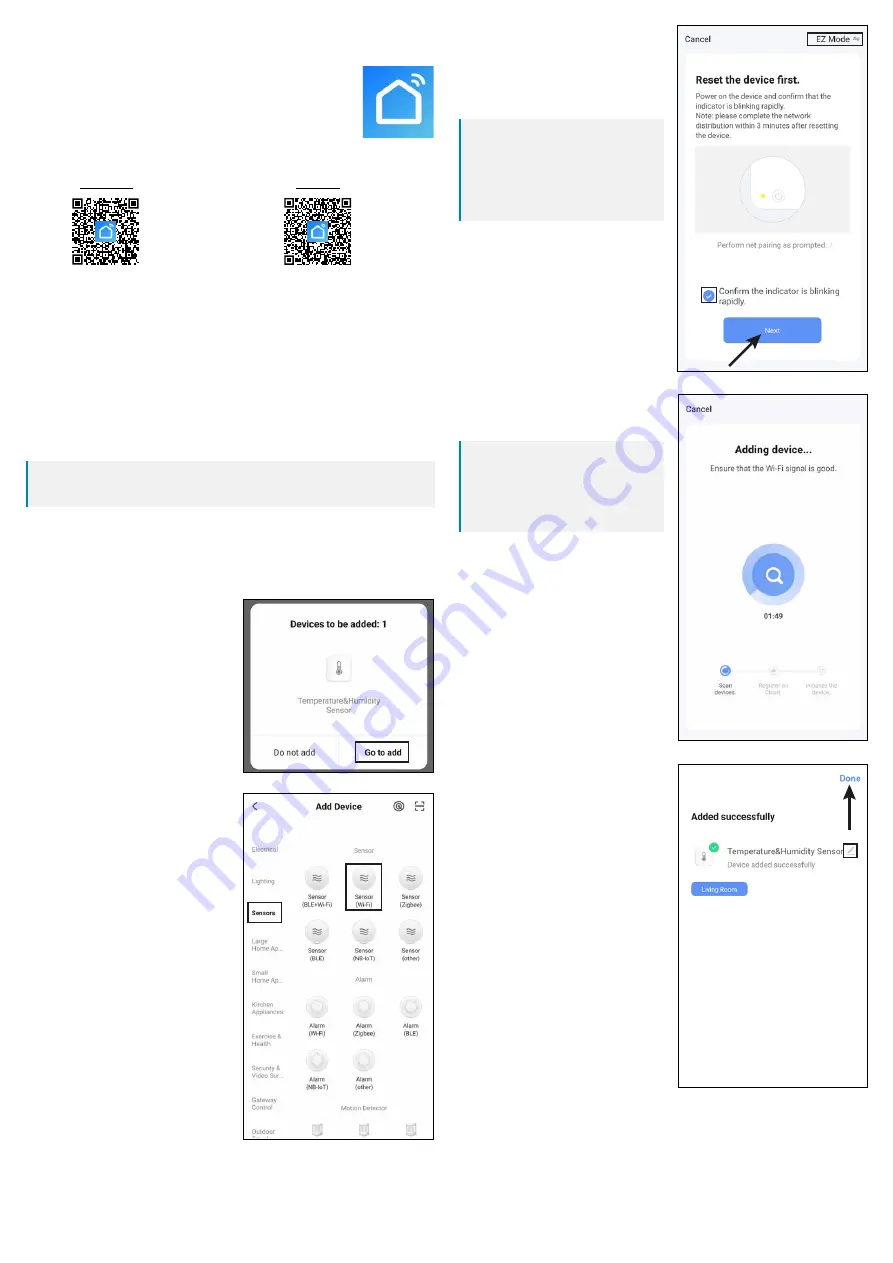
If all display indicators are still flashing,
check the box (small rectangle in the
screenshot) for the button below to turn
blue and get activated.
Then tap the bottom blue button in the
app.
Important:
The search for the device via setup should
begin shortly after the device has been
put into connection mode. Otherwise, the
search may not be successful due to the
device exiting the connection mode.
The app will search for the new device and
complete the setup. This can take several
minutes.
Important:
If the search does not look like in the right
screenshot, the Wi-Fi thermometer/hygro-
meter must not have been set up correctly.
In this case, repeat the procedure above.
When setup is complete, the display
should look like the right-hand screenshot.
Tap the pencil icon to assign an individual
name to the new device.
If you have previously created a profile
with rooms, you can assign the device to
a room. Tap the desired room under the
name of the device so that it is highlighted
with a dark background.
Finally, tap the blue lettering at the top to
complete the setup.
The newly added device will be displayed on the main page (see the first screenshot in
the next section).
If you created a room at the beginning, the room will also be displayed on the main page.
If you assigned the device to a room, it will also be shown under the respective room.
If you tap to switch to a room, you will only see the devices that are linked to that room.
8 Configuring the Wi-Fi thermometer/hygrometer in the app
8.1 Installing the app
Open the respective app store on your smartphone. If you are using
Android
TM
, open “Google Play”. If you are using an Apple device, open
“App Store” from Apple.
Search for the “Smart Life - Smart Living” app (house icon with blue
background) and install it.
Otherwise, just scan the respective QR code below or tap on the name above. You will be
directed to the page of the appropriate store.
Google Play
Apple iOS
8.2 Launching the app for the first time
Open the previously installed “Smart Life - Smart Living” app.
If you have not created a free account yet, please sign up and follow the instructions.
Log in to the app using your account.
If you are using several devices, we recommended that you create a profile for your home
first. You can then create several profiles (e.g. for each room). The corresponding settings
page in the app can be accessed with the button in the lower right corner.
8.3 Pairing the Wi-Fi thermometer/hygrometer
For configuration, your smartphone and Wi-Fi thermometer/hygrometer should be connec-
ted to the same Wi-Fi network.
Important:
Please note that only 2.4 GHz Wi-Fi networks are supported.
Before connecting your Wi-Fi thermometer/hygrometer to the app, ensure the connection
mode is enabled.
This mode can be activated by keeping the button (C) pressed for approx. 5 seconds.
Release the button.
All indicators are now displayed and flashing.
When the connection mode is enabled
(display flashes) and the app is active,
it can be that the app is trying to find the
device automatically and needs setup. In
this case, tap the button to add the device
and follow the instructions in the app up
to the point in which you can rename the
new device.
You can add a new device manually by
tapping “+” on the top right of the app‘s
main page and selecting the device you
want to add. Otherwise, tap the blue but-
ton below in the middle.
You can add the Wi-Fi thermometer/hygro-
meter to the app by first selecting the third
item from the top in the left column (see
left black rectangle in the screenshot).
Then select the item “Sensor (Wi-Fi)” in
the second segment (see right black rec-
tangle in the screenshot).
Tapping this rectangle takes you to the
next configuration page.
If your Wi-Fi network has not been applied
automatically, first select it (tap the double
arrow on the right) and then enter the Wi-
Fi password.
Tap the blue button to save your selection
and continue.