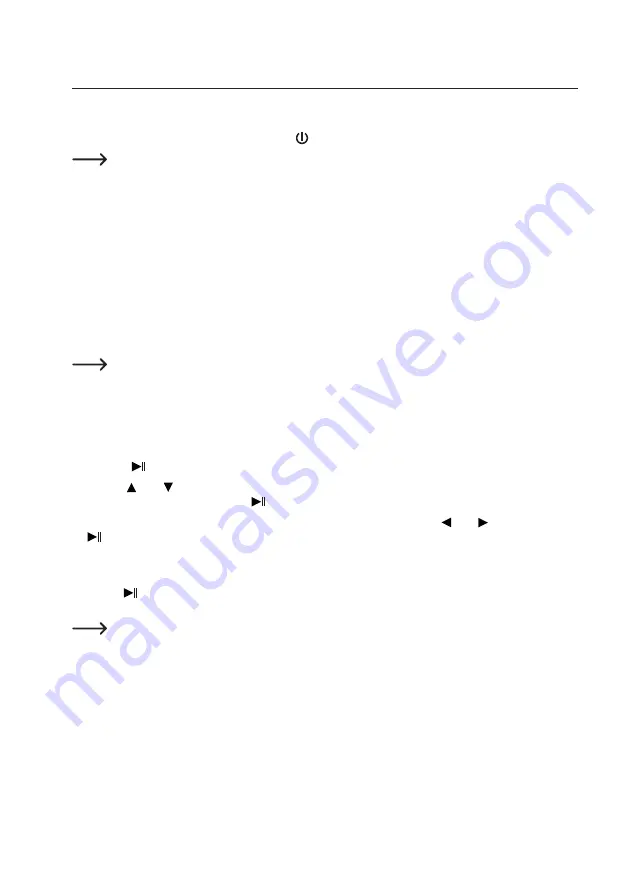
36
10. Operation
a) Turning the monitor display on/off
To turn the monitor display on/off, briefly press the “
” button (2) on the monitor/DVR.
The button only turns off the monitor display, with the monitor/DVR and the cameras continuing to work in
the background.
b) Selecting camera, using dual view
Briefly press the “DUAL” button (10) on the monitor/DVR several times to switch between the different displays.
The IR remote control features three buttons “CH1”, “CH2”, “DUAL” (14) for direct selection of the desired display.
c) Starting/stopping recording manually
To start a recording manually, briefly press the “REC” button (9) on the monitor/DVR or the “REC/STOP” button (15)
on the IR remote control. Pressing the button again ends the recording.
Automatic recording can also be activated in the monitor/DVR menu. The monitor/DVR starts recording
automatically as soon as any changes are detected in the image content.
d) Playing, pausing, deleting recording
• First stop a running recording, as described in section 10. c).
• Press the “
” button (6, 19) to activate the playback mode.
• Use the “ ” or “ ” buttons to select the desired recording type (normal recordings or recordings with motion
detection). Confirm the selection with “
”.
• In the following window you can select the camera channel (1 or 2) using the “ ” or “ ” buttons. Press the
“
” button (6, 19) to confirm your selection.
•
Finally, the available videos are displayed. You can select the desired video with 4 arrow keys (video file name,
recording date and time and video duration appear at the bottom of the display).
• Use the “
” button (6, 19) to start, pause and continue playback; use the “DEL” button (20) to delete the selected
video.
No confirmation prompt appears when deleting.
• Playback can be ended with the “MENU” (3, 17) or “ESC” (18) button. You can now select/play a different video
as described above, or use the “MENU” (3, 17) or “ESC” (18) button to jump back to the selection of the recording
type or exit the playback mode.






























