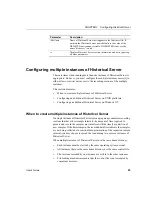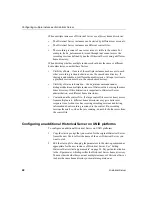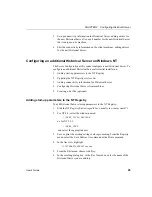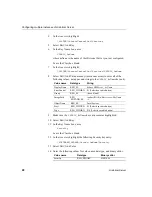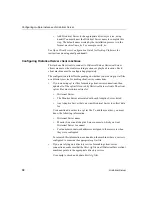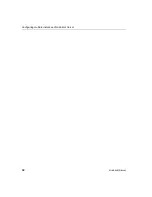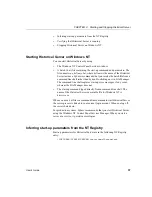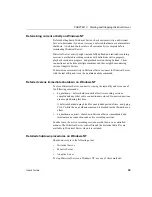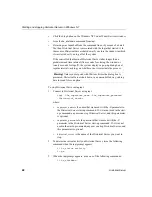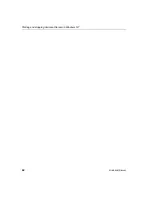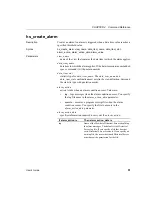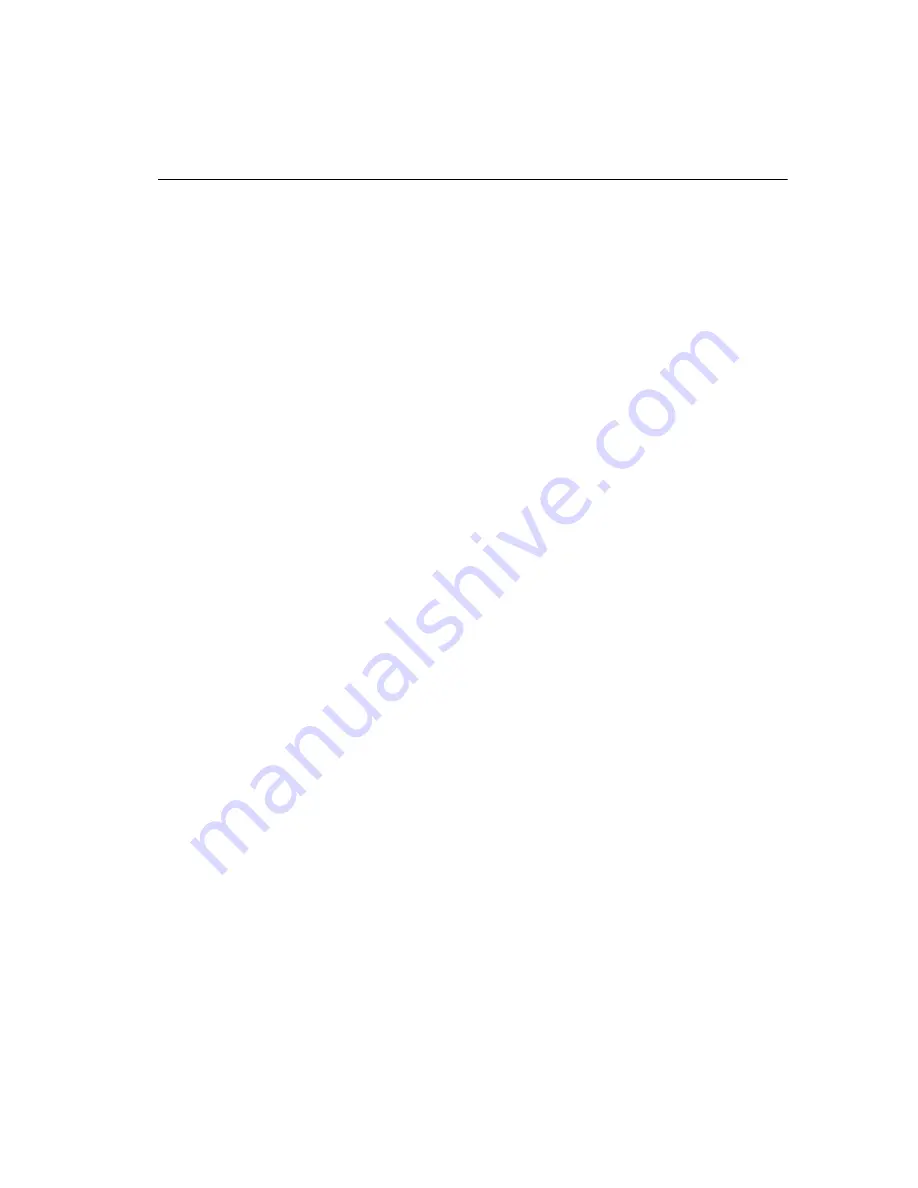
CHAPTER 3 Starting and Stopping Historical Server
User’s Guide
37
•
Inferring start-up parameters from the NT Registry
•
Verifying that Historical Server is running
•
Stopping Historical Server on Windows NT
Starting Historical Server on Windows NT
You can start Historical Server by using:
•
The Windows NT Control Panel Services window.
•
A batch (.bat) file containing the start-up command and parameters. The
file name is run_hsName.bat, where hsName is the name of the Historical
Server instance. Sybase recommends that you invoke the batch file from a
command line shell rather than by double-clicking on it in File Manager.
The command line shell captures start-up error messages, if any occur,
whereas the File Manager does not.
•
The start-up command typed directly from a command line shell. The
name of the Historical Server executable file for Windows NT is
histsrvr.exe.
When you use a .bat file or a command line command to start Historical Server,
the server process is linked to your current login account. When you log off,
the server shuts down.
For production systems, Sybase recommends that you start Historical Server
using the Windows NT Control Panel Services Manager. When you start a
server as a service, it persists across logins.
Inferring start-up parameters from the NT Registry
Start-up parameters for Historical Server are in the following NT Registry
entry:
\SOFTWARE\SYBASE\SERVER\
servername
\Parameters
Содержание 12.5.1
Страница 1: ...User s Guide Historical Server 12 5 1...
Страница 14: ...xiv Historical Server...
Страница 46: ...Configuring multiple instances of Historical Server 32 Historical Server...
Страница 56: ...Starting and stopping Historical Server on Windows NT 42 Historical Server...
Страница 102: ...hs_terminate_recording 88 Historical Server...
Страница 204: ...Transaction activity 190 Historical Server...