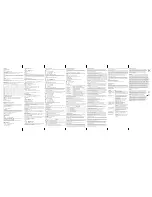A
B
C
D
E
F
H
I
J
K
L
G
A
B
C
D
E
F
G
H
I
Cordless DECT/GAP telephone with digital
answering machine
DCT557x
Operating Instructions
Unpacking your phone
In the box you will find:
- the cordless handset (two handsets with a Twin system, three with a Triple system and
four with a Quad system).
- the base unit
- two rechargeable battery cells for each handset.
- a battery compartment cover for each handset.
- a telephone line cable for the base unit.
- a mains power adapter for the base unit.
- charger pods, each with an power adapter, for multihandset system.
- an operating instruction
** Keep your sales receipt as it is your guarantee.
Charging batteries for the first time
Before you start to use your telephone make sure that all batteries are fully charged for
16 hours.
Important note:
This telephone is not designed for Emergency calls when the mains power fails.
For Emergency calls you should have a basic phone that operates without mains power,
connected to your line so that you can make calls during a power failure.
Phone Function Keys
E TALK / SPEAKER
- Make or accept a call
F DELETE / INTERCOM
- Press to delete the last number or letter entered.
- Press to initiate an intercom call or transfer a call.
G */ TONE/KEYLOCK Button
- Long press to activate or deactivate key lock
H MENU/OK/MUTE Button
- Press to show menu.
- Press to select an item, or to save an entry or set-
ting.
- Press to mute a call, press again to resume conver-
sation.
I END Button
- During a call, press to hang up.
- During programming, press to cancel and exit wi-
thout making changes.
- Press and hold to turn the handset on or off.
J PHONEBOOK Button
- Press to access the phonebook.
K REDIAL Button
- Press to review redial list.
L #/PAUSE/RINGER OFF Button
- Press and hold to turn the ringer off.
- Press and hold to add a dialing pause when dialing
or entering numbers into phonebook.
A Earpeace
B LC Display
C R Button
- Flash the line
- Access the message playback when in idle mode
D Navigation Button
- Up to increase volume or view the Call log
- Down to decrease volume.
Answering machine operation
The base unit and charger pod(s) should be placed on a level surface.
Answering machine controls:
A PAGE Button
- Press to page all system handsets
E Message window
- Displays the number of messages
- Displays the message number during playback
B Answer ON/OFF
- Press to turn the answering system on or off
F Delete Button
- Delete message
C DND (Do Not Disturb)
- Press to turn DND mode on or off
G Skip Button
- Skip to next message
D Up/Down Button
- Press to increase/decrease the telephone base rin-
ger volume when in idle mode
- Press to increase/decrease the volume during play-
back or call screening
H Play /Stop Button
- Play /Stop message
I Repeat Button
- Go back to previous message or repeat current
message
LCD display items
- Displays when the telephone base is within reception range.
- Flashes when the telephone base is out of range
- Displays when there is a new voice mail message. Available only if you have subscribed to voice
mail service from your telephone service provider.)
- Displays when there are new calls
- Displays when answering system is on.
- Flashes when there are new messages.
- Scrolls to indicate battery charging when handset is in the telephone base or charger.
- Flashes and empty when battery level is low
- Speakerphone is in use
- Displays when the ringer is turned off
- Displays when the alarm is set.
- Energy saving mode is activated
Introduction
CAUTION:
When using telephone equipment, there are basic safety instructions that
should always be followed. Refer to the Important safety instructions section in this user’s
guide for more information.
IMPORTANT:
Since cordless phones operate on electricity, you are suggested to have at
least one phone in your home that is not cordless, in case of power outage.
Important Installation Guidelines
Avoid sources of noise and heat, such as motors, fluorescent lighting, microwave ovens,
heating appliances and direct sunlight.
Avoid areas of excessive dust, moisture and low temperature.
Avoid other cordless telephones or personal computers.
Never install telephone wiring during a lightning storm.
Never install telephone jacks in wet locations unless the jack is specifically designed for
wet locations.
Never touch non-insulated telephone wires or terminals, unless the telephone line has
been disconnected at the network interface.
Use caution when installing or modifying telephone lines.
Telephone base and charger installation
1. Plug the smaller end of the power adapter into the power jack at the bottom of the
telephone base.
2. Plug one end of the telephone line into the jack at the bottom of the telephone base.
3.Plug the other end of the telephone line into a telephone wall jack.
4.Plug the larger end of the power adapter into an electrical outlet not
controlled by a wall switch.If you have DSL high speed Internet service, a DSL filter is
required (not included). Contact your DSL service provider for more information about
DSL filter.
CAUTION:
Use only the power adaptor that came with this unit. (Telephone
base:TENPAO-S003IV0600050 or ESL-IA5060G(6Vdc/500mA), charger:
TENPAO-S003IV0600015 or ESL-IA1560G(6Vdc/150mA). Using other power adapters
may damage the unit. Contact your local distributor if you need to order replacement for
the power adapters.
Your phone’s base station is supplied with an energy-efficient switching power supply
(Input 100~240 VAC, Output 6 VDC, 500 mA). The adaptor input power without load is
approx. 0.14 W. The average efficiency is approx. 69.12 %.
The electrical consumption of the base is:
- in operation mode (idle/call): approx. 0.75 / 0.9 W
- during charging of the handset: approx. 1.31 W
The charging station(s) supplied with a telephone set is (are) equipped with an
energy-efficient switching power supply (Input 100~240 VAC, Output 6 VDC, 150 mA). The
zero load is approx. 0.14 W. The average efficiency is approx. 69.14 %. The charging
station has the following power consumption levels:
- without a handset: Approx. 0.14 W
- while charging the handset: Approx. 0.66 W
Telephone jack requirements
To use this phone, you need a RJ11C type modular telephone jack, which might look like
the one pictured here, installed in your home. If you do not have a modular jack, call your
local phone company to find out how to have one installed.
CAUTION:
1.Use only the power adapter that came with this unit. Using other power adapters may
damage the unit.
2.To prevent fire or electrical shock hazard, do not expose this product to rain or moisture.
Battery installation
For optimum battery performance, charge the battery for 16 hours before first use.
1.Make sure the battery compartment cover is not attached with the handset.
2.Insert the AAA rechargeable batteries in the battery compartment, matching the +/-
polarity markings.
3.Align the cover against the battery compartment and slide it upwards until it clicks into
place.
4.Charge the handset by placing it in the telephone base or charger. The light on the
handset is on when charging.
CAUTION:
1.To reduce the risk of fire or personal injury, use only the model (HIGHPOWER - HRF
AAA400 or SANIK- SN AAA40H, 400mA 1.2V Ni-MH) which is compatible with this unit.
2. If the handset will not be used for an extended period of time, unplug the batteries and
remove them from the handset to prevent possible leakage.
Battery safety - CAUTION
ONLY use the rechargeable batteries supplied with the handset. DO NOT use
non-rechargeable batteries - they may explode and cause damage to your telephone.
ECO Mode
Both in Call mode as well as in Standby mode, the radiation is reduced considerably as
compared to standard, cordless DECT telephones.
Advanced settings
Dialing mode
To change the dialing mode:
1.
%
.
2.
+
/
-
: ADV SETTING ->
%
.
3.
+
/
-
: DIAL MODE ->
%
.
4.
+
/
-
: Select the desired setting ->
%
.
Reset
This feature allows you to restore all system settings, except the answering system
messages and phonebook, to default settings. This feature could be useful, for example,
if you have forgotten the security code to access the answering system remotely.
1.
%
.
2.
+
/
-
: ADV SETTING ->
%
.
3.
+
/
-
: RESET ->
%
.
4.
%
.
NOTE: All settings under the ANS SYSTEM, BLOCK LIST, PROGRAM DND, CLOCK &
ALARM, SETTINGS, HANDSET TONES, BASE TONES and ADV SETTING menus in
the handset will be restored to default settings, the redial list and call log will also be
cleared.
Recall time
This setting allows you to choose between SHORT, MEDIUM or LONG to accommodate
the setting of your telephone service provider for using customer calling service, such as
call waiting.
To change the recall time:
1.
%
.
2.
+
/
-
: ADV SETTING ->
%
.
3.
+
/
-
: RECALL TIME ->
%
.
4.
+
/
-
: Select the desired setting ->
%
.
Registering a handset
The telephone system can support up to a total of 5 cordless handsets. Handsets that
were included with your main base are pre-registered.
To add or re-register a handset:
1.Press and hold
L
on the base for 5 seconds until a beep sounds.
2.
%
when handset displays REGISTER YOUR HANDSET.
3.Enter the PIN (default: 0000) ->
%
.
A beep sounds on the handset when the registration is successful.
NOTES:
1.An error tone will sound if the registration is not successful.
Deregistering a handset
1.
%
.
2.
+
/
-
: ADV SETTING ->
%
.
3.
+
/
-
: DEREGISTER ->
%
.
4.Enter the PIN (default: 0000) ->
%
.
5.
+
/
-
: select the desired handset ->
%
.
Handset options
Ringer volume
You can set the handset ringer volume from level 1 to level 5 or turn the ringer off.
1.
%
.
2.
+
/
-
: HANDSET TONES ->
%
.
3.
+
/
-
: RING VOLUME ->
%
.
4.
+
/
-
: select the desired setting ->
%
.
NOTE: Press and hold the
#
key to switch the ringer between on and off when the
handset is in idle mode. The
G
icon displays on the screen when ringer off feature is
activated.
Ringer melody
You can select from 10 ringer tones.
1.
%
.
2.
+
/
-
: HANDSET TONES ->
%
.
3.
+
/
-
: RING MELODY ->
%
.
4.
+
/
-
: select the desired setting ->
%
.
Key tone
The handset can be programmed to emit a tone with each key press. To change the key
tone setting:
1.
%
.
2.
+
/
-
: HANDSET TONES ->
%
.
3.
+
/
-
: KEY BEEP ->
%
.
4.
+
/
-
: ON or OFF ->
%
.
Display language
To change the display language:
1.
%
.
2.
+
/
-
: SETTINGS ->
%
.
3.
+
/
-
: LANGUAGE ->
%
.
4.
+
/
-
: select the desired setting ->
%
.
Equalizer
This feature allows you to change the balance of the audio of the handset to best suit
your hearing.
1.
%
.
2.
+
/
-
: SETTINGS ->
%
.
3.
+
/
-
: EQUALIZER ->
%
.
4.
+
/
-
: select from NATURAL, BASS or TREBLE.
5.
%
.
Energy save
This feature enables the handset to operate in energy saving mode. With this feature
turned on, the handset will automatically turn the handset backlight off.
1.
%
.
2.
+
/
-
: SETTINGS ->
%
.
3.
+
/
-
: ENERGY SAVE ->
%
.
4.
+
/
-
: ON or OFF ->
%
.
NOTE: When ENERGY SAVE is turned on, the
I
icon shows on the handset screen.
Base options
Base ringer melody
You can select from 5 ringer tones.
1.
%
.
2.
+
/
-
: BASE TONES ->
%
.
3.
+
/
-
: BASE MELODY ->
%
.
4.
+
/
-
: select the desired setting ->
%
.
Base ringer volume
You can set the telephone base ringer volume from level 1 to level 5 or turn the ringer off.
1.
%
.
2.
+
/
-
: BASE TONES ->
%
.
3.
+
/
-
: BASE VOLUME ->
%
.
4.
+
/
-
: select the desired setting (LEVEL 1 to 5 or OFF) ->
%
.
Block list
You can program telephone numbers into the block list so that the telephone silences
when a call is received from one of the blocked numbers. The handset shows BLOCK
LIST when the programmed numbers call and will not record the number in the caller ID
history.
To add a new entry
1.
%
.
2.
+
/
-
: BLOCK LIST ->
%
.
3.
%
again -> ADD NEW.
4.Enter the desired number ->
%
.
To view the list
1.
%
.
2.
+
/
-
: BLOCK LIST ->
%
.
3.
+
/
-
to browse through the block list.
To edit an entry
1.
%
.
2.
+
/
-
: BLOCK LIST ->
%
.
3.
+
/
-
: select the desired entry ->
%
.
4.
+
/
-
: EDIT CONTACT ->
%
twice.
5.Edit the number by using the
(
key to erase and backspace, then enter new
numbers using the dial pad keys and press
%
.
To delete an entry
1.
%
.
2.
+
/
-
: BLOCK LIST ->
%
.
3.
+
/
-
: select the desired entry ->
%
.
4.
+
/
-
: DELETE ENTRY ->
%
3 times to confirm.
To delete all entries
1.
%
.
2.
+
/
-
: BLOCK LIST ->
%
.
3.
+
/
-
: select any entry ->
%
.
4.
+
/
-
: DELETE ALL ->
%
twice to confirm.
Do not disturb
When
DO NOT DISTURB (DND)
mode is activated, all incoming calls will be silent. This
feature only silences the ringer, the incoming number, if you have subscribed to the caller
ID service from your telephone service provider, will be recorded in the caller ID history as
normal.
Global DND
When global
DND
is activated, all system handsets and the telephone base will be silent
when there is an incoming call. Press the DND button on the telephone base to turn this
feature on or off.
Handset DND
You can program individual handset to silence during predetermined time frames. This
setting is independent to each handset and only silences the ringer of the handset
programmed.To program the DND time for individual handset
1.
%
.
2.
+
/
-
: PROGRAM DND ->
%
.
3.
+
/
-
: select the desired option ->
%
.
ONE TIME: The telephone silences once during the set time.
DAILY: The telephone silences daily during the set time.
OFF: Turn DND off (settings completed).
4.Enter the desired start time. select
%
.
5.Enter the desired stop time. select
%
.
NOTES: When global DND is turned on, individual handset will continue to be in DND
mode even after the set DND time on the handset ends.
Clock and alarm
Date and time
You can set the date and time of the telephone system as follows.
1.
%
.
2.
+
/
-
: CLOCK & ALARM ->
%
.
3.
%
again: SET DATE/TIME.
4.Enter the current month, day and year.
5.
%
.
6.Enter the current hour and minute.
+
/
-
select AM or PM ->
%
.
Time format
The display format of time can either be selected as 12 hour or 24 hour. To change your
setting:
1.
%
.
2.
+
/
-
: CLOCK & ALARM ->
%
.
3.
+
/
-
: SET FORMAT ->
%
.
4.
%
again -> TIME FORMAT.
5.
+
/
-
: select the desired setting (12 HOURS or 24 HOURS) ->
%
.
Date format
The display format of date can either be selected as Month/Day or Day/Month. To change
your setting:
1.
%
.
2.
+
/
-
: CLOCK & ALARM ->
%
.
3.
+
/
-
: SET FORMAT ->
%
.
4.
+
/
-
: DATE FORMAT ->
%
.
5.
+
/
-
: select the desired setting (MM/DD or DD/MM) ->
%
.
Alarm
The alarm can be programmed to sound once or daily for one minute. The alarm setting
is independent to each handset.
1.
%
.
2.
+
/
-
: CLOCK & ALARM ->
%
.
3.
+
/
-
: ALARM ->
%
.
4.
+
/
-
: select the desired alarm option ->
%
.
OFF: Turn alarm off (settings completed).
ONCE: The alarm sounds once at the set time.
DAILY: The alarm sounds daily at the set time.
5.Enter the desired hour and minute ->
+
/
-
select AM or PM.
6.
%
.
Alarm tone
You can select from 3 alarm melodies.
1.
%
.
2.
+
/
-
: CLOCK & ALARM ->
%
.
3.
+
/
-
: ALARM TONE ->
%
.
4.
+
/
-
: select the desired alarm tone ->
%
.
Telephone operation
Make a call
1.Press
$
.
2.Dial the phone number after you hear the dial tone.
Predial a call
1.Dial the phone number using the dial pad keys. If you make an error while dialing, you
can press del/int to erase the last digit entered.
2.Press
$
.
Answer a call
Press
$
to answer an incoming call.
When there is an incoming call, the screen and dial pad backlight will be on.
NOTE:
The screen shows the elapsed time as you talk (in hours, minutes and seconds).
End a call
Press
&
or place the handset in the telephone base or charger to end a call.
Speakerphone
Anytime during a call, press
$
to switch between speakerphone and normal handset
use. When the speakerphone is active, the handset screen shows
F
.
NOTE:
Using the speakerphone will drain the battery faster than the normal handset use.
Volume control
You can adjust the volume of the handset or speakerphone anytime during a call.
On the handset, press
+
to increase or
-
to decrease the volume.
NOTE:
Only the listening volume can be adjusted.
Make a call using the redial memory
The last ten telephone numbers previously dialed are stored in the redial list (up to 24
digits each).
1.Press redial.
2.
+
/
-
: select the desired phone number ->
$
to dial.
Save a number from the redial list to the phonebook
1.Redial.
2.
+
/
-
: select the desired phone number ->
%
.
3.
+
/
-
: SAVE NUMBER ->
%
.
4.Enter the name by using the dial pad and then press
%
.
5.Edit the number by using the dial pad if necessary, and then press
%
.
Delete number from the redial list
1.Redial.
2.
+
/
-
: select the desired phone number ->
%
.
3.
+
/
-
: DELETE ->
%
twice to delete the selected number.
-OR-
+
/
-
: DELETE ALL ->
%
twice to delete all numbers.
Mute
The mute function allows you to turn off the microphone while on a call. You can hear the
other party but the other party cannot hear you.
1.Press
%
during a call.
2.Press
%
again to resume conversation.
NOTE:
The screen shows MUTE ON when mute feature is activated.
Call waiting or call waiting with caller ID service
To use call waiting, you must subscribe to call waiting service from your telephone service
provider. This feature allows you to receive calls while you are already talking on the
phone. You will hear a call waiting alert tone when there is a second incoming call. If you
subscribe to both caller ID and call waiting with caller ID services, the second caller’s
information is displayed after you hear the call waiting alert tone.
1.Press
flash
to answer the second incoming call.
2.Press
flash
to switch between calls.
Voice mail service
The
B
icon flashes on the screen when you have received a new voice mail message
from your service provider.
IMPORTANT:
Voice mail service is different from the answering system. In order to use
the voice mail service, you must subscribe to it from your telephone service provider.
Using multiple handsets
The system allows a maximum of two handsets to have a conversation with an outside
call at a time. If a handset is already on a call and you would like to join the call, press
&
on another handset.
The call will not be terminated until all handsets hang up.
Handset page
You can locate a misplaced handset by paging it.
1.Press
$
on the telephone base. All registered handsets beep for one minute.
2.Press
$
on the telephone base or press
&
on any handset to stop paging.
Intercom (only applicable for models with multiple handsets)
The system allows an intercom call between two handsets registered to the same
telephone base.
To initiate an intercom call:
1.Press
(
.
If your telephone system has only two handsets registered, the intercom call will be
automatically directed to the other system handset.
If your telephone system has more than two handsets registered, enter the handset
number you want to call by using the dial pad 1-5.
2.Press
$
to answer the intercom call on the other handset.
3.To end the intercom call, press
&
.
NOTES:
1)The intercom call can be canceled before it is answered by pressing
&
or
(
on
the originating handset.
2)If the handset being called does not answer within one minute, the paging will be
canceled.
To answer an incoming call during intercom
You will hear an alert tone when you receive an incoming call during intercom.
Press
$
to answer the incoming call and end the intercom.
Press
(
to answer the incoming call and put the intercom on hold. Press and hold
(
to switch between intercom and the incoming call.
Press and hold
(
to conference with both the incoming call and the intercom.
To initiate an intercom during a call
You can intercom with another system handset during a call, or invite another system
handset to join.
1.Press
(
during a call.
If your telephone system has only two handsets registered, the intercom call will be
automatically directed to the other system handset.
If your telephone system has more than two handsets registered, you will need to enter
the handset number you want to intercom to by using the dial pad 1-5. The call is placed
on hold while the intercom is established with the other handset.
2.Press
$
to answer the intercom on the other handset.
NOTE:
The intercom call can be canceled before it is answered by pressing del/int on the
originating handset.
3.You can choose from one of the following options for this intercom call.
Press and hold
(
to connect both handsets to the call.
Press
(
on the originating handset to alternate between the intercom and the call.
Press
&
on either handset to terminate the intercom on that handset. The call will
continue on the other handset.
Push to talk (PTT) (only applicable for models with multiple handsets)
You can directly broadcast messages to the speakerphone of any registered handset in
the system. If your telephone system has more than two handsets:
1.Press
+
/
-
to select the handset you want to broadcast the message to, or
select ALL HANDSET to broadcast to all handsets and then press
%
.
2.PRESS AND HOLD [PTT] TO TALK shows on the screen when the connection is set
between the initiating handset and the destination handset.
3.Press and hold the
?
button on either handset to start the broadcast.
NOTE: Connection set between handsets lasts for 30 minutes after it is established, or 30
minutes after the last broadcast. You will need to perform the above operation again if you
want to initiate a PTT to another system handset or after the 30-minute time out.