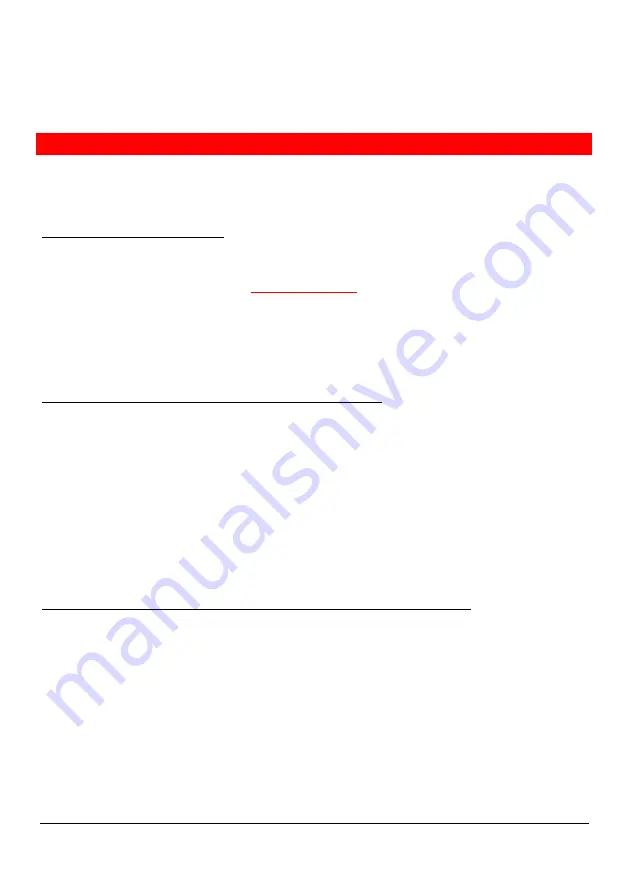
Administrator’s guide
7
AG0803Aen
Automatic phone provisioning
Semi-automatic method
Minimum requirements are one TFTP server or one FTP server. Both may also be used.
Follow the next steps to provision the phone(s):
Step 1 – Powering up the phone
1-
Connect the phone to the local network and power it up to the mains power or through the LAN.
For further information, please consult the Installation chapter in the phone user’s guide. This is
available on Swissvoice Website
www.swissvoice.net.
Once the phone has been powered up,
Swissvoice
is displayed, followed by
Looking for DHCP
server…
As the phone fails to find a DHCP server, it starts up with default parameters.
Starting…please
wait…
is displayed, and then
Waiting for Call agent…
Step 2 – Configure network parameters via the phone menu
1- Enter the main menu, select Admin settings, and then select Change settings.
Enter the correct password. The default password is :
0000
.
2-
Set up the following parameters in the
TCP/IP
sub-menu:
-
DHCP (deactivate it),
-
IP address,
-
Subnet mask,
-
DNS address,
-
Gateway address.
3-
The message
Phone needs to be rebooted
is displayed. Press the OK key to reboot the phone.
Step 3 – Configure file server addresses via the phone web-based interface
1-
Start a web browser session and key the phone’s IP address into the address field.
2-
Click on the
Administrator
button and key
admin
into the name field and
admin
into the
password field. The menu is displayed on the left of the screen.
3-
Select the
File servers
sub-menu and key in the TFTP and/or FTP server addresses where you
intend to locate the information file and configuration file.
If necessary, change the information file and configuration file names.
4-
Press the
Submit
button.
The names and location of the files are now loaded in the phone.












