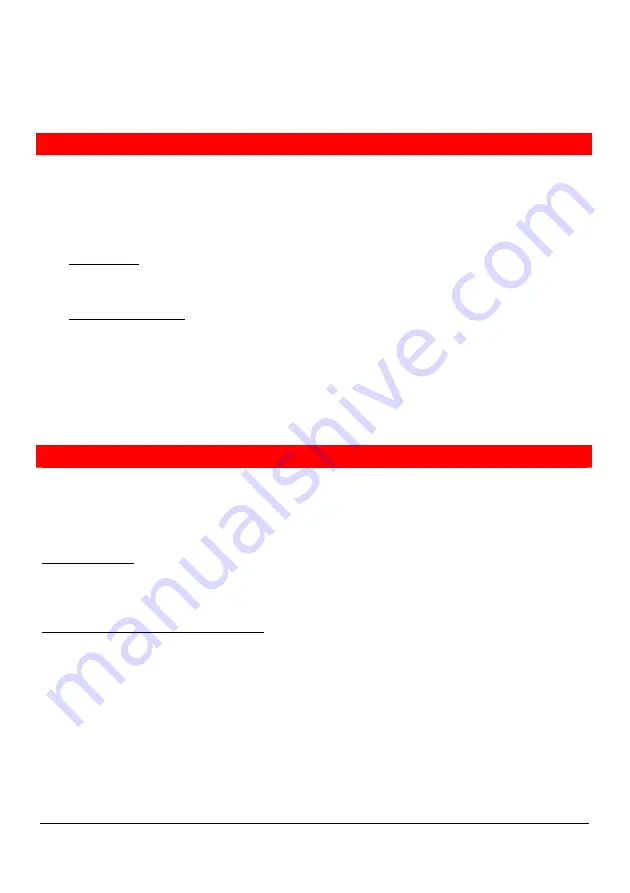
Administrator’s guide
9
AG0803Aen
Manual phone provisioning
Configuring via the phone menu
Before using any other manual method of configuration, TCP/IP, call agent and VLAN parameters
must be programmed via the phone menu in order to connect the phone to the network. Those
parameters are included in the Administrator settings menu.
Setting parameters are divided into two categories :
-
User settings: the user can freely choose the setting options for the functions offered in this
category. For example: ringing tones, display language, display idle screen, headset capability,
clock alarm, voice mail number, password and reset.
-
Administrator settings: rights to modify any of these parameters are reserved to the system
administrator. A password is required to enter this menu section. The default password is
0000
.
Caution: this password can only be customized through the local MMI. It is different from the website
password which controls access to the section reserved to the administrator.
To understand the menu tree structure and the way to use the menu guidance, you should consult the
phone user manual.
Configuring through the web interface
The phone can also be configured using a web browser. It has a friendly web interface to set and
modify parameters. Moreover, compared to the phone’s local MMI, additional features and capabilities
are offered. For instance, downloading of customized logo to be displayed in the phone, downloading
of specific language (the file must be prepared by your provider) and time parameters.
Before you start
The IP phone should be connected to the corporate IP telephony network and the minimal required
parameters should be configured (see “Configuring via the phone menu”, page 9).
Connecting to the IP phone web server
1-
Start a web browser session.
2-
Key the phone’s IP address into the address field. For example :
http://10.3.16.110
3-
Click on the Administrator button.
4-
A window is displayed asking for
Name
and
Password
.
5-
Enter
admin
in the name field and
admin
in the password field.












