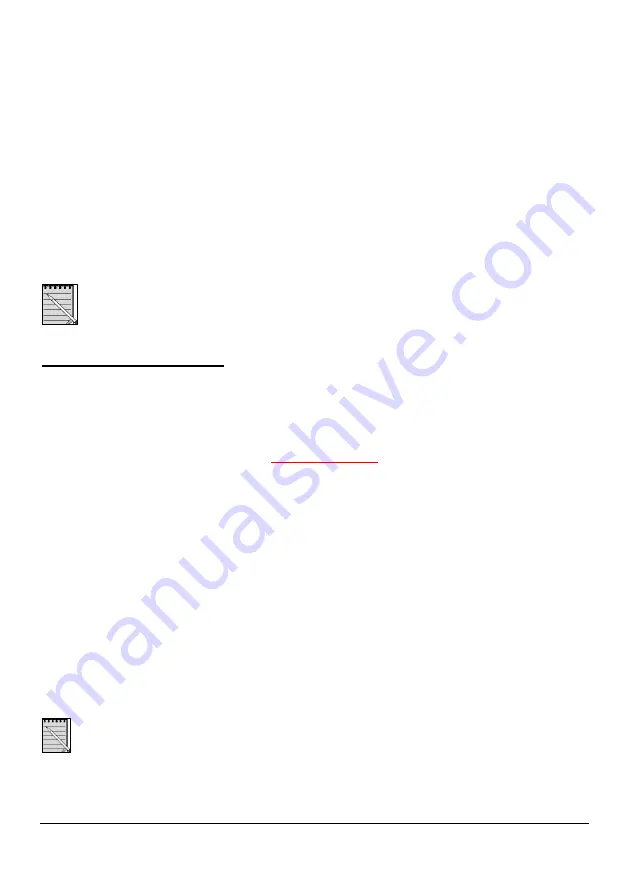
Administrator’s guide
6
AG0803Aen
Automatic phone provisioning
2 -
If necessary, change the server settings in the boot information file to your convenience.
By default, the firmware file (.ld.xxx), the configuration file (.cfg) and the MGCP XML display
package file (.svd) are located in the FTP server. If you want to use the TFTP server instead,
you should simply change the server settings in the information file (see "Description of the files,
page 4).
3 – Decompress the configuration file and complementary files you would need in the FTP server (or
TFTP if you have changed the default location settings).
The phone can look for files indifferently located in FTP, TFTP or both. If the phone
doesn't find any TFTP server or any information file in TFTP, then it will look in the FTP
server. If no information file is found, the phone will start the application.
Step 3 – Powering up the phone
Phone configuration and firmware upgrade are carried out when starting the phone up for the first time
and at each reboot.
1-
Connect the phone to the local network and power it up to the mains power or through the LAN.
For further information, please consult the Installation chapter in the phone user’s guide. It is
available on the Swissvoice Website
www.swissvoice.net.
Once the phone is powered up, the
Swissvoice
logo is displayed, followed by several messages
giving the various steps:
Looking for DHCP server…
Loading information file …
BOOT upgrade in progress …
APPLICATION upgrade in progress …
Starting…please wait…
Waiting for call agent…
Next, the idle screen is displayed.
The phone is provisioned and ready to be used.
Caution: The mains supply must not be interrupted during the booting session. The phone could be
damaged.
When you want to upgrade the firmware or download a new configuration, follow steps 1
and 2 and reboot the phone from its web-based interface.












