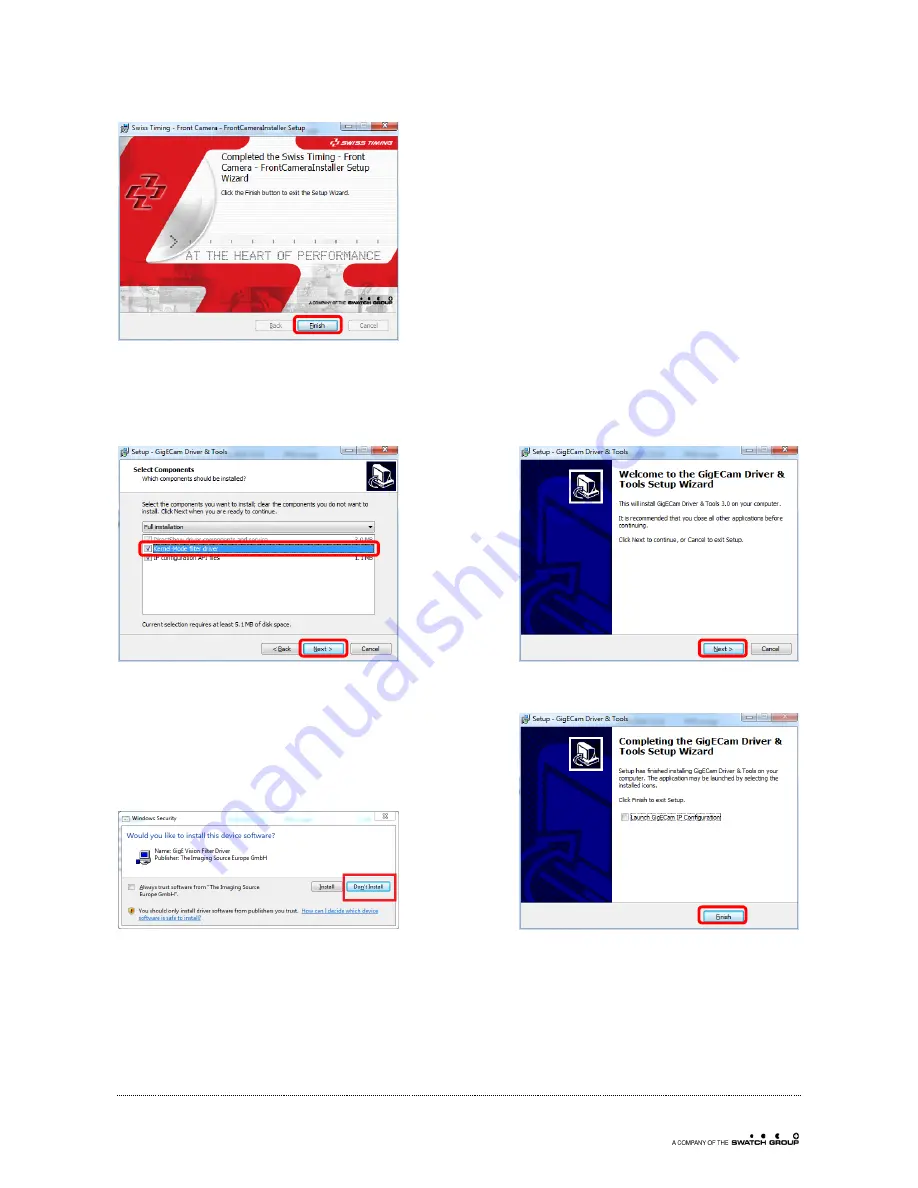
Swiss Timing LTD
Phone +41 32 488 36 11
P.O. Box 138, Rue de l’Envers 1
CH-2606 Corgémont - Switzerland
www.swisstiming.com
Clicking on the Finish button will redirect you automatically to the next step 3.2.
3.2
The GigE driver
Follow the instructions according to the image below.
If asked to install the Vision Filter driver, answer don’t install
Clicking on the Finish button will redirect you automatically to the next step 3.3.
























