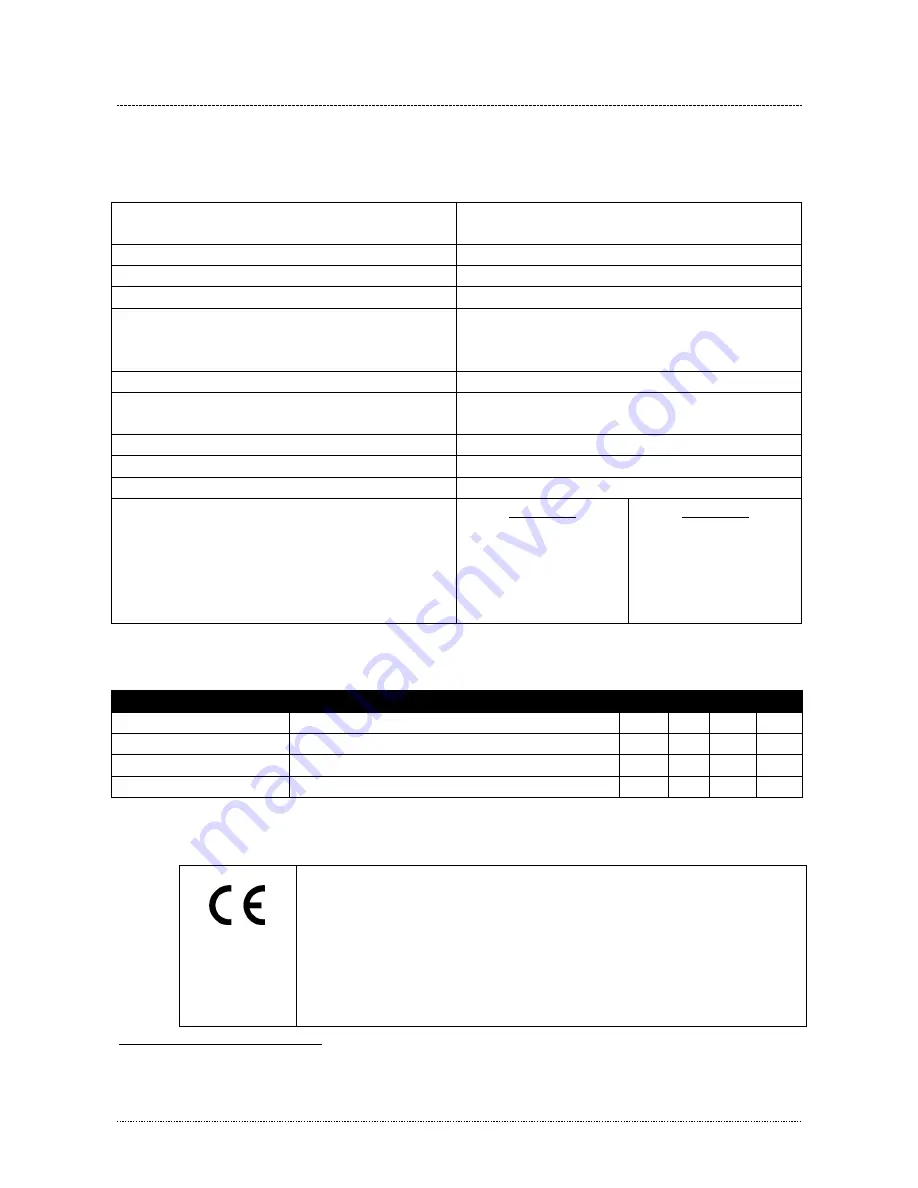
OMEGA Scan'O'Vision MYRIA
Version 1.0
3503.502.02
Page 11
4
TECHNICAL SPECIFICATIONS
4.1
General specification
Acquisition speed
500 to 2’000 lines per seconds or
500 to 10’000 lines per seconds
1
Resolution
2048 pixels (at any speed)
Nbr. of color per pixel
>16 millions
Time base precision
±0.1ppm (oven-controlled)
Transmission
Ethernet 1Gb/s (PoE PD), 9kB jumbo frame
IEEE 802.3at (25W)
IEEE 1588 (Precision Time Protocol)
Max. distance between camera and computer
2
100m (Cat5e Ethernet cable)
Temperature
Working: 0
o
C to +50
o
C
Storage: -20
o
C to +70
o
C
Protection
IP55
Camera dimension
415 x 270 x 143mm (LxWxH)
Camera weight
MYRIA 10: 3.6kg MYRIA 16: 4.5kg
Lens (included in camera housing)
Zoom ratio
Vertical field angle
Max. aperture
Minimum object distance
Remote control
MYRIA 10
10x
6.5
o
to 58.8
o
F1.4
1.2m
Zoom, Aperture, Focus
MYRIA 16
16x
4.2
o
to 61.3
o
F1.8
1.0m
Zoom, Aperture, Focus
4.2
Electric specification
Condition
Min Typ Max Unit
Power supply
PoE injector side (up to 100m cable)
48
56
V
Power supply
On camera input
42
56
V
Power consumption
10m cable
14
15
W
Power consumption
100m cable
19
21
W
4.3
Certification
According to IEC 61326-1:2014 Class A equipment:
IEC 61000-4-2:2009 Electrostatic discharge
IEC 61000-4-3:2008 Electromagnetic fields
IEC 61000-4-4:2004 Electrical fast transients (Burst)
IEC 61000-4-5:2005 Surge
IEC 61000-4-6:2008 Conducted disturbances
IEC 61000-4-8:1993 / A1:2001 Power frequency magnetic field
IEC 61000-4-11:2004 Voltage dips and interruptions
CISPR 16-2-3:2010 Radiated electromagnetic field
CISPR 16-2-1:2008+A1:2010 Conducted disturbance mains
1
Depends of purchased option
2
Between 100 and 200m, an amplifier can be inserted; for longer distance, an optical fibre should be used. Please
contact Swiss Timing for information about available interface.





































