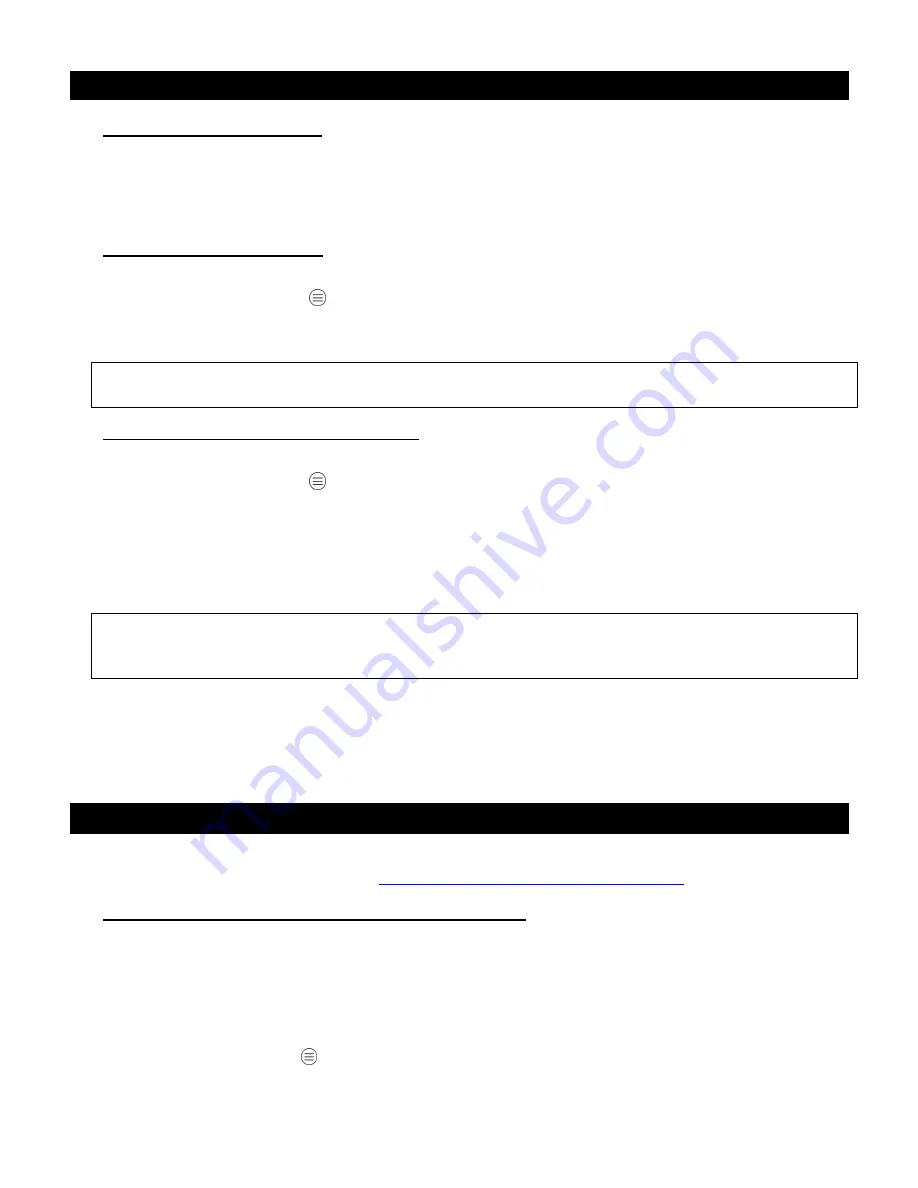
13
VII - RESETTING THE S
™
A- P
RESSING THE RESET BUTTON
To reset the non-Z-Wave
®
part of your S
™
, press for around 5 seconds the reset button on
the bottom part of the camera sphere (below the WPS button) with a paper clip or other pointed
instrument. This will reset the non-Z-Wave
®
part of your S
™
to its factory settings and
terminated all Wi-Fi connections.
B- R
EBOOTING THE
S
WIID
C
AM
+
™
To reboot the non-Z-Wave
®
firmware your S
™
, proceed as follows :
1. Tap on the small circle " " (Gateway Settings) on the upper right-hand side of the Controller
Screen
2. Then tap successively on
”Gateway Settings” (2
nd
) >
”Admin” > ”Reboot”
Careful : when pressing the reset button or when rebooting your S
™
,
t
he Z-Wave
®
settings will be preserved and may need to be reset separately as described in the next paragraph.
C- R
ESETTING THE
Z-W
AVE
®
FUNCTIONALITIES
To reset the Z-Wave
®
settings of your S
™
to their original factory status, proceed as follows :
1. Tap on the small circle " " (Gateway Settings) on the upper right-hand side of the Controller
Screen
2. Then tap successively on
”Gateway Settings” (2
nd
) >
”Admin” > ”Z-Wave Administrator” > ”Z-
Wave Reset
”
Resetting the S
™
Z-Wave
®
settings will result in its taking on a new randomly generated
Home ID.
Careful : This Z-Wave
®
resetting will result in the nodes in the network being orphaned and it will
be necessary after the reset to exclude all the nodes before re-including them in a network with a
new Home ID.
If the S
™
is being used as a secondary controller in the network, then this reset procedure
should only be used once it has been excluded from the network, except of course if such exclusion
is not feasible (e.g. if the network’s primary controller is missing or otherwise inoperable).
Resetting the S
™
Z-Wave
®
functionalities will however not delete the IP camera settings.
VIII - OTHER Z-WAVE
®
FEATURES
Your S
™
offers a number of other Z-Wave
®
features. The main ones are described below
and additional ones can be found under
http://www.swiid.com/en/ZCAM1-AS.pdf
.
A- U
SING YOUR
S
WIID
C
AM
+
™
AS A SECONDARY CONTROLLER
(Learn Mode)
Although it is intended for use as a primary Z-Wave
®
controller, your S
™
can be made to
work as a secondary controller. In order to do so, the first task will be to get your S
™
included into the network of your primary Z-Wave
®
controller (i.e. substituting the Home ID of the
primary controller for its own Home ID). To do this, proceed as follows:
1. Got to the Controller Screen of the S View
™
app onto your smartphone or tablet
2. Tap on the small circle " " (Gateway Settings) on the upper right-hand side of the screen
















