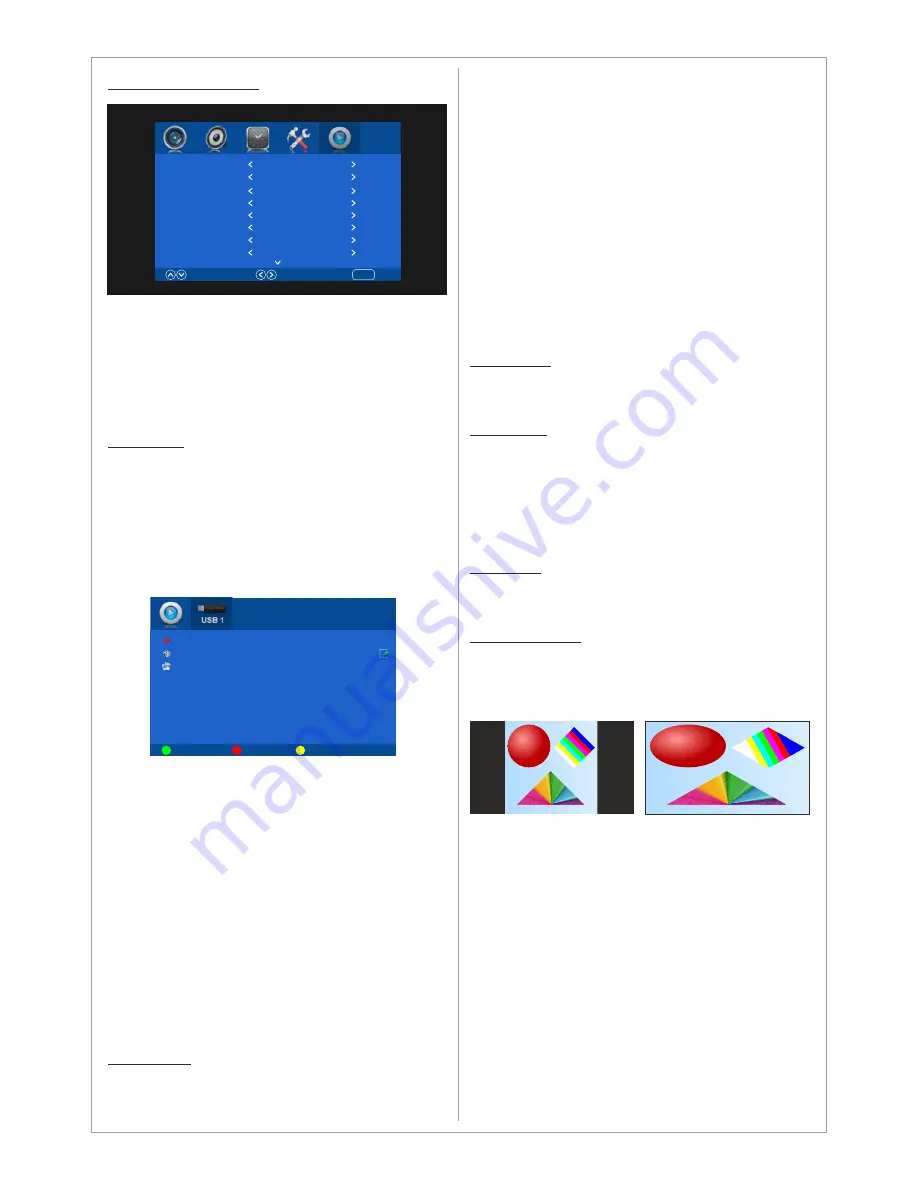
USB MEDIA PLAYER
This product is equipped with an advanced and
user friendly media player. The Media player can
display videos and images stored in a USB flash
drive connected to the USB Media Player input.
See next page for which formats and codecs are
supported.
Play Mode
In Play Mode you can choose between Automatic
or Program.
Automatic
will display all files stored in the USB
flash drive connected automatically.
Program
will allow to create a play list of
selected files stored in the USB flash drive.
To create a play list select all files by pressing
GREEN
button on the remote or select the files to
be displayed by highlighting the file and pressing
OK
button on the remote. When the file/files
is/are selected a check mark will appear beside
the file name. To save the play list press the
YELLOW
button on the remote control.
To run the play list press the play button on the
remote or highlight the Start and press
OK.
To
stop running the play list press the STOP or EXIT
button on the remote.
To delete a file from the USB flash drive highlight
it and press the
RED
button on the remote.
Media Type
Available options are All, Video and Picture.
When the Play Mode is
Automatic
it allows to
choose between
All, Video
or
Picture.
When All
17
is chosen the product will display automatically all
video and picture files stored in the USB flash
drive.
When Video is chosen the product will display
automatically only all video files stored in the
USB flash memory.
When Picture is chosen the product will display
automatically only all picture files stored in the
USB flash memory.
When the Play Mode is Program you can choose
to display in the play list either videos or pictures
that are stored in the USB flash drive.
Slide Mode
There are 20 slide mode transition effects
available to choose for the picture slides.
Slide Time
Select the time duration for the picture to be
displayed before next picture is displayed. The
options are:
Seconds:
5, 10, 15, 20, 25, 30, 45
Minutes:
1, 5, 10, 30
Hours:
1, 3, 12, 24
BG Music
Allows to play background music while displaying
pictures. See next page for supported audio files.
Picture Scaling
For picture where the
aspect ratio is not 16:9
you can choose how the product will display the
picture. In
Original
mode the picture will be
displayed in full screen while keeping the
picture’s proportion. In
Full Screen
mode the
picture will be displayed to cover the whole
screen ignoring the picture’s proportion. See the
illustration below
Select
Move
Return
MENU
Play Mode
Automatic
Repeat Mode
All
Slide Mode
0
Picture Scaling
Original
Auto Play
On
Media Type
Video
BG Music
On
Select All
Start
Video01.mp4
Image01.jpg
Delete
Save
Original
Full Screen
Slide Time
5 Sec






















