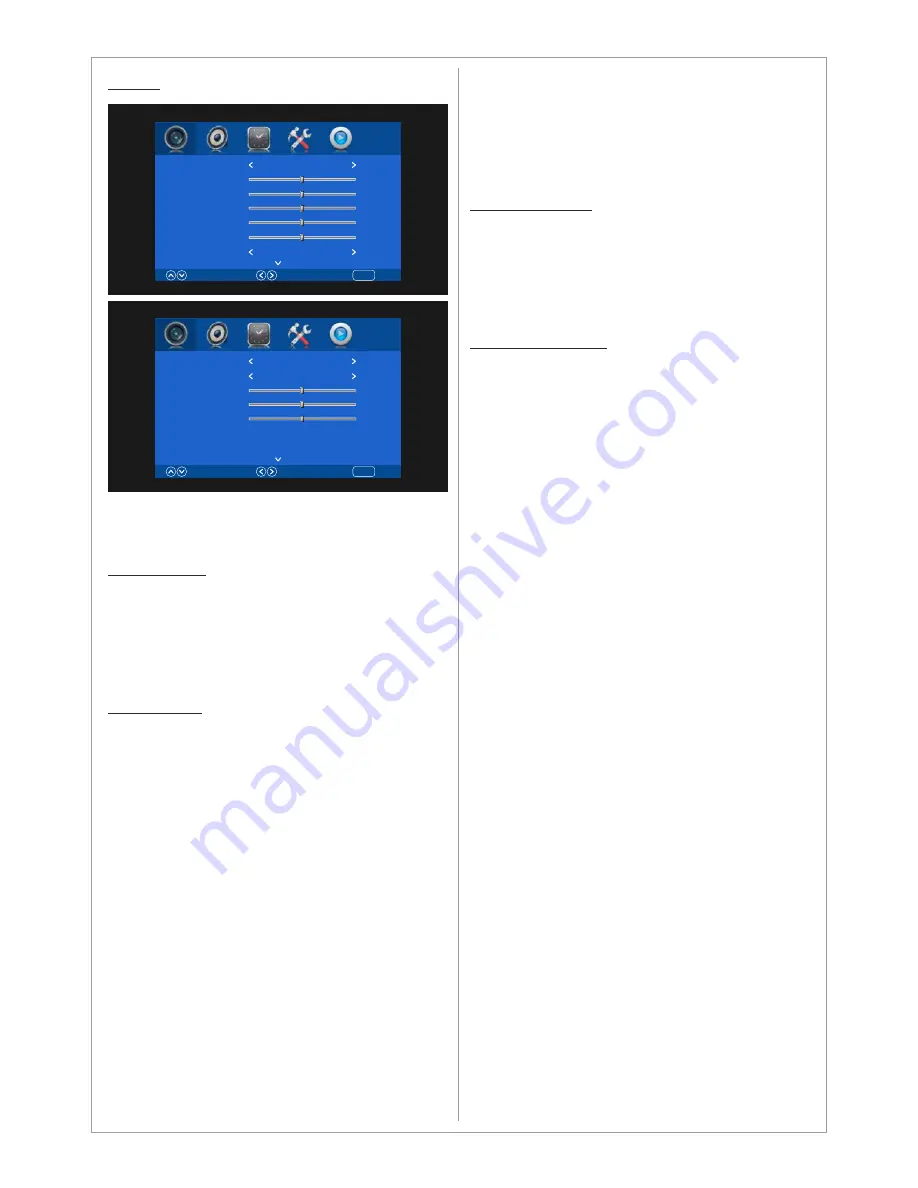
which means if the signal resolution is lower than
3840x2160 then the picture will be shown
according to its original size.
Just Scan
Just Scan mode will display crispier picture with
scaling to fill the entire screen.
Noise Reduction
Choose to activate noise reduction. Available
options are Off, Low, Middle and High.
If the signal received by the input controller is
weak, you can activate the Noise Reduction
feature to help reduce any static and ghosting
that may appear on the screen.
Color Temperature
Choose between predefined settings User,
Warm, Medium and Cold). In User mode you can
adjust the Red, Green and Blue color
temperature.
Picture
Use the Picture menu to adjust the picture
settings to meet your requirements:
Picture mode
Standard:
Suitable for a normal room
Mild:
Suitable for a dark room
User:
In User mode you can adjust the Contrast,
Brightness, Color, Sharpness to meet your
requirements
Dynamic:
Suitable for a bright room
Aspect Ratio
Set the various picture options such as picture
size and aspect ratio.
Depending on the input source, the picture size
options may vary.
The connected device to the controller may have
its own set of screen sizes as well. However, it is
highly recommended to use PointToPoint / Just
Scan mode.
Auto
Automatically adjusts the picture size to the
signal
Zoom1&2
Magnifies the picture size.
4:3
Sets the picture to basic (4:3) mode.
Do not watch in 4:3 format for a long time. Traces
of borders displayed on the left, right and center
of the screen may cause image retention (screen
burn) which are not covered by the warranty.
PointToPoint
Displays the signal without any cut-off when
HDMI (720p / 1080i / 1080p) signals. The
PointToPoint mode will display without scaling
13
Picture Mode
Contrast
Brightness
Color
Tint
Sharpenss
Aspect Ratio
Select
Move
Return
MENU
Standard
50
50
50
50
50
PointToPoint
Noise Reduction
Color Temperature
Red
Green
Blue
Select
Move
Return
MENU
Middle
Medium
50
50
50
























