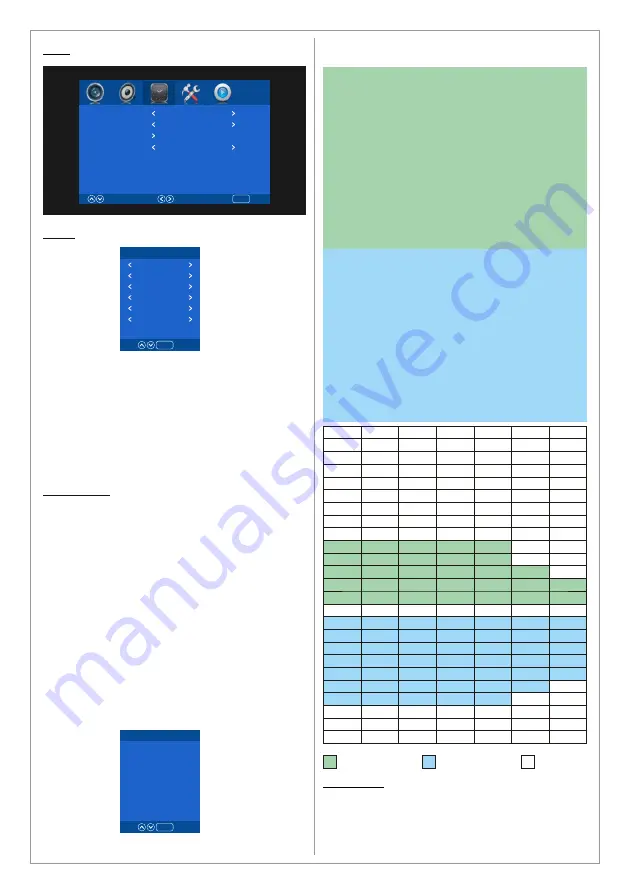
Time
Clock
Use the Time menu to set the date and time for
the product. The date and time are important for
usage of the timer function.
Set the date and time under the Clock option by
choosing the clock option and pressing the ►
button. Change the values to the correct time by
pressing the ◄ & ► buttons. Press Menu to exit
and save the new date and time settings.
Timer Mode
The product is equipped with advanced timer
settings. When activated, the timer settings
provide 3 modes for the timer function. Only one
mode can be activated at time. Each mode has 5
timer sets (Time 1, 2, 3, 4 and 5). It is possible to
activate one or more time sets
Once:
The product will turn on/off once according
to the defined On Time and Off Time.
Everyday:
The product will turn on/off everyday
according to the On Time and Off Time. This
function is suitable of the product is used
everyday.
Customize:
In customize mode you can define
the on/off time for Monday~Friday and/or
Saturday and/or Sunday.
14
Clock
Timer Mode
Set Timer
Auto Sleep
Select
Move
Return
MENU
2016/01/Jan 10:05:18
Customize
Never
Clock
Date 01
Month Jan
Year 2016
Hour 10
Minute 20
Second 35
Exit
MENU
Timer
Mode:
On Time:
On Time:
Exit
MENU
Mon ~ Fri
Time 1
On
00 : 00
00 : 00
Monday
Tuesday
Wednesday
Thursday
Friday
Saturdady
Sunday
00
00
00
00
00
00
00
01
01
01
01
01
01
01
02
02
02
02
02
02
02
03
03
03
03
03
03
03
04
04
04
04
04
04
04
05
05
05
05
05
05
05
06
06
06
06
06
06
06
07
07
07
07
07
07
07
08
08
08
08
08
08
08
09
09
09
09
09
09
09
10
10
10
10
10
10
10
11
11
11
11
11
11
11
12
12
12
12
12
12
12
13
13
13
13
13
13
13
14
14
14
14
14
14
14
15
15
15
15
15
15
15
16
16
16
16
16
16
16
17
17
17
17
17
17
17
18
18
18
18
18
18
18
19
19
19
19
19
19
19
20
20
20
20
20
20
20
21
21
21
21
21
21
21
22
22
22
22
22
22
22
23
23
23
23
23
23
23
Timer example:
Timer Mode: Customize
Mode: Mon~Fri
Time 1
: ON
On Time: 08:00
Off Time: 13:00
Mode: Saturday
Time 1
: ON
On Time: 10:00
Off Time: 13:00
Mode: Sunday
Time 1
: ON
On Time: 11:00
Off Time: 13:00
Mode: Mon~Fri
Time 2
: ON
On Time: 14:00
Off Time: 21:00
Mode: Saturday
Time 2
: ON
On Time: 14:00
Off Time: 20:00
Mode: Sunday
Time 2
: ON
On Time: 14:00
Off Time: 19:00
On Time
On Time
Off Time
Auto sleep
This function will put the product into Off mode in
given time. Choose between Never, 4, 6 or 8
hours.
Содержание MX-40K8-01
Страница 24: ......
Страница 25: ...www swedx com Your Digital Signage Partner ...











































