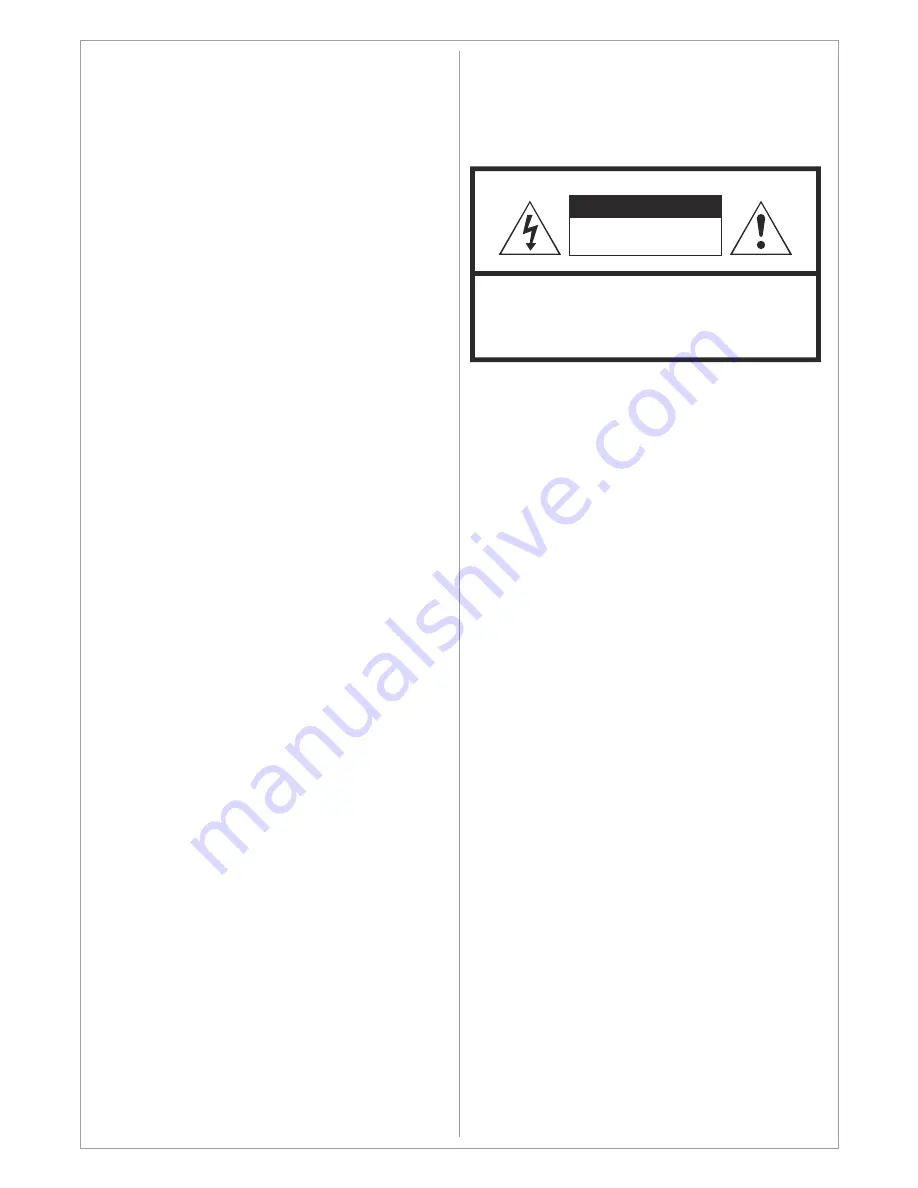
Basic operation
Preparation
•
Put the product on a stable surface.
•
Do not fix the product with others fixations than
those provided or suggested by the
manufacturer.
•
If you have a wall mount, check that it is
steady.
•
Do not place any material on the product.
•
Do not block or cover the ventilation
openings on the product.
•
The product must be plugged with a tension
source of 110-240 volts and 50-60 Hz.
•
Power cord and cables must be properly
routed and protected to prevent from
stepping on them.
•
Keep the power cord away from any heat
source. Possible fire hazard.
Heating sources and humidity
•
Keep the product dry and away from
humidity.
•
Keep the product away from heat sources.
Cleaning and maintenance
•
Unplug the product before cleaning it. Do not
use solvents or liquids to clean the product.
•
Only clean the product with a soft and dry
cloth.
•
In case of troubleshooting, do not use spare
parts other than those suggested by the
manufacturer. Using inadequate spare parts
can lead to electric shocks, short-circuits fire
•
Use AC 100-240V 50-60 Hz power outlet for
the product power supply.
•
lf the screen of the product is not on, please
press the power button on the remote control
or on
the product.
•
lf you want to shut off the product temporary,
please press the power button on the remote
control or on the product.
•
lf you want to shut off the product completely,
please switch off the power switch ON/OFF
or
disconnect the power cable.
•
In TV/AV state, the product will enter idle
state if there is no signal input within 3
minutes.
•
ln PC state, the product will enter idle state if
there is no signal input within 2 minutes.
•
The setting and tuning of picture and sound
will be saved when the product is shut off,
which
will be working in the pre-
shut off state when the product is turned on
again.
•
lf PC signal source is used, please first set
the resolution of the PC display card as the
following modes:
(1920x1080 60 Hz for Full HD models and
1366x768 for HD models).
•
lf there is progressive output of the signal
used by the user, signal source with
output is recommended.
progressive
WARNING:
TO REDUCE THE RISK OF FIRE OR ELECTRIC
SHOCK, DO NOT EXPOSE THIS APPARATUS
TO RAIN OR MOISTURE.
WARNING
RISK OF ELECTRIC SHOCK
DO NOT OPEN
CAUTION:
TO REDUCE THE RISK OF ELECTRIC SHOCK, DO NOT
REMOVE COVER(OR BACK). REFER SERVICING TO
QUALIFIED SERVICE PERSONNEL
or others incidents. Please contact a
technical authorized by SWEDX brand.
Departure in holidays
•
Unplug the product during lightning storms or
when unused for long periods of time.
Design and specifications are subject to change without notice.
5






































