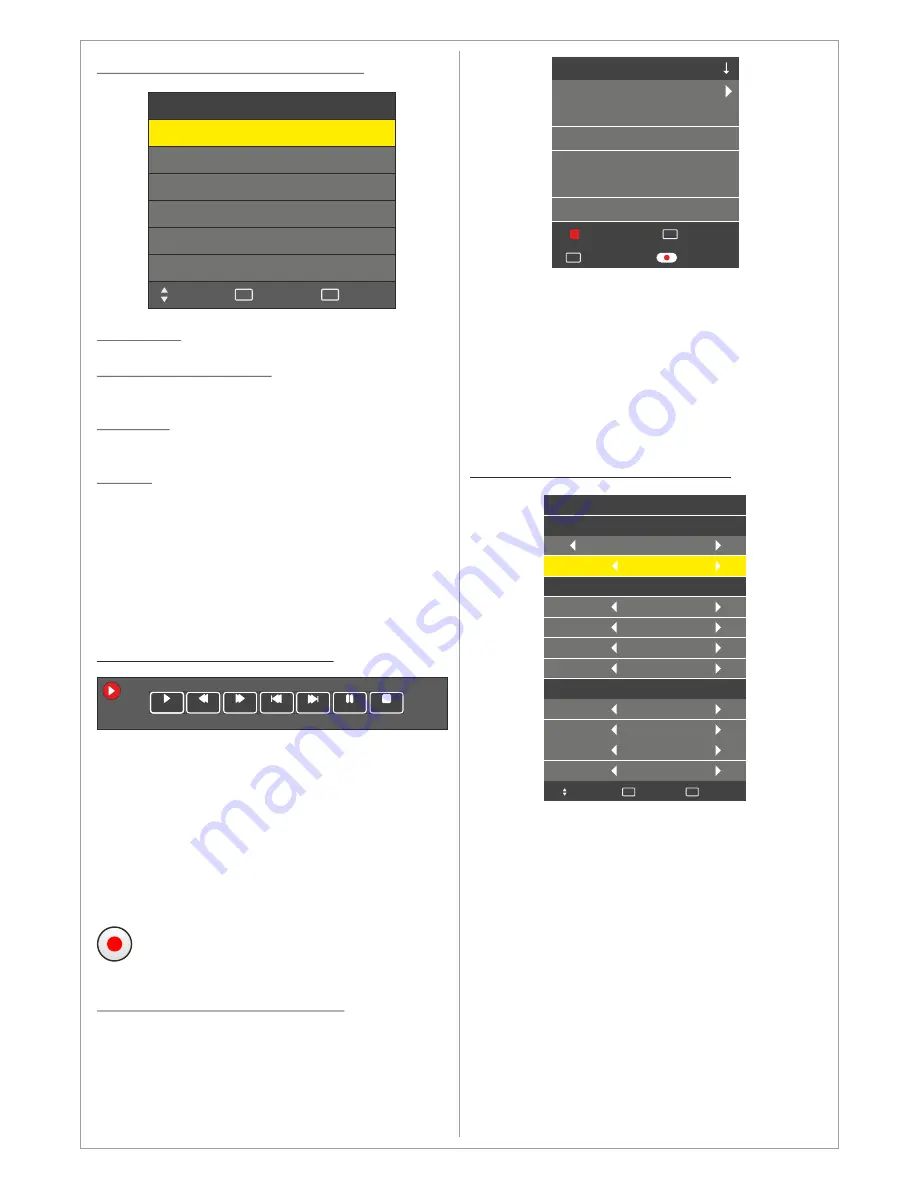
Design and specifications are subject to change without notice.
program
Pressing Info button will display information about
the recorded program such as date, time,
duration, program title, channel name and
program description
Pressing the Recorded List button will change the
sorting. 3 types of sorting alternatives are
available, by channel name, time and program
title.
Menu > Channel > Recorded Mode
Use the
Recorded Mode Menu
to schedule
recordings. In the Recorded Mode Menu you can
choose the following
Channel to Record
Recording Mode: Once, daily, weekly, auto
Time to start the recording
Time to end the recording
All scheduled recordings will be listed in the
recording list.
Note: You can turn off the LED after
scheduling the recordings. The LED will
execute the recording schedule while it is off.
While recording the LED’s LED (power
indicator) will flash.
Menu > Channel > PVR File System
Select Disk: Choose the disk you want to use
Check PVR File System: Choose to check the
disk status and compatibility
USB Disk: It provides information if the disk is
status
Format: Choose to format the disk. Two
formatting standards are available, FAT32 and Hi
Speed FS. You can also choose the PVR File
System Size you want to format. After formatting
the LED will report the estimated recording time
for the formatted disk both for Standard Definition
and High Definition recording and let you choose
the Time Shift Size (see
Time Shift Function
for
more information)
Menu > Channel > Record Start
Use the
Record Start Menu
to start recording a
program. When you start the recording a menu
will be displayed where you can control the
recording and get information about the current
recording time, max recording time and channel
number and name. When you stop the recording
the LED will save the recording to the disk. The
file format for saving is .TS (MPEG-2 transport
stream)
You can start the recording instantly
by pressing the recording button on the
remote control
Menu > Channel > Recorded List
Use the
Recorded Start List Menu
to display a
list of the recorded programs. The Recorded List
Pressing the RED button will delete the recorded
program
Pressing Enter button will play the recorded
PVR File System
Select Disk
Check PVR File System
USB Disk
Time Shift Size
Exit
EXIT
Move
Format
C:
Success
Pass
Speed
Pass
1 GB
3432 KB/s
HD Support
Select
OK
Prev.
Next
Stop
FB
Play
FF
Pause
Max Recording Time: [0001:51:40]
Recording Time: [0000:25:10]
005 Channel Name
Idol
60 Minutes
Recorded List
Select
OK
Record List
Name
Info
INFO
Delete
BBC
Once
10 Dec 10:27
Select
OK
Recorded Mode
Mode
Start Time
Minute
Hour
Date
Month
Minute
Hour
Date
Month
End Time
00
21
12
Dec
05
22
12
Dec
Move
Back
MENU
13























