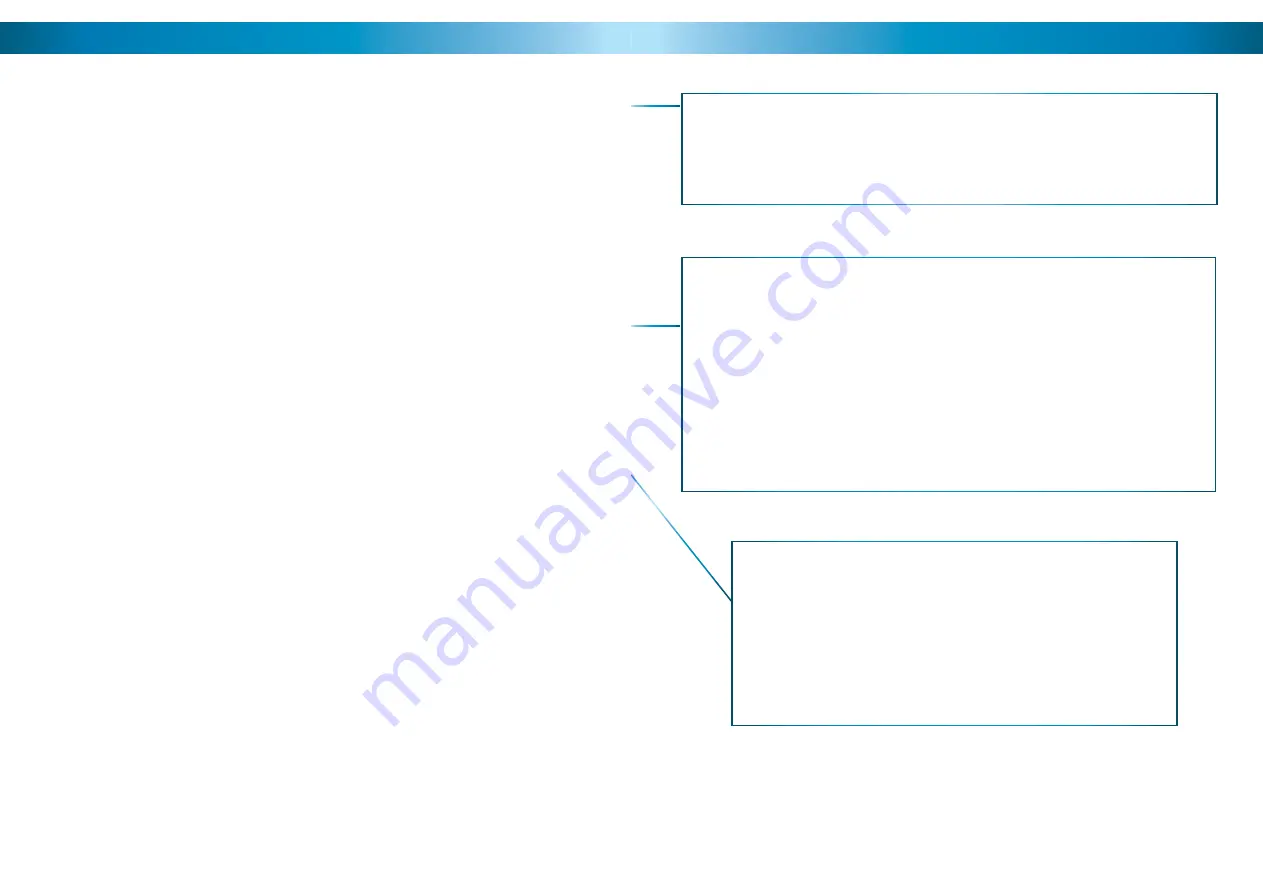
14
14
14
Moving the Camera
The easiest way to move the camera is to use the directional buttons. In the
standard live control mode, the camera will move in the direction of the button
which you press.
• To make the camera pan left or right, press and hold the LEFT or RIGHT
directional button, respectively. You can hold down either button continuously,
the camera will continue to pan left or right (around a circle) indefi nitely.
•
To tilt the camera up and down, use the up and down buttons. Note that whilst
the camera can pan infi nitely, the tilt has only a 90º freedom of movement. It
can see everything that happens below the dome, but not above it.
• To make objects in the view appear bigger or smaller use the ZOOM controls.
Setting a Preset Point
Setting Preset Points allows you to program movements for your camera system
to repeat over time, or to remember a specifi c viewpoint for easy access later. The
PRO-690 can store up to 32 user-defi ned Preset Positions.
• Using the directional arrow buttons, move the camera into the position that
you’d like it to store as a Preset Position.
• Press the PRESET button on the remote, and hold for two seconds.
• The display will now read “SET-”
• Press a number key to assign a Preset number to the position. To defi ne a
Preset Position with a value higher than 10, press the -/-- button fi rst.
The information in this section assumes that you have the PRO-690 attached
to the supplied IR receiver/PTZ Controller module and have followed the
instructions on page 12 for confi guring the Command Address, Protocol
and Baud Rate settings.
Alternately, if you have the RS485 connections to the PRO-690 attached to a
PTZ capable DVR, then use the PTZ controls through your DVR (consult your DVR
manual for more details).
Accessing a Preset Point
The easiest way to access the preset points, use the shortcut buttons, marked P1
through P8. Of course, this only works for the fi rst eight Presets. To access Preset
9 and above:
• Press the SHOT button.
• If you’re accessing a point above 10, press the -/-- button.
• Enter the number of the Preset you’d like to access.
• Press ENTER to confi rm.
• As a shortcut, if you are already in Preset mode (the controller will display
Pxxx), you can just enter the Preset number without having to press SHOT fi rst.
Operating the Camera
7
ZOOM + / -
: Increases and decreases the level of magnifi cation, respectively.
The PRO-690 features a 3x optical zoom.
FOCUS + / -
and
IRIS OPEN / CLOSE
The PRO-690 PTZ Dome features automatic focus and exposure adjustment.
As a result, you will not need to use these buttons whilst operating the
PRO-690. They’ve been included on the remote so that the controller can be
used for multiple PTZ systems (including ones without automatic focus and
exposure adjustment) if you choose.
ARROWS
Used to move the camera.
SHOT
Readies the controller to accept a numerical
value for a Preset Position, noted on the
display by the letter “P”.
CAM
Readies the controller to accept a new
Command Address (use numerical buttons to
enter a new value).
ENTER
Confirms a selection. Whilst the camera is
moving, ENTER will hold it still.
SPEED
Adjusts the speed at which the camera moves.
Higher numbers represent faster speeds.
AUTO
Toggles Auto-scan Mode on and off. Whilst in
Auto-scan Mode, the camera will continually
move as it attempts to sweep the entire fi eld
of view as effi ciently as it can.
FOR MORE detailed information about
operating the PTZ features of the PRO-690
Dome, see
Operating the Camera
on page 14.
ESC (Escape)
Stops the current action and returns to the
default interface. Aborts half completed
sequences, such as programming a cruise
pattern.
SETUP
Readies the PTZ Controller to accept new
values for Baud Rate and Protocol. The “p”
and “d” are protocols (Pelco-P and Pelco-D
respectively) and the numerical value is the
abbreviated Baud Rate.










