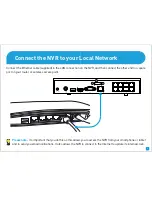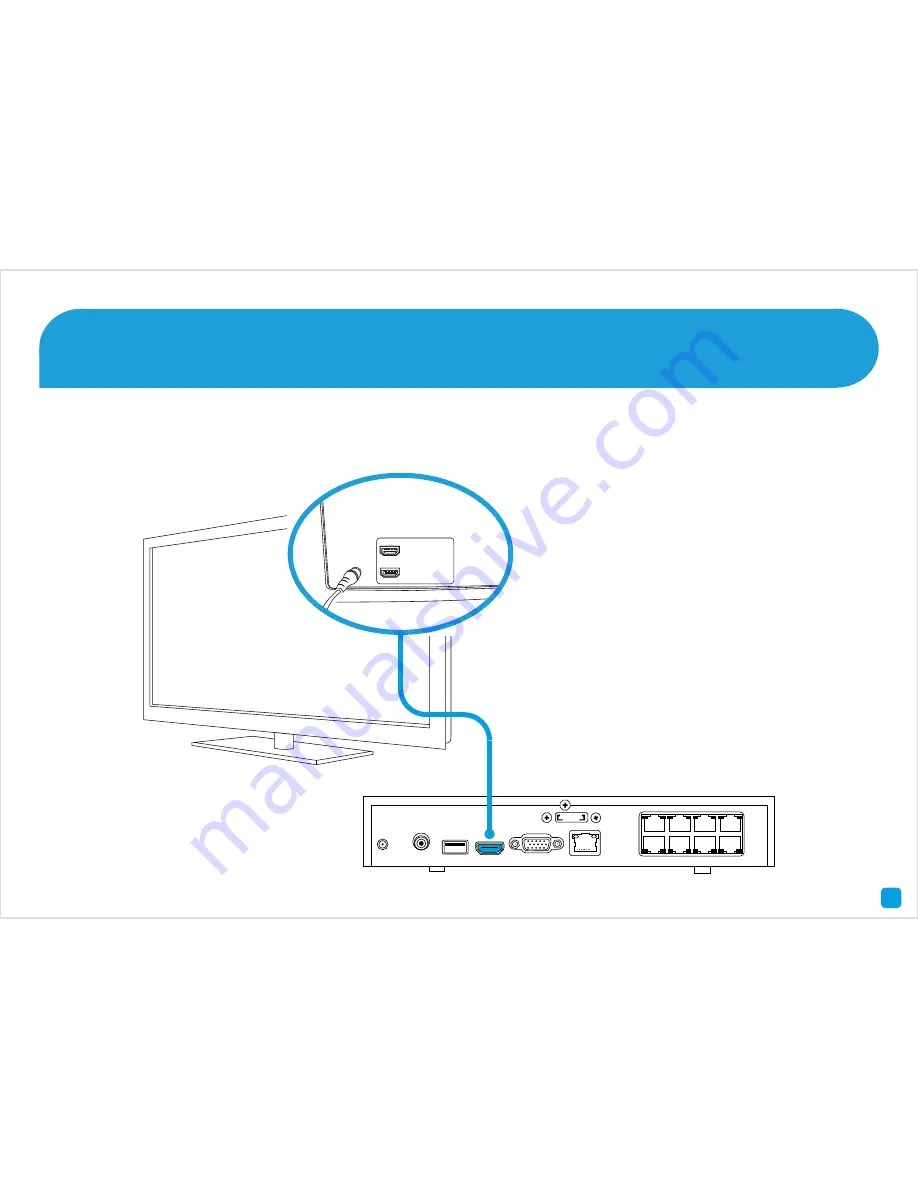
7
Connect the NVR to your HDTV
Connect the HDMI cable (supplied) to the HDMI input on the NVR, and connect the other end to a spare HDMI input on
the TV. Make sure your HDTV input matches the physical connection used to connect your NVR.
AUDIO
OUT
eSATA
LAN
VGA
HDMI
DC 48V
USB
1
3
5
7
2
4
6
8
HDMI IN 2
HDMI IN 1