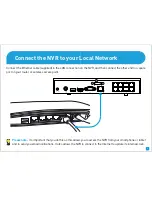Отзывы:
Нет отзывов
Похожие инструкции для NVRx-7300 series

i-bus KNX IPR/S 3.5.1
Бренд: ABB Страницы: 44

AP20
Бренд: Datasat Страницы: 32

SENSE
Бренд: F-SECURE Страницы: 19

H3C S7500E-X
Бренд: H3C Страницы: 16

SR6600 SPE-FWM
Бренд: H3C Страницы: 24

NR8401
Бренд: Vivotek Страницы: 136

Parallel & Serial Port Checker PPC
Бренд: B&B Electronics Страницы: 4

AT-8000C
Бренд: Allied Telesis Страницы: 1

Speed Touch 591s
Бренд: Alcatel Страницы: 184

32172
Бренд: Mitsubishi Страницы: 874

ConnectX 3 Pro
Бренд: Mellanox Technologies Страницы: 57

iBoot-Exp
Бренд: Dataprobe Страницы: 5

SinoCon C2000-C2-SHK0401-BB1
Бренд: KonNad Страницы: 12

RK-1
Бренд: Pakedge Device & Software Страницы: 14

COM-840
Бренд: Steren Страницы: 130

3831109819395
Бренд: ekwb Страницы: 10
Lexicon MPX 200
Бренд: Harman Страницы: 77

OSL101
Бренд: Nexus Страницы: 9