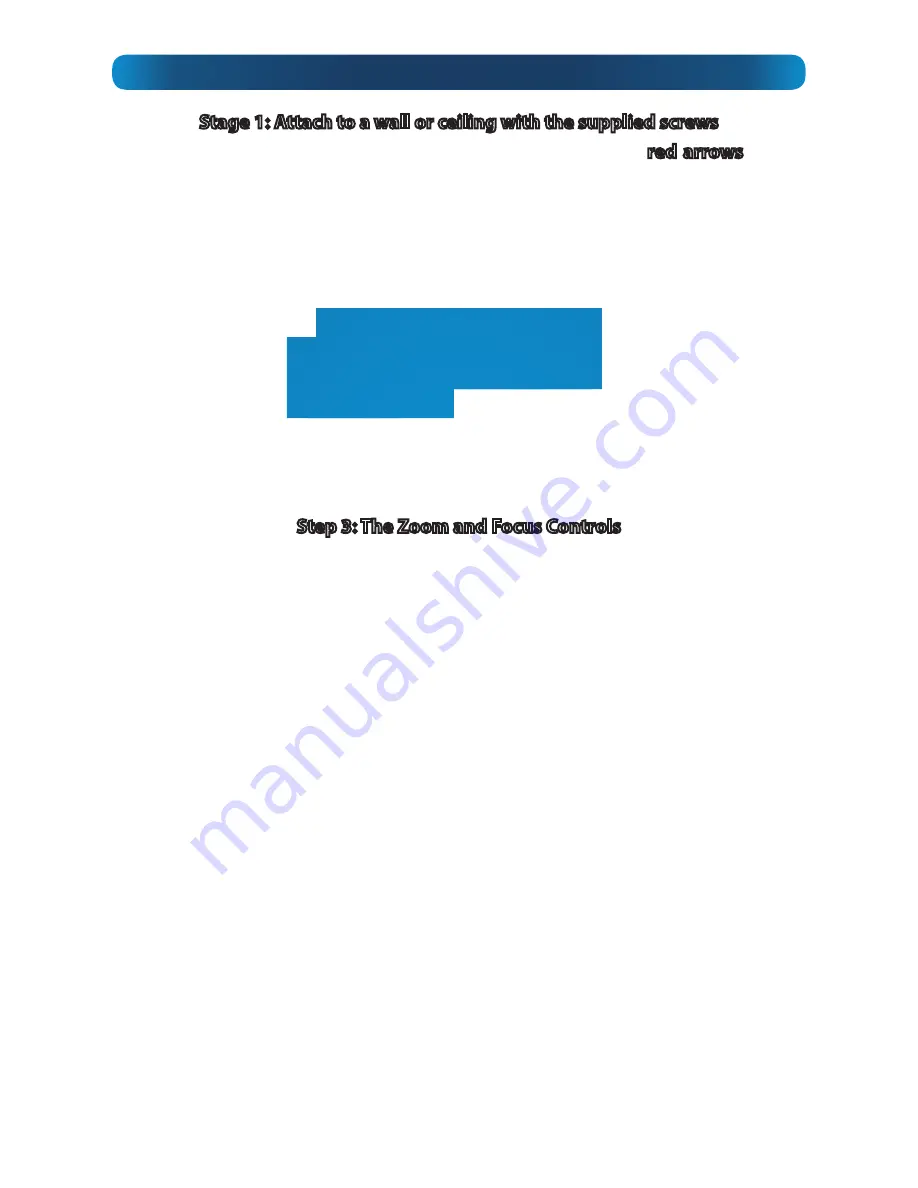
7
Stage 1: Attach to a wall or ceiling with the supplied screws
•
Use four screws to mount the camera, as indicated by the
red arrows
on the
diagram opposite.
•
Ensure that the surface you’re mounting the camera to has sufficient strength to
hold it safely.
•
For wooden surfaces, then use the supplied screws. We recommend drilling
guide holes for any hardwood mounting.
•
If you’re mounting to masonry, use the supplied wall plugs.
The three points marked , and on the diagram opposite are the pivot points
for aiming the camera. Each is held in place by a small screw with a star-head - use
the supplied star-key to loosen the screw, adjust the stand as required and then
retighten the screws.
The star-key screws add extra security to your camera mounting, as it’s impossible to
turn them with a regular screwdriver.
Step 3: The Zoom and Focus Controls
To access the zoom and focus controls...
1. Using a Phillips head screwdriver, loosen the screw on top of the camera’s hood.
2. Remove the hood.
3. Turn the front part of the barrel counter-clockwise to remove it. The zoom and
focus controls are located inside.
To adjust the zoom and focus controls...
•
You’ll need to be able to see a live output from the camera while you’re working.
The best solution is often to bring the NVR and a monitor/television out to where
you’re working, or you can use a mobile device running the
SwannView Plus
app
.
•
Loosen the two locking screws shown on the diagram (opposite) but don’t
remove the screw entirely.
•
First, set the zoom to the level you desire. This will be determined by how large
an area you want to monitor, and how far away the camera you require detail
to be clearly visible. Everything will be really blurry until the camera is focused.
•
Now, focus the camera by adjusting the position of the focus ring. Move the
ring slowly until the image becomes sharp - for the best focus, go
past
this point
slightly, and then back again in smaller increments each time in order to find the
exact “centre point” of the focus.
•
You might notice that adjusting the focus slightly changes the zoom - this is
normal.
•
Tighten the screws to lock the lens in place.






























