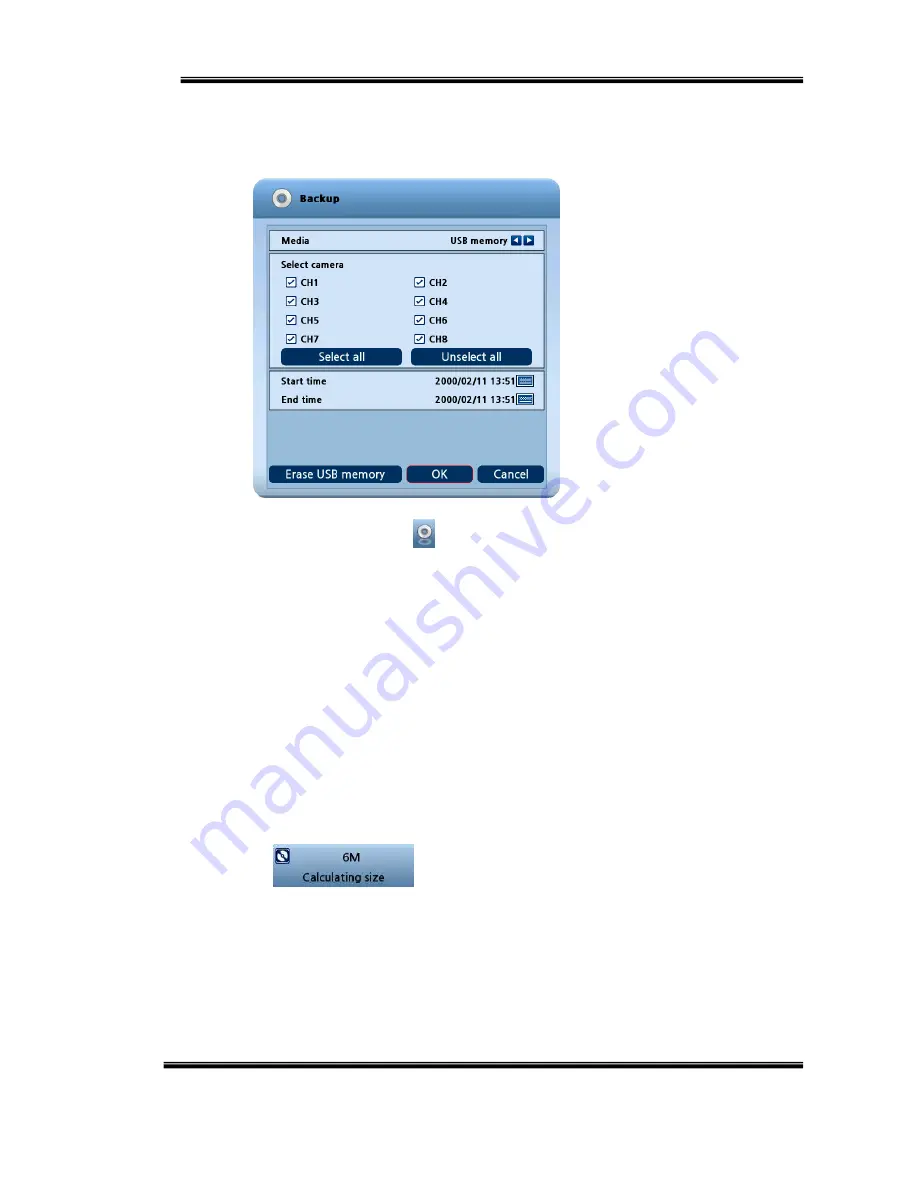
U
SER
’
S
M
ANUAL
H.264
R
EAL
T
IME
DVR
59
3)
Backup
You can back up the recorded data which you select date/time and channels.
A.
Click mouse on the icon of the menu bar which is located in the lower
position of the screen.
B.
Select a device to backup data will be stored.
C.
If you want to select cameras to backup, click “Set” button and select cameras
you want. Then click “OK” button.
D.
Selected cameras will be displayed below.
E.
Specify starting date/time of backup period.
F.
Specify ending date/time of backup period.
G.
If duplicated data exists in the backup data period, select one data from “Start
duplicated data” or “End duplicated data”.
H.
After finishing setting for backup, click “OK” button.
I.
When backup is started, the screen moves from search to real time live mode and
the icon and text will be shown as below to display backup progress.
J.
The message “Backup completed.” will be shown when backup is finished.






























