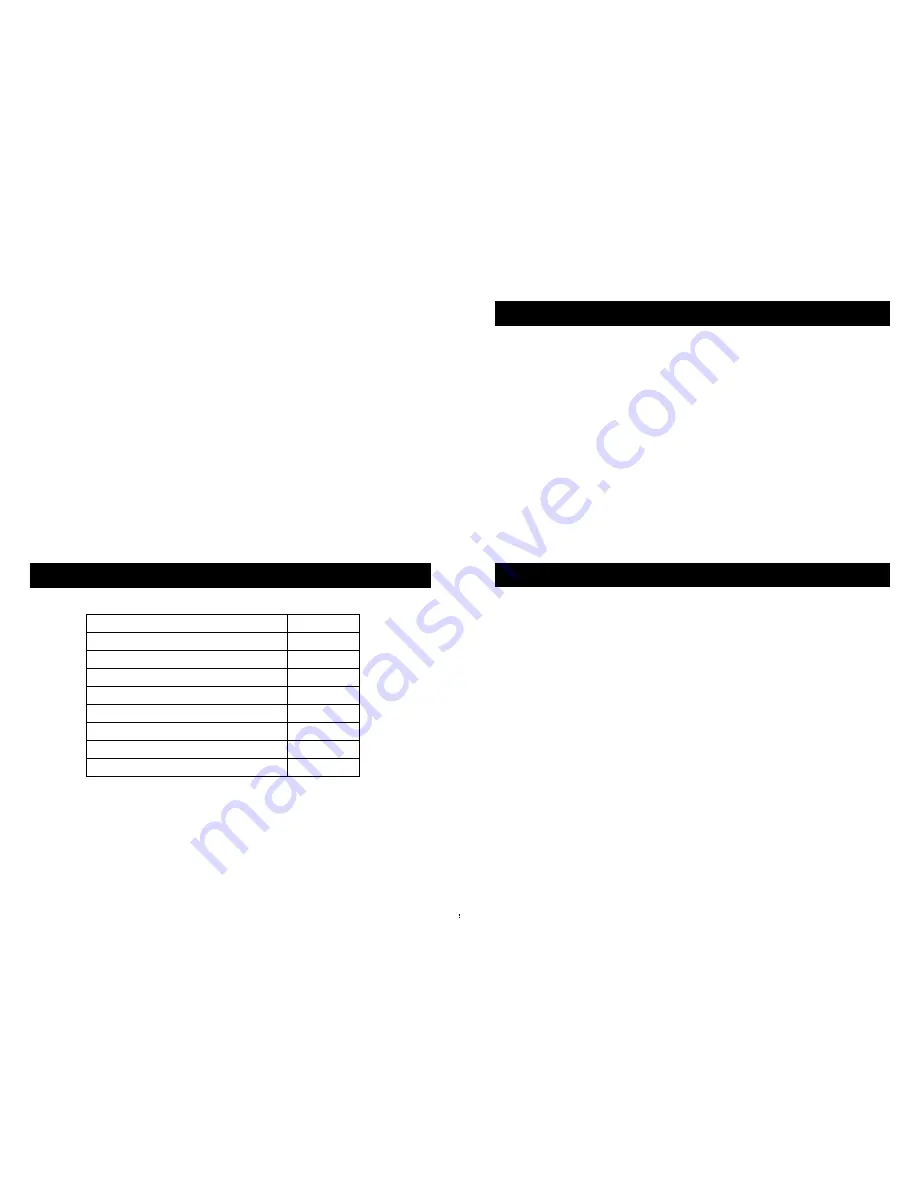
6. Playback
.......
.......
..
23
7. Search Play
......
.......
.......
..
23
8. Time Search
.......
... .......
..
24
9. Event Search
.......
.......
.. ..
25
10. Start Stop Search
.......
.......
..
25
11. Zoom Operation
.......
.......
..
26
12. PIP Operation
.......
.......
..
26
13. Information Display
.......
.......
...
27
14. Default Setting
.......
.......
..
27
1 .
.......
.......
..
2
1 . Remote Control
.......
.......
..
29
1 . Serial Port Control
.......
.......
..
29
1 . PC View Software Operation
.......
....... 29
Appendix A: Trouble shooting guide
..... 33
Appendix B: Serial port protocol
.. 35
Appendix C: Record Time Table
.....
. 37
Specifications
....................
3
8
Exterior
....................
3
8
..........................................
.....................
........... ........................
................................
.............
.....................
........... ............
..............................................
.................. ...
........... ............
.............................................
.....................
.......... . .............
...............................................
.....................
........... .......
...............................................
.....................
........... .......
..............................................
.....................
........... .............
...............................................
.....................
........... ...
.............................................
.....................
........... .............
5 Menu Option Table.....................................
.....................
........... ............. 8
6
.............................................
.....................
........... ..........
7
..............................................
.....................
........... ......
8
...............................................
.....................
..
........................................................
.................................................................
.
..........................................................
.... .
................................................................................
Dimensions.......................................................................
Security Notice
!
Power supply
This Digital-Video-Recorder uses a DC 12 volt indoor power supply. The voltage of
the power must be verified before using. When the DVR4Net is not in use for a long
time, pull out the plug from the socket and disconnect the power.
!
Security
This DVR4Net is for indoor use only; in order to avoid the danger of a short circuit or
electric shock, please do not expose the DVR4Net to rain or a moist environment. If any
solids or liquids enter the unit’s case, please turn off the power supply immediately, and
return the unit to a qualified technician to check the DVR4Net before restarting it.
This DVR4Net is a precise instrument; do not attempt to repair any component of the
DVR4Net by yourself as this will void warranty. If your DVR malfunctions in any way,
please contact the dealer in your area or Swann Tech Support directly.
!
Installation
Please choose an appropriate site to install the DVR4Net, to ensure adequate ventilation
around the DVR4Net to avoid excessive heat. Do not install the DVR near a radiator,
ventilating trunk, heat sources, under direct sunshine, dusty locations or anywhere there
is a chance for mechanical vibration or impact.
!
Video input: 4channels; video output: 2 channels.
!
Audio input: 4channels; audio output: 1 channels.
!
Four optional levels of image quality: very high, high, normal, low. Record and playback
frame rate change enable for recording.
!
Compression mode: Modified MJPEG.
!
Compatible with NTSC and PAL format.
!
Supports alarm recording and time recording.
Multi-function searches: be able to distinguish different alarm records and time records
from ordinary records; be able to search by time, by segment or by event.
!
Support various playback modes: pause, several fast forward and backward play modes.
!
Support zoom, auto, and PIP function.
!
4 alarm input and 1 relay alarm output.
!
Equipped with IR remote control
!
Supports video loss and motion detection functions.
!
Supports watermark image security protection.
!
Triplex operation, can play back and search while it is recording. Both live and playback
pictures can be displayed on screen simultaneously.
!
Totally independent from a PC platform, to give you the best opportunity to avoid loss of
recording from shutdown caused by the failure of other programs and operating system
malfunctions etc.
Name
Quantity
4-channel Network DVR
1
IR Remote Control
1
Power Cable
1
Power Adaptor
1
BNC to RCA Female Adaptors
5
Hard Drive Tray and 2 Keys
1
Remote Viewing Software
1
User Manual
1
If any of these components are missing please contact your retailer
Features of this DVR
Contents list



































