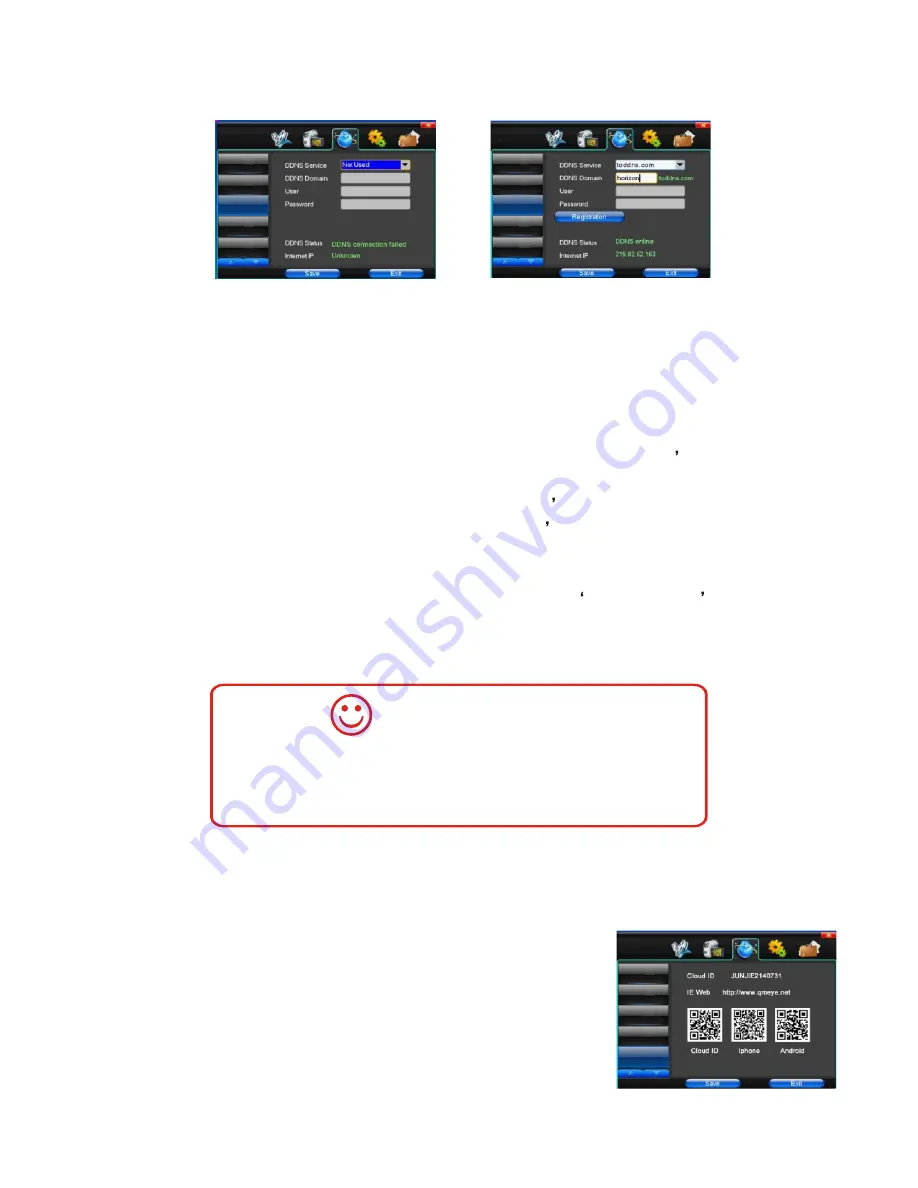
-16-
2.2 DDNS setting (picture 2-3)
Picture 2-3
Picture 2-4
Ethernet Setup
PPPoE & 3G
DDNS Setup
P2P Client
Ethernet Setup
PPPoE & 3G
DDNS Setup
P2P Client
DDNS service -
Dynamic DNS service provider selection. System
default DDNS server: SODDNS.COM, TODDNS.COM,
DYNDNS.ORG. If users want to use theirs own service provider,
choose NOT USED, then enter the Dynamic DNS and user
information.
DDNS domain -
According to the DDNS domain service provider s
main domain to fill out the second-level register domain name.
User name -
Login the domain service provider s website
Password -
Login the domain service provider s website
For example, choose SODDNS.COM domain server. Enter personal
custom domain name (not be registered). Choose Binding Domain
as picture 2-4. After the domain is set, it will be displayed in the DDNS
status and shows the network IP address, etc.
2.3 P2P setting (picture 2-5)
Picture 2-5
Ethernet Setup
PPPoE & 3G
DDNS Setup
P2P Client
If the product connects to the Router, when using dynamic
domain name function, do port mapping in Router before the
communication. Details setting please refer to Router instruction.
OPERATION TIPS
CLOUD ID -
Use cell phone or PC for P2P connection according to the
ID to authenticate . Users can search the equipment CLOUD ID
from here.
CLOUD ID QR CODE -
When users add the equipment to the cell
phone or PC port, directly enter the ID number or scan the QR code.
QR code for APPLE application -
Scan the QR code to download
the application for IOS system.
QR code for Android application -
Scan the QR code to download
the application for Android system.
Содержание SVT-SMART 500
Страница 6: ...Wiring diagram SVT 2 TD20G 4C 2C 5C 2C SVT 2TD20G 4C 2C 5C 2C 4 4 ...
Страница 7: ... 5 ...
Страница 8: ... 6 ...
Страница 9: ... 7 ...
Страница 23: ......







































