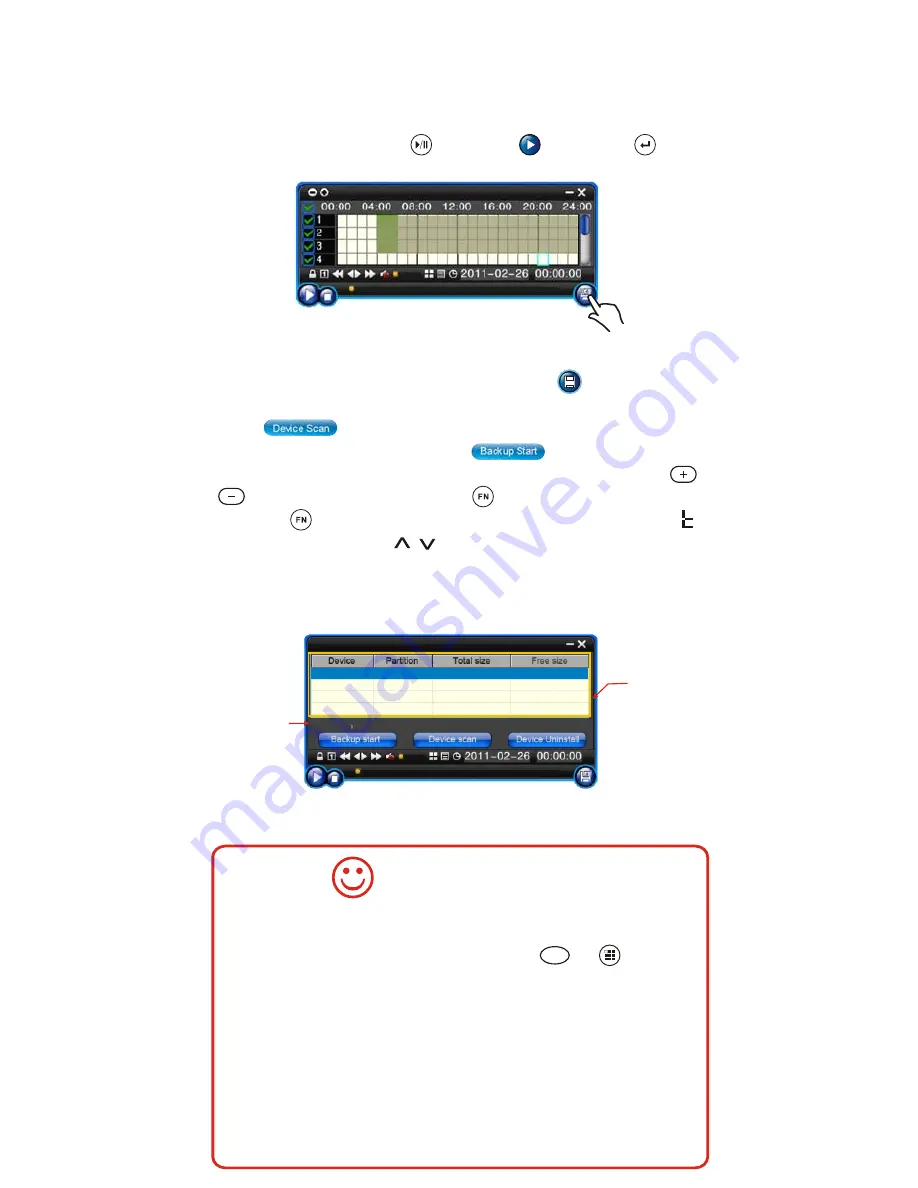
-14-
After the playback / backup time is set, press confirm and the system
will search the regarding video according to the time and date set as
picture 1-13. During this time, the following operation is available:
1) Video playback - press
then press / OK.
or choose
USB drier 1
16G
14G
Files size 1.53GB
press
Device Scan
Picture 1-14
File size
Equipment
information
box
Picture 1-13
2) Video backup - move up and down to choose and then press
confirm to enter picture 1-14. After inserting USB backup equipment,
and the system will detect the insert automatically.
. ( Three methods to
choose the equipment: 1 - move the cursor by mouse. 2- press
of the indoor monitor and
of the remote control. 3- press
hold the for 3 seconds to change the function with the
displaying. Then press to choose the equipment. Press FN
to exit the function.) The system will start to backup the video file
automatically. Press ESC to exit the video backup status.
Choose the equipment and press
Backup Start
1. During the video playback, press 1-8 keypad of the remote
control to zoom In the picture. Press
10+
or to view
multi-videos.
2. When selecting backup or playback time, in picture 1-11, the
time frame can be chosen directly (Green indicates the file has
been stored), then to play or backup the video.
Choose the time frame: in picture 1-11, select the time, then
press FN to enter the time frame. Press up and down to choose
the time and then press confirm.
Press ESC to exit the time frame.
OPERATION TIPS
Содержание SVT-SMART 500
Страница 6: ...Wiring diagram SVT 2 TD20G 4C 2C 5C 2C SVT 2TD20G 4C 2C 5C 2C 4 4 ...
Страница 7: ... 5 ...
Страница 8: ... 6 ...
Страница 9: ... 7 ...
Страница 23: ......























