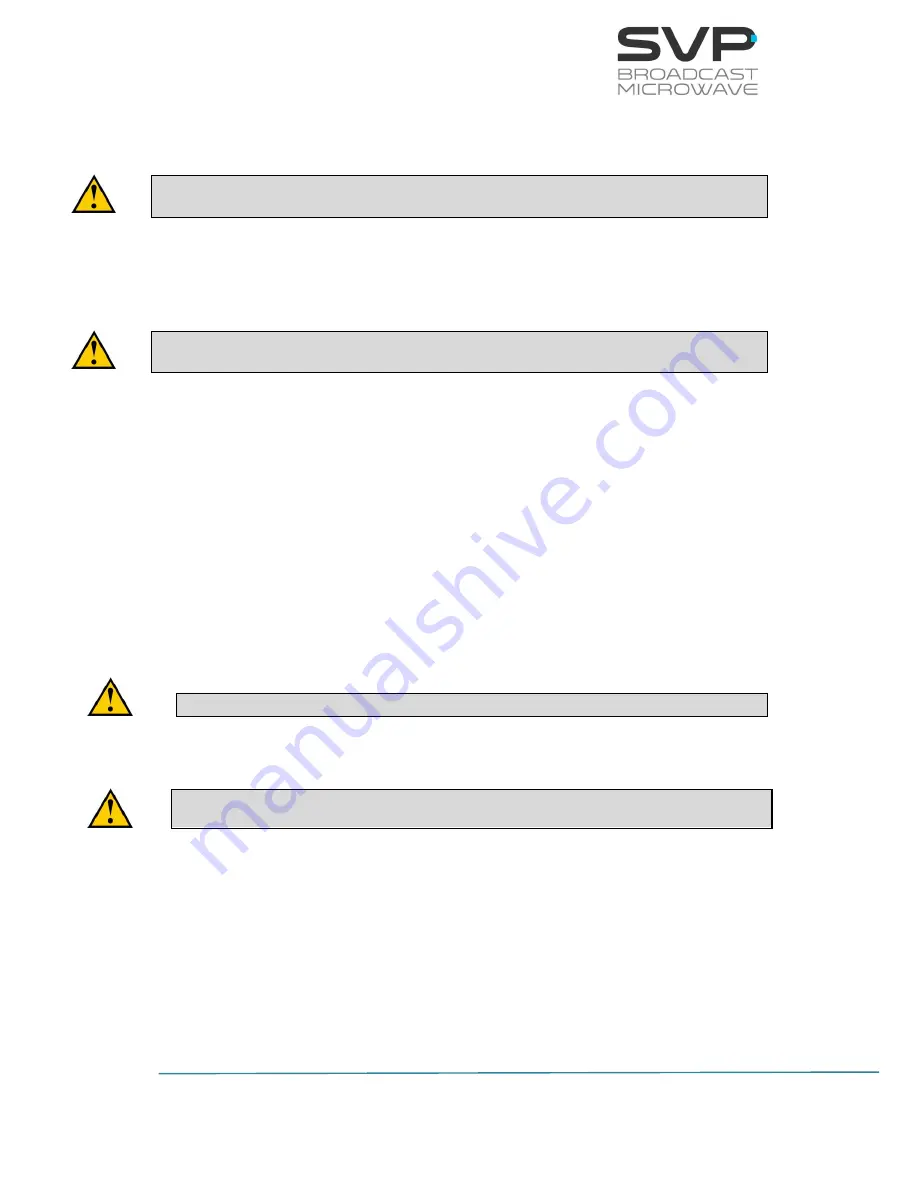
125
HDT-70_H.264
High Definition Camera Transmitter
MANUAL V9.0
6)
Once the firmware file has been downloaded, save it in a USB device.
In the USB device, the only file that can be allocated inside it is the
firmware file of the device to be updated.
7)
With the equipment completely power off (
with no power
supply
), insert the USB device in the USB connector, situated in the
rear panel.
Before introducing the USB device, remove the power supply of the
equipment.
8)
Now, switch on the device.
9)
Go to Unit menu. In case of being in the main screen, press cross
button so as to access to the menu. There, with the Up, Down
buttons, select the Unit option.
10)
Select Firmware by pressing the OK button.
11)
Select Check USB Memory with the OK button.
12)
Now, automatically the device updates the firmware. The screens
which are shown below display the different steps that the device is
making while the updating process.
Don’t power off the device during the updating process.
You must remove the USB before start working with the new
firmware.
Содержание HDT-70
Страница 1: ...HDT 70_H 264 HIGH DEFINITION MULTIBAND MULTIFUNCTION TRANSMITTER MANUAL V9 0...
Страница 2: ...Accessories included in this manual SCDA HAP 60...
Страница 134: ...134 HDT 70_H 264 High Definition Camera Transmitter MANUAL V9 0 5 2 1 ENCODER Figure 5 9 Web Server Encoder screen...
Страница 154: ...154 HDT 70_H 264 High Definition Camera Transmitter MANUAL V9 0 5 2 4 UNIT Figure 5 17 Web Server UNIT screen...
Страница 162: ...162 HDT 70_H 264 High Definition Camera Transmitter MANUAL V9 0 Figure 6 1 HDT 70 Block Diagram...
Страница 185: ...185 HDT 70_H 264 High Definition Camera Transmitter MANUAL V9 0 Figure 8 5 Up converter block diagra...
Страница 191: ...191 HDT 70_H 264 High Definition Camera Transmitter MANUAL V9 0 Figure B 5 Tx Rx Duplex Configuration...
Страница 198: ...198 HDT 70_H 264 High Definition Camera Transmitter MANUAL V9 0...
Страница 199: ...199 HDT 70_H 264 High Definition Camera Transmitter MANUAL V9 0 Note...






























