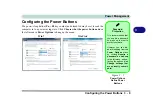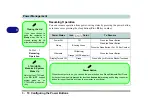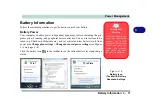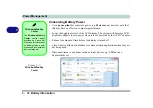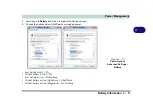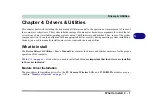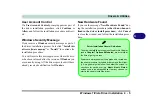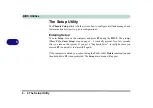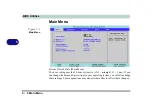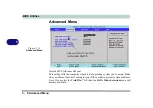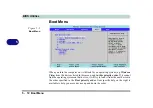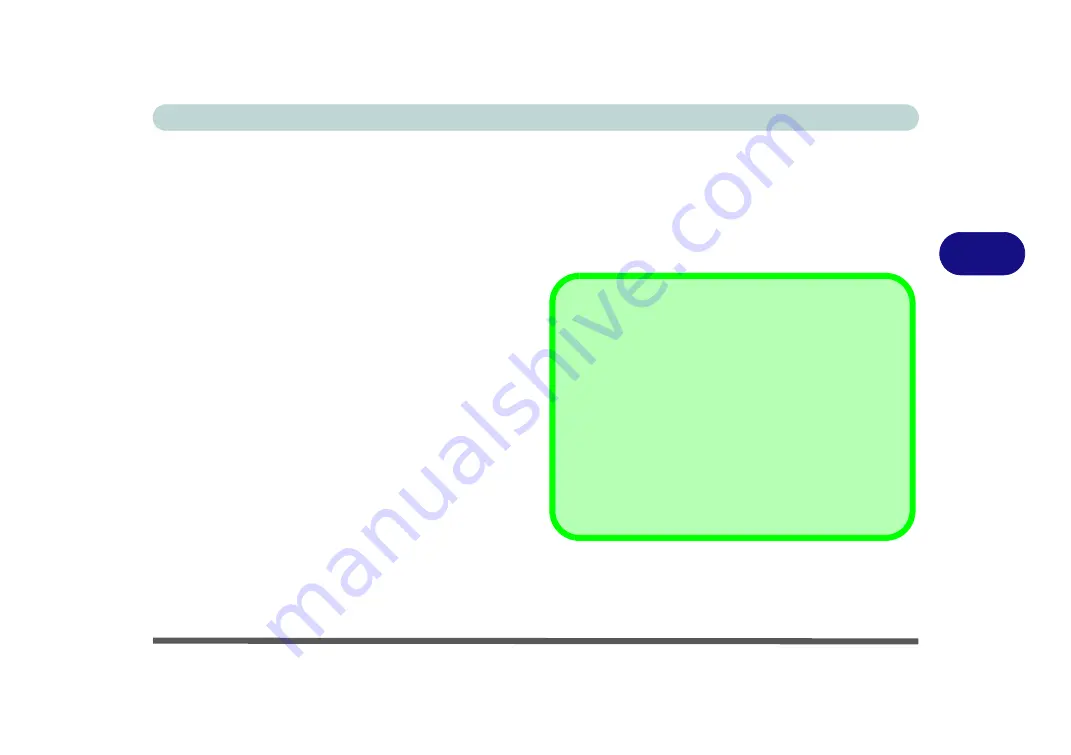
Drivers & Utilities
Windows 7/Vista Driver Installation 4 - 5
4
User Account Control
If a
User Account Control
prompt appears as part of
the driver installation procedure, click
Continue
or
Allow
, and follow the installation procedure as direct-
ed.
Windows Security Message
If you receive a
Windows
security message as part of
the driver installation process. Just click
“Install this
driver software anyway”
or
“Install”
to continue the
installation procedure.
You will receive this message in cases where the driv-
er has been released after the version of
Windows
you
are currently using. All the drivers provided will have
already received certification for
Windows
.
New Hardware Found
If you see the message “
New Hardware Found
” dur-
ing the installation procedure (
other than when out-
lined in the driver install procedure
), click
Cancel
to close the window, and follow the installation proce-
dure.
Driver Installation General Guidelines
The driver installation procedure outlined in this Chapter
(and in
Chapter 7 Options & Modules
), are accurate at
the time of going to press.
Drivers are always subject to upgrade and revision so
the exact procedure for certain drivers may differ slight-
ly. As a general guide follow the default on screen in-
structions for each driver (e.g.
Next > Next > Finish
)
unless you are an advanced user. In many cases a re-
start is required to install the driver.
Содержание C4805
Страница 1: ...V10 1 30...
Страница 2: ......
Страница 22: ...XX Preface...
Страница 44: ...Quick Start Guide 1 22 1...
Страница 68: ...Power Management 3 6 Power Plans 3 Figure 3 3 Power Plan Advanced Settings Win Vista...
Страница 102: ...BIOS Utilities 5 14 5...
Страница 129: ...Modules Options PC Camera Module 7 13 7 Figure 7 10 Audio Setup for PC Camera Right click...
Страница 162: ...Modules Options 7 46 7...
Страница 182: ...Interface Ports Jacks A 4 A...
Страница 196: ...SIS Video Driver Controls B 14 B...