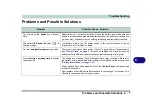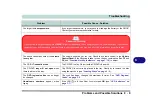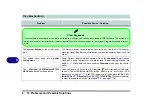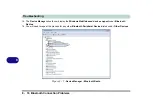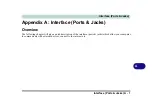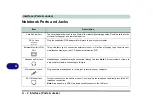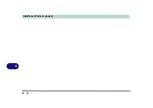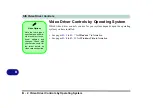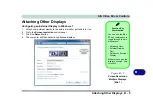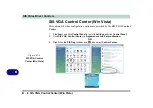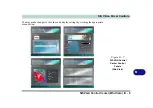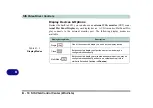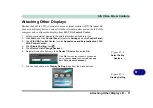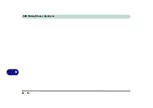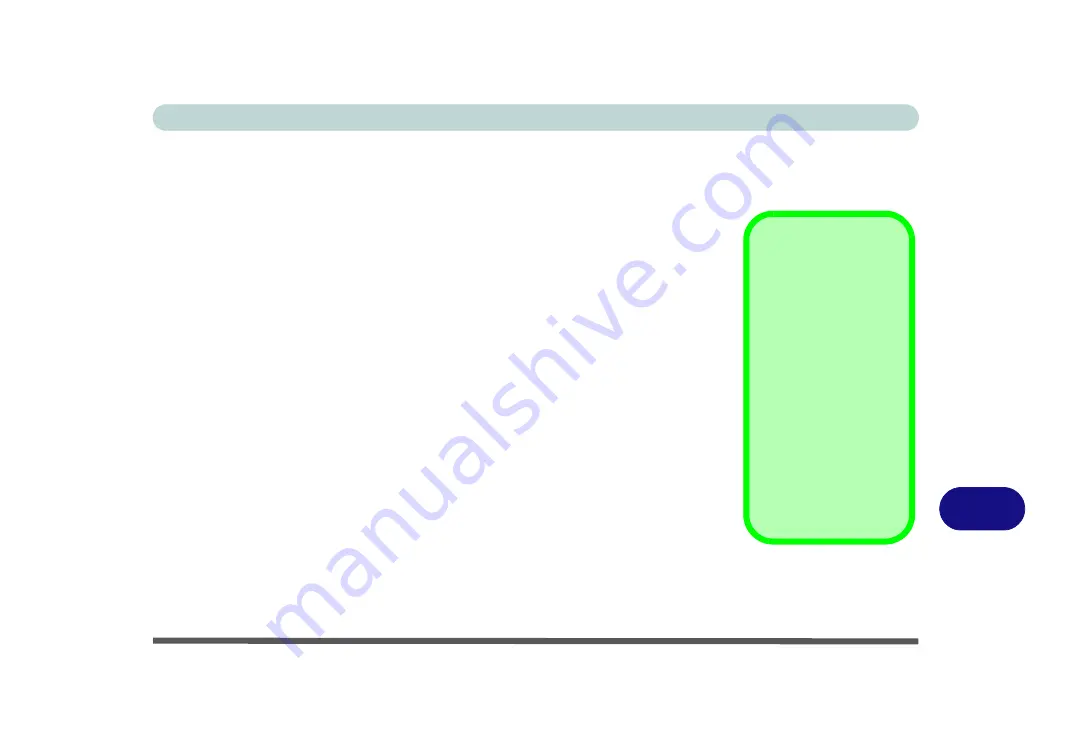
SIS Video Driver Controls
SIS Video Driver Installation B - 1
B
Appendix B: SIS Video Driver Controls
The basic settings for configuring the LCD are outlined in
and
“Video Features - Win Vista” on page 1 - 18
.
SIS Video Driver Installation
Make sure you install the drivers in the order indicated in
Insert the
Device Drivers & Uti User’s Manual
disc
and click
Install Drivers
(button).
Video
1.
Click
1.Install Video Driver > Yes
.
2. Click
Yes
(click
Yes
if you want to view the ReadMe file).
3. Click
Yes
to restart the computer.
Note
: After installing the video driver go to the
Display Settings
control panel to
adjust the video settings to the highest resolution.
Video Memory
The system does not feature dedicated video memory, but automatically and dynam-
ically allocates as much (up to
256MB
maximum) system memory (RAM) as need-
ed to the video system. The system returns whatever memory is no longer needed to
the operating system.
Function Key
Combination
You can use the
Fn +
F7
key combination to
toggle through the dis-
play options:
• Notebook Only
• External Display
Only
• No External
Display
Make sure you give the
displays enough time
to refresh.
Содержание C4805
Страница 1: ...V10 1 30...
Страница 2: ......
Страница 22: ...XX Preface...
Страница 44: ...Quick Start Guide 1 22 1...
Страница 68: ...Power Management 3 6 Power Plans 3 Figure 3 3 Power Plan Advanced Settings Win Vista...
Страница 102: ...BIOS Utilities 5 14 5...
Страница 129: ...Modules Options PC Camera Module 7 13 7 Figure 7 10 Audio Setup for PC Camera Right click...
Страница 162: ...Modules Options 7 46 7...
Страница 182: ...Interface Ports Jacks A 4 A...
Страница 196: ...SIS Video Driver Controls B 14 B...