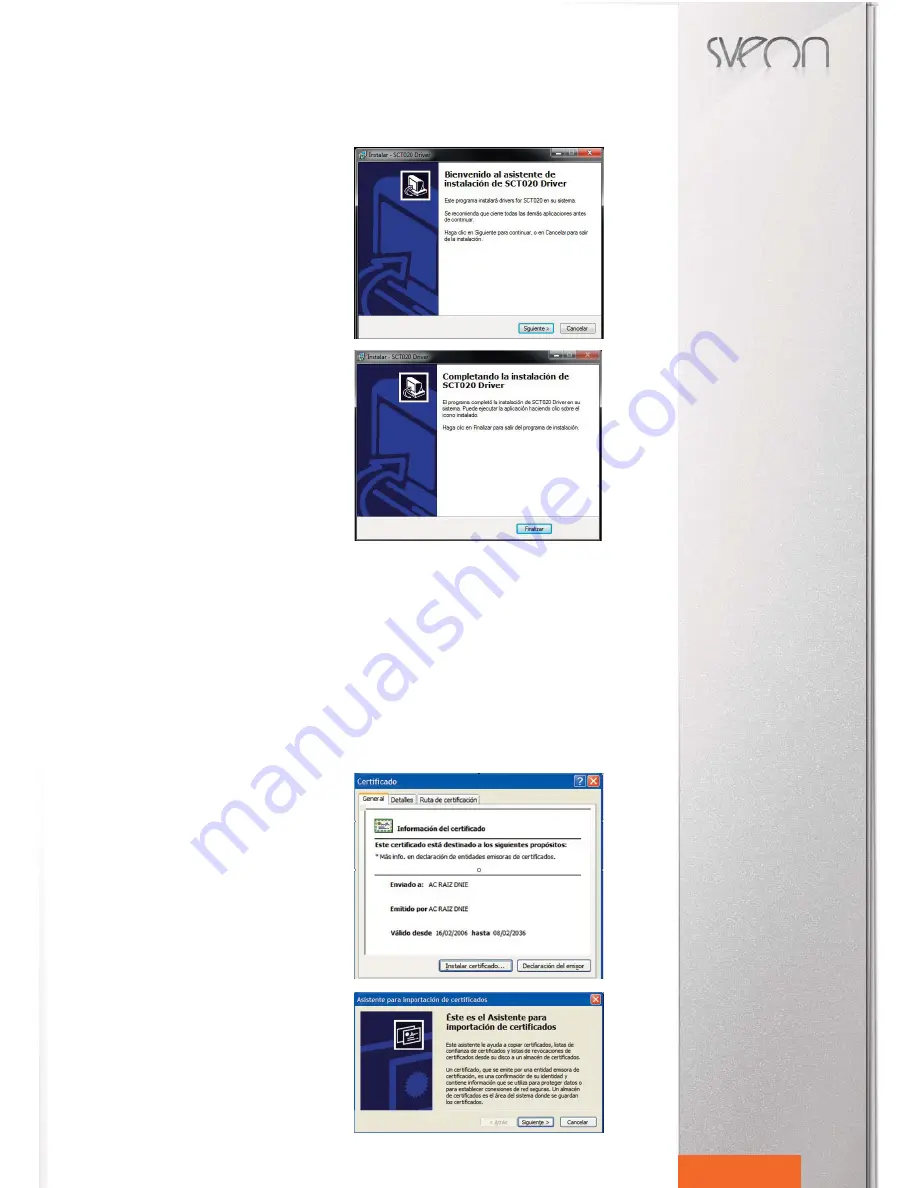
SCT020 User Guide
Index
1.Welcome
2.Features
3.Technical Specifications
4.System requirements
5.Content
6.Hardware
7.Installation
7.1 Driver installation for Smart card reader
7.2 Driver installation for DNIe
8.Multimedia keyboard
9.Keyboard
9.1 Key location
9.2 Special functions
9.3 Numeric pad
10.FAQs
11.Warning: Disposal of waste batteries
12
English
7. Installation
7.1 Driver installation for Smart card reader
1. Connect the keyboard to your computer and wait until the
PC installs the applications and confirms the device is ready
to use.
2. Insert the CD Driver, provided with the unit, in the CD
ROM or DVD ROM unit of your computer or laptop. Automati-
cally, the installation main window must appear.
3. Press the option “Smart Card Reader Driver” to install the
drivers of the smart card reader.
4. Follow all the steps shown to install sucessfully the device
drivers.
5. Once finished, please restart the computer.
If the main installation window doesn’t appear automatically,
go to ”My Computer” menu and access to the CD ROM or
DVD ROM unit. Click on the file ”Setup.exe” and wait until the
main installation window appears.
7.2 Driver installation for DNIe
How to install the cryptographic module for DNIe
In the main installation menu of the unit, please select the option “DNIe V6.0.1” and follow all the indicated steps.
The CSP module for Microsoft and the PKCS#11 module for Firefox Mozilla and Netscape will be installled.
Then click on “Aplicación Java” to complete the installation process.
Once completed all the previous steps please reboot your computer to install the DGP Root Certificate in the installed na-
vigator programs. During the restarting, the security devices of Netscape and Firefox will be set.
You can find all the installed files for further settings in the following directory: C:\Program Files\DNIe.
DGP Root Certificate
ACRAIZ_CERTIFICATE_AND_CRL_SIGNING_SHA1.crt
PKCS#11 installation module
1. Depending on the navigator setup, it is possible that when
you restart your computer the following window will appear as-
king for the installation of DNIe root certificate. Please click on
accept/install. This step is necessary for the correct use of your
DNIe.
2. Click on “Next” to continue.
Содержание SCT020
Страница 1: ...Manual de usuario 2 User Guide 10...

















