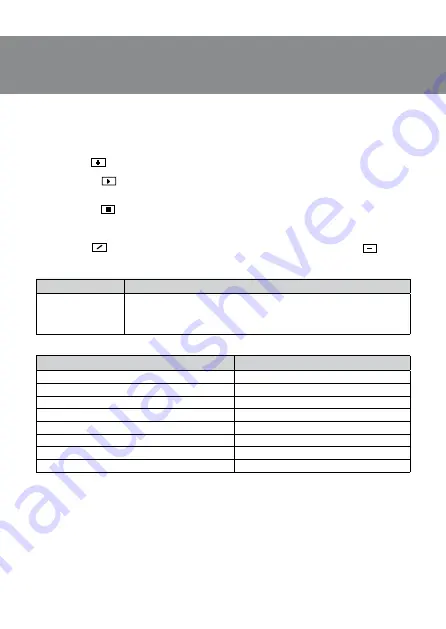
ENG
7
RX-G810
User’s Manual
Creating macros
1. The “Макрос” tab lets you create the exact sequence of keystrokes and buttons. This tab
also allows you to customize macros and long macros for the tasks you need. Assigning
a macro to a key makes it easy to perform complex operations. To create a macro, you must
do the following:
Press button
, enter any macro name in the window and click «OK». The name of the en-
tered macro will appear in the “Macro list”
2. Press button
— macros will start recording. Type on the keyboard the macro that will
execute when you click the highlighted mouse button. The entered macros will be displayed
in the window.
3. Press button
— the program will save the entered characters.
4. Then you must press the key combination you want to use later. The keys you press will be
displayed in the “Key list” window.
5. To stop recording, press the “Stop” button. The program will save the macro settings.
Press button
, you can edit the delays between macros. The sign button
deletes
the macro. By selecting the «Cycles» checkbox, you can select the number of repetitions.
TROUBLESHOOTING
Problem
Solution
The mouse
is not working.
1. Disconnect the mouse from the PC and check connector
pins for possible damage. If there is no external damage found
and connector pins are OK, connect the mouse to the PC.
2. Address your nearest authorized service center.
TECHNICAL SPECIFICATIONS
Parameter, measurement unit
Value
OS compatibility
Windows
Type of mouse
optical
Resolution, dpi
800–4000
Q-ty of buttons
5 + 1 (scroll wheel)
Interface
USB
Сable length, m
1.8
Dimensions, mm
126 × 68 × 40
Weight, g
145
Notes. Technical specifications given in this table are supplemental information
and cannot give occasion to claims. Technical specifications are subject to change
without notice due to the improvement of SVEN production.








