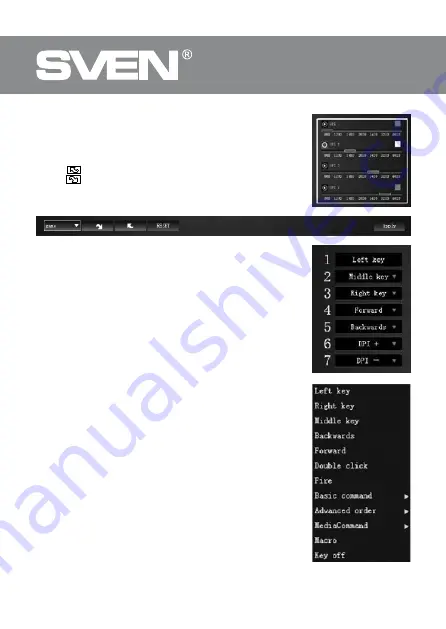
ENG
4
Gaming Mouse
DPI extension setup
On the right side of the main window are located DPI extension
settings with option change the color of the backlight modes.
Save, load profile
By default, the profile is set to “game”. By clicking the arrow
button
, you can save the profile settings to a file. Arrow
button
downloads a previously saved file. Button “RESET”
resets the default settings. Key “APPLY” saves the current
mouse settings.
Default button assignments
1. Left key — left mouse button.
2. Middle key — scroll wheel button.
3. Right key — right mouse button.
4. Forward — next page in browser.
5. Backwards — previous page in browser.
6. DPI + — increasing the DPI value.
7. DPI - — decrease in DPI value.
Change mouse functions
You can change the functions of the mouse buttons by as-
signing buttons to other values. The numbering of the mouse
keys (mid-screen image) corresponds to the list numbers
on the left. Clicking on the menu items will bring up a popup
window with optional reassignable features.
1. Double click — double click (emulates left-click).
2. Fire — repeated pressing (emulates left-click).
3. Basic command — basic functions work with documents.
4. Advanced order — additional useful features.
5. Media Command — multimedia functions.
6. Macro — macros (buttons can be assigned previously cre-
ated macro).
7. Key off — button off.








