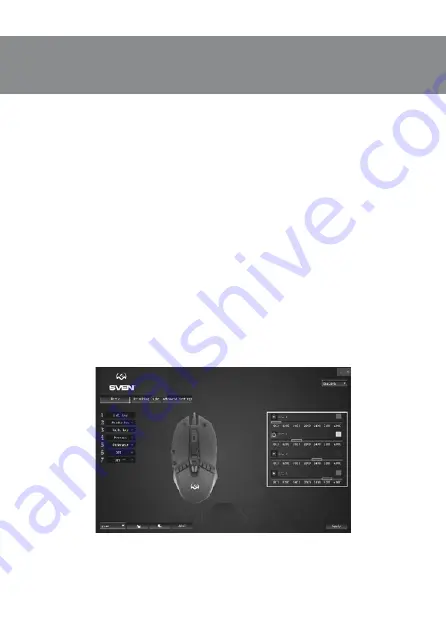
ENG
3
RX-G810
User’s Manual
SYSTEM REQUIREMENTS
•
OS Windows.
•
Free USB port.
PREPARATION TO WORK
•
Connect the gaming mouse to an available USB connector on the PC.
•
After connecting to the USB port, the PC will automatically recognize the device.
•
To adjust the buttons and backlight, you need to install the software (downloaded from the web-
site
www.sven.fi
). Run the previously downloaded file to install the driver, follow the installer’s
advice.
•
After installation, the program will automatically detect the presence of the mouse. You can
call up the control window using the icon in the taskbar or in the Windows system tray.
Key assignments and mouse settings
Field “Basic” used to configure basic mouse functions. Initially, all the mouse buttons are set
to silent (as in the figure below). However, the user has the ability to change the functions
of these keys. To do this, click in the box on the left menu items, thereby causing a context
menu, in which you can reassign buttons, assign a macro (pre-configured options for com-
bining mouse buttons or keyboards), assign to the multimedia button functions (volume con-
trol, mute , player management).
Caution! Field number 1 (inactive) can not be reassigned. The number 1 button is al-
ways the default «Left key». All changes to the mouse settings work only when the soft-
ware is running, if the software is inactive, then in this case the mouse settings work
by default!








