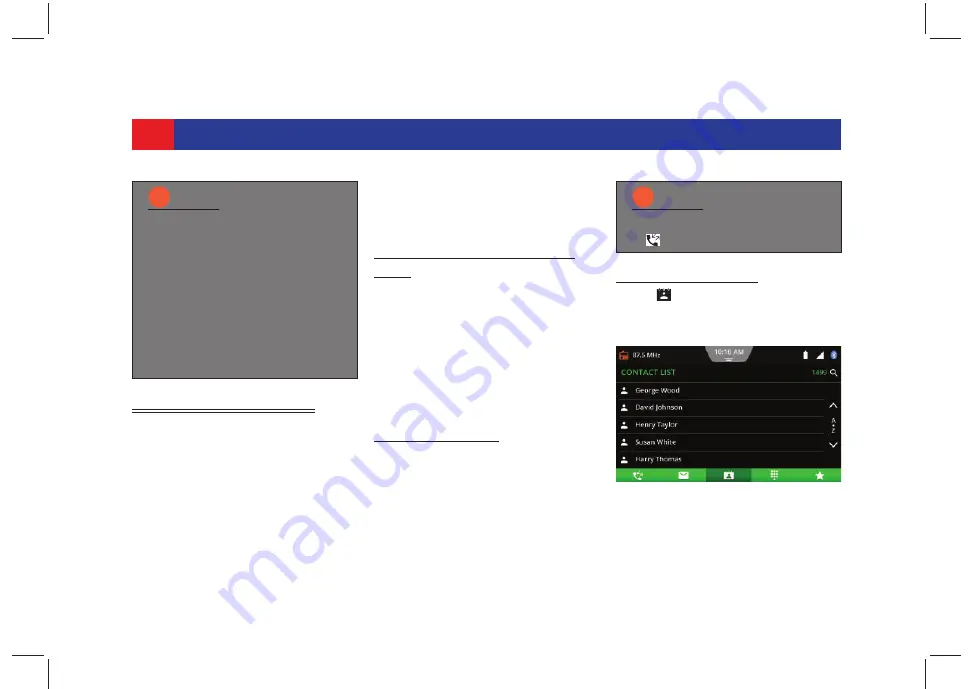
42
PHONE
5.5 PHONE FUNCTIONS
When your phone is paired and
connected to the system you can
perform the following operations:
z
Make an Outgoing Call
z
Handle an Incoming Call
z
Handle the Second Incoming Call
z
Handle Active Calls
z
Handle the Messages
z
Swap between Multiple Calls
z
Handle Interactive responses
z
Manage the Conference Call
z
Activate Voice Recognition
5.5.1 M
AKING
AN
O
UTGOING
C
ALL
You can perform any one of the
following actions:
z
Using the Call Logs
z
Using the Contact List
z
Using the Contact Search/Smart
Search Keypad
z
Using the Dialpad Search
z
Using the Favorite Contacts List
U
SING
C
ALL
L
OGS
.
1. Tap on the required call/contact.
The system dials out to the contact
using the same number that was
available in the call log.
U
SING
C
ONTACT
L
IST
.
1. Tap displayed in the bottom bar.
The system displays the
Contact
List screen
.
2. Scroll through the contacts list.
NOTE:
i
If already 10 devices are paired
with the system, you will be
unable to pair any more devices
until you delete a paired device.
If the mobile phone is unpaired
during an active call, the call is
interrupted. The call can then
be continued on the mobile
phone, if the mobile phone
supports this.
NOTE:
i
If in another phone screen, tap
display the
Call Logs screen
.
Figure 43: Contact List Screen
















































