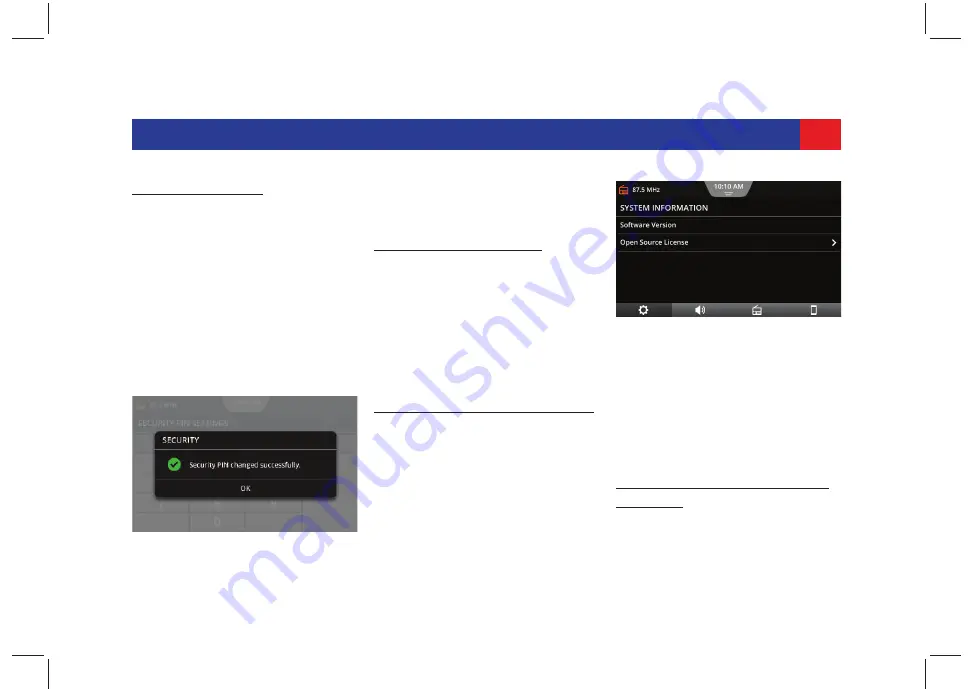
25
GETTING STARTED
C
HANGING
THE
PIN.
1. In the
Security PIN Settings screen
,
tap
Change Security PIN
. The
system prompts you to enter the
currently set 4 digit PIN.
2. Enter the current PIN and tap
OK
.
3. If the PIN entered is correct, the
system prompts you to enter the
new 4 digit PIN.
4. Enter the PIN of your choice and tap
OK
. The system prompts you to re-
enter the PIN for verification and
confirmation.
5. Re-enter the PIN and tap
OK
. The
system displays a prompt
confirming the PIN change.
D
ISABLING
PIN S
ECURITY
.
1. In the
Security PIN Settings screen
,
tap the enabled
Security PIN
Protection
option. The system
prompts you to enter the currently
set 4 digit PIN.
2. Enter the current PIN and tap
OK
.
The system displays a prompt
confirming the PIN deactivation.
3.5.7 V
IEWING
S
YSTEM
D
ETAILS
To check the current version of the
system software:
1. In the
System Settings screen
, tap
System Information
. The system
displays the
System Information
screen
. In the
System Information
screen
, the software version is
displayed.
The system uses open source license.
To view information about it:
1. In the
System Information screen
,
tap
Open Source License
. The
system displays the
Open Source
License
screen
with the details.
3.5.8 R
ESETTING
TO
F
ACTORY
S
ETTINGS
When you reset the system to the
factory settings, the following changes
Figure 20: Security PIN Change
Confirmation
Figure 21: System Information
Screen






























