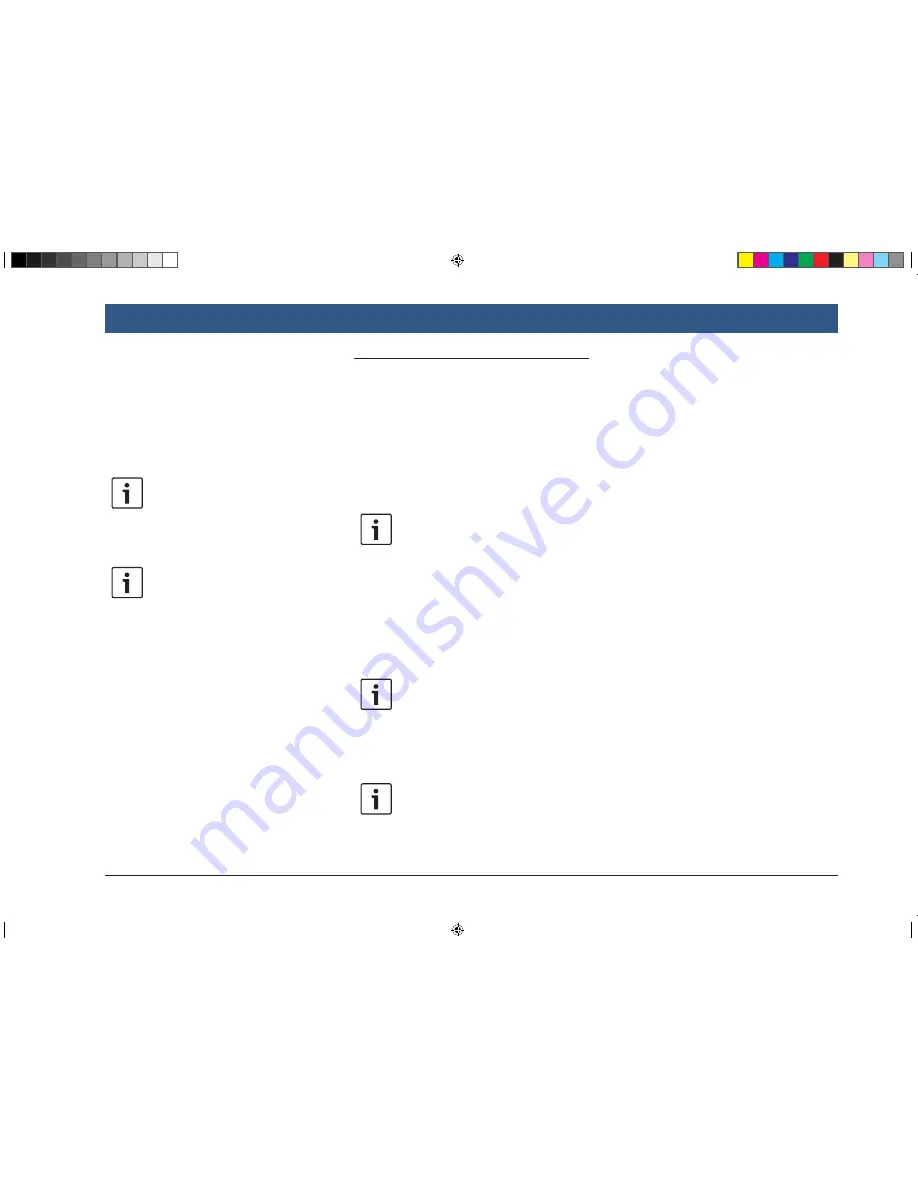
en |
53
necting/inserting external devices and
data storage devices” (page 23).
f
Insert the SD card containing the map data
into the SD card slot
3
.
The compatibility of the map data is checked
and confirmed.
Note:
If the map data is incompatible, the
device will not respond.
The map data is loaded onto the device.
Notes:
f
Please do not remove the SD card
from the device. If the SD card
containing the navigation system’s
map data is removed, you will not be
able to use the navigation function.
f
If the map data was not loaded
successfully, please contact your
MARUTI SUZUKI dealer.
8.15.1 Registration process for the
first time user
For Map care registration, you will need the
Device ID (DID) number. Tap the settings symbol
from home screen and scroll down to get your
DID.
For more details on registration process and
Map care, please refer to www.suzuki-slda.com.
8.16 Retrofitting the navigation func-
tion
If the device is not originally equipped with the
navigation function, it may be possible for you to
have it retrofitted. Please contact your MARUTI
SUZUKI dealer regarding this.
The navigation software for your device is sup-
plied on an SD card. Please follow the instruc-
tions below to install the navigation software:
Note:
For details on handling SD cards,
please read the section entitled “Con-
necting/inserting external devices and
data storage devices” (page 23).
f
Insert the SD card containing the navigation
software into the SD card slot
3
.
The compatibility of the navigation software is
checked and confirmed.
Note:
If the navigation software is incompat-
ible, the device will not respond.
The navigation software is loaded onto the
device.
Note:
If the navigation software was not
loaded successfully, the device will
restart without the navigation function.
In this case, please try again. If the
problem persists, please contact your
MARUTI SUZUKI dealer.
Navigation
BA_Suzuki_SLN_UG_GEX_IN_en_nonRDS.indd 53
10/5/2016 3:25:23 PM
















































