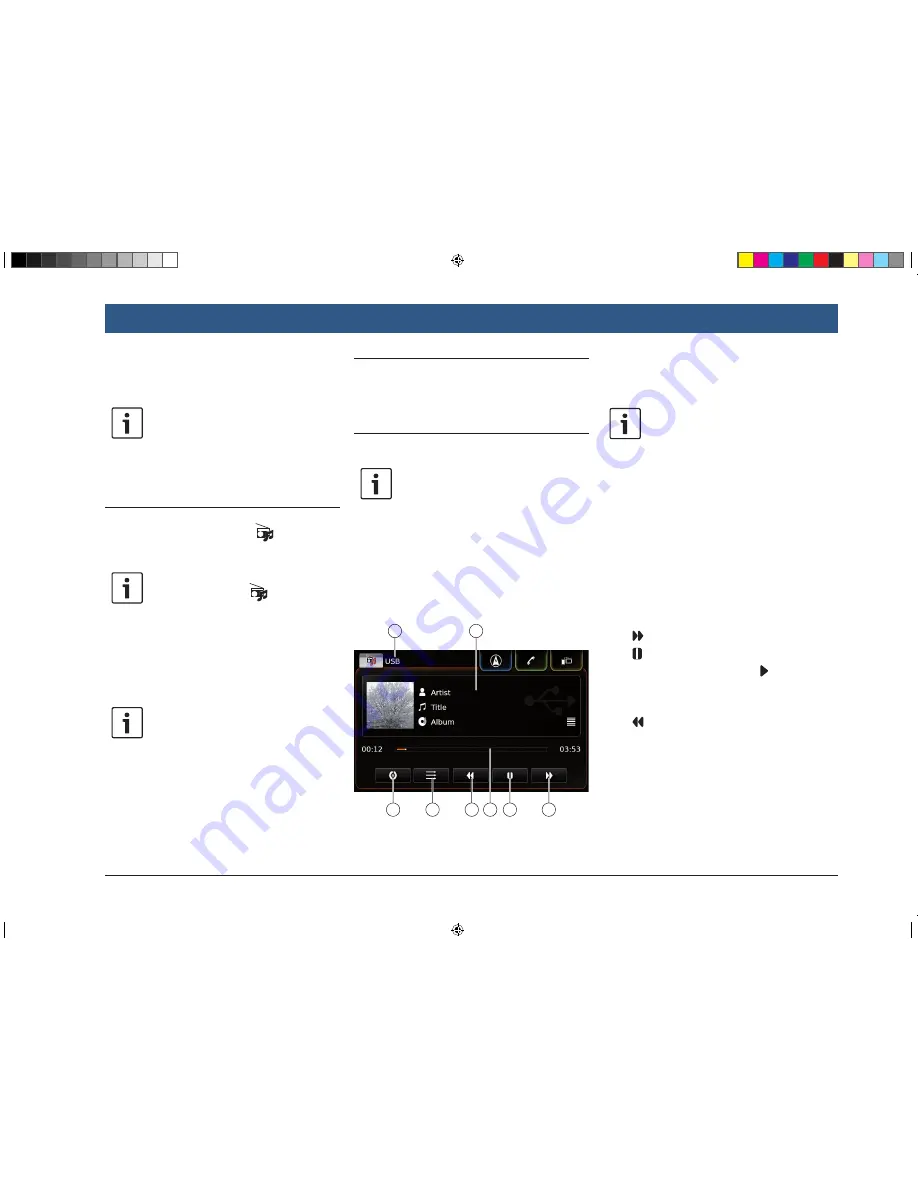
en |
33
7 Playing media
Note:
To connect or insert an external device,
please refer to the section entitled
“Connecting/inserting external devices
and data storage devices” (page
23).
7.1 Selecting a media source
f
Tap the direct-select button
in the Home
menu.
Note:
You will also find the
button in the
display of the currently playing media.
f
Tap the
Media
tab, if necessary.
f
Tap the desired media source.
The audio or video display for the selected
media source is displayed and playback begins.
Note:
A notification appears briefly in the
display
f
if the selected audio source is not
connected or inserted.
f
if it is not possible to play all the
tracks on the selected audio source
due to the maximum number of
manageable tracks being exceeded.
7.2 Calling up the audio/video dis-
play
While you are playing media:
f
Tap the
Listen
area in the Home menu.
7.3 Audio playback
Note:
The control options that are available
depend on the current audio source:
f
Bluetooth® devices may employ
communication protocols that do
not support all control options.
f
No control options are available for
AUX playback.
7.3.1 The audio display
31
32
33
34
35
36
37
38
You will find the following information and con-
trols in the audio display:
Note:
The information that is available
depends on the current audio source:
f
Information on MP3 tracks must be
stored as ID3 tags on the audio
source.
f
Bluetooth® devices may employ
communication protocols that do
not provide all the track informa-
tion.
f
No track or playback information is
available with AUX playback.
O
Current playback source
P
Title information area
Q
button: Skip to next title/fast forward
R
button: Pause playback
When playback is paused: button:
Resume playback
S
Playback progress bar
T
button: Skip to previous title/rewind
U
button: Shuffle function
V
button: Repeat function
The title information area
P
provides informa-
tion on the current track, audiobook or podcast,
for instance:
f
Artist
Playing media
BA_Suzuki_SLN_UG_GEX_IN_en_nonRDS.indd 33
10/5/2016 3:25:14 PM






























