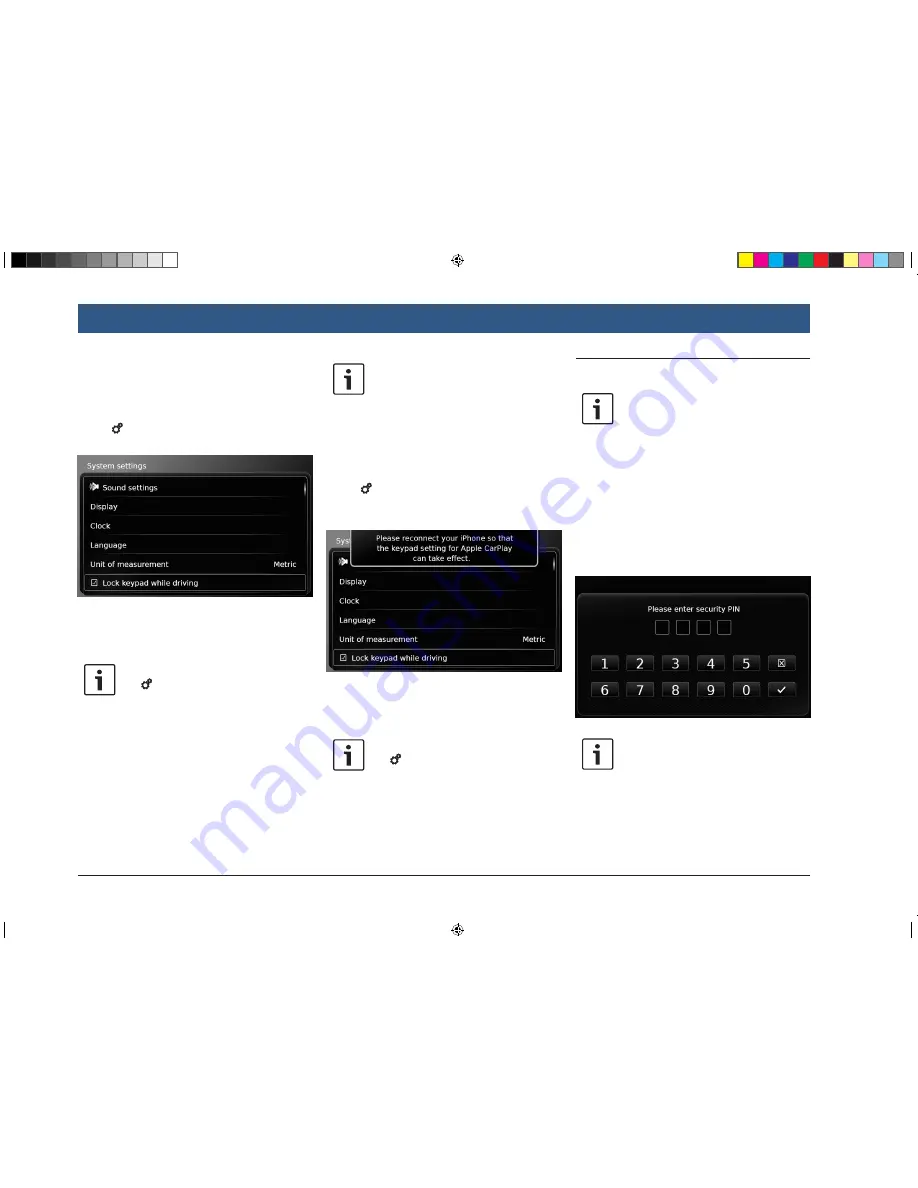
16
| en
only be able to use the keypad while the vehicle
is stationary.
To enable the
Lock keypad while driving
setting,
f
first switch to the Home menu, if necessary.
f
Tap
6
.
The system settings are displayed.
f
Tap
Lock keypad while driving
.
The keypad lock is activated when the check
mark is displayed in the checkbox.
Note:
Tap
6
to close the options display.
4.6.1 Keypad lock setting during
active Apple CarPlay session
If you change the
Lock keypad while driving
setting during an active Apple CarPlay session,
the setting will not take effect immediately. You
will need to reconnect the iPhone manually in
order for the keypad setting change to take
effect.
Note:
A pop-up appears to inform the user to
reconnect the iPhone after the keypad
setting has been changed while an
Apple CarPlay session is active.
To enable the
Lock keypad while driving
setting,
f
first switch to the Home menu, if necessary.
f
Tap
6
.
The system settings are displayed.
f
Tap
Lock keypad while driving
.
A pop-up appears to inform the user to recon-
nect the iPhone after the keypad setting has
been changed.
Note:
Tap
6
to close the options display.
4.7 Entering the security PIN
Note:
You can enable or disable security PIN
protection and change the device’s
security PIN. For further details on this,
please read the section entitled “Fur-
ther system settings” (page 20).
If security PIN protection has been enabled, the
security PIN input screen will appear whenever
the device has been separated from the operat-
ing voltage of the vehicle (e.g. in case of the
replacement of the vehicle battery):
Note:
You have 5 attempts at entering the
security PIN correctly.
f
Enter the device’s four-digit security PIN.
Operation
BA_Suzuki_SLN_UG_GEX_IN_en_nonRDS.indd 16
10/5/2016 3:25:04 PM






























