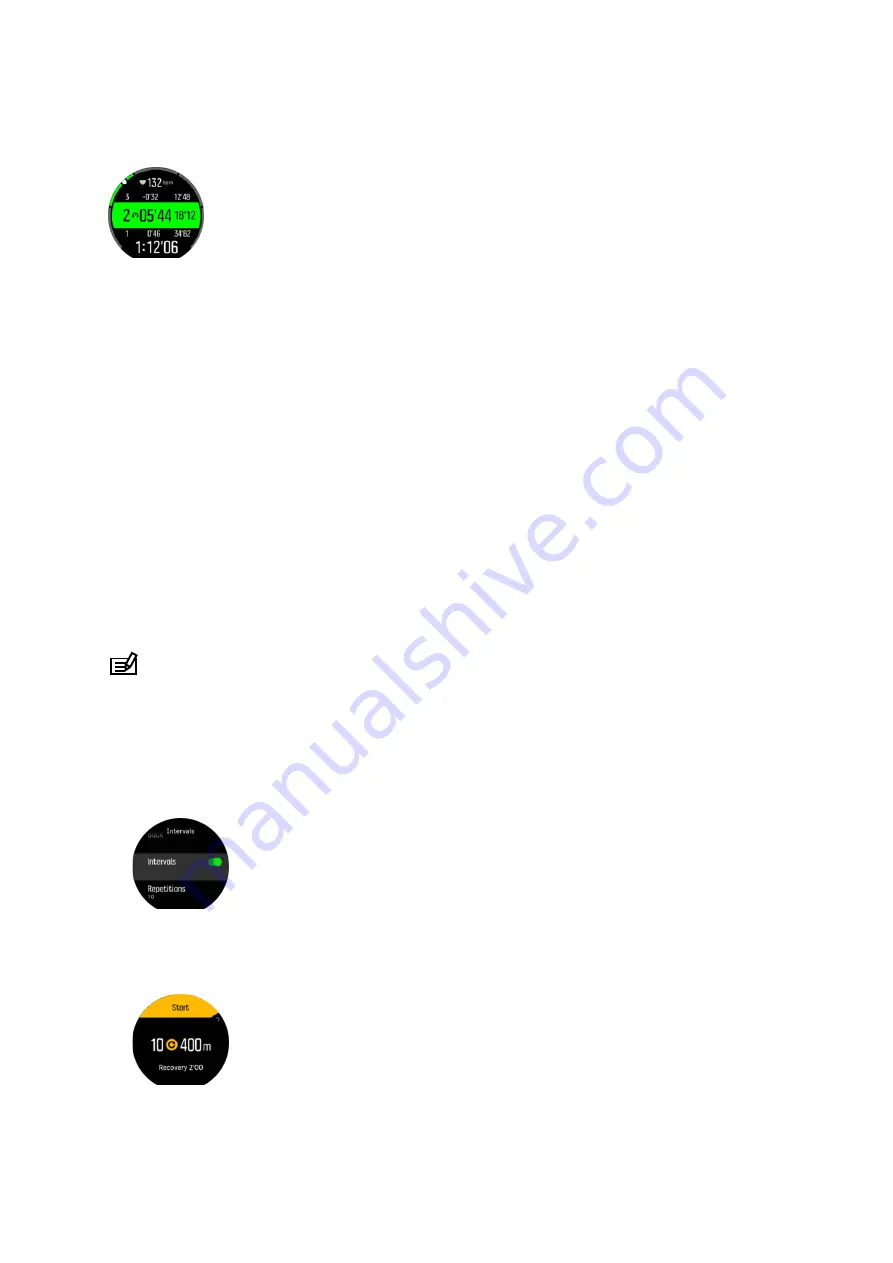
that zone, and how far away you are in pace to the next zones up or down. The middle bar
also lights up, indicating that you are training in the correct pace zone.
In the exercise summary, you get a breakdown of how much time you have spent in each
zone.
3.19. Interval training
Interval workouts are a common form of training consisting of repetitive sets of high and low
intensity efforts. With Suunto 9, you can define in the watch your own interval training for each
sport mode.
When defining your intervals, you have four items to set:
•
Intervals: on/off toggle that enables interval training. When you toggle this on, an interval
training display is added to your sport mode.
•
Repetitions: the number of in recovery sets you want to do.
•
Interval: the length of your high intensity interval, based on distance or duration.
•
Recovery: the length of your rest period between intervals, based on distance or duration.
Keep in mind that if you use distance to define your intervals, you need to be in a sport mode
that measures distance. The measurement can be based on GPS, or from a foot or bike POD,
for example.
NOTE: If you are using intervals, you cannot activate navigation.
To train with intervals:
1. Before you start an exercise recording, swipe up or press the lower button to open the
sport mode options.
2. Scroll down to Intervals and tap the setting or press the middle button.
3. Toggle intervals on and adjust the settings described above.
4. Scroll back up to the start view and start your exercise as normal.
5. Swipe left or press the middle button until you reach the intervals display and press the
upper button when you are ready to start your interval training.
6. If you want to stop the interval training before you have completed all your repetitions,
keep the middle button pressed to open the sport mode options and toggle off Intervals.
Suunto 9
28
Содержание 9 2.0
Страница 1: ...SUUNTO 9 2 0 USER GUIDE 2019 11 12...
Страница 57: ...Suunto 9 57...
















































