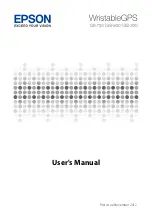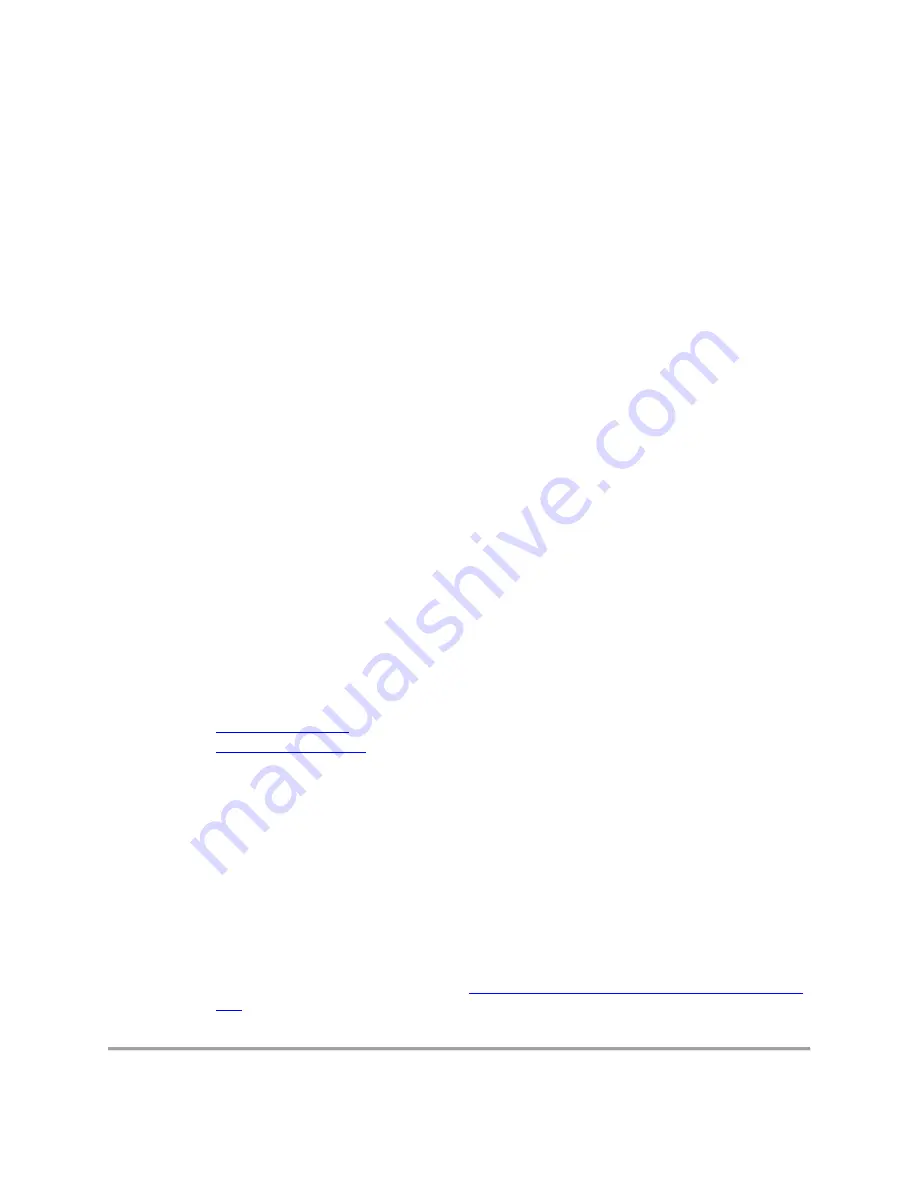
FAQ
My Garmin Device Is Paired but Not
Connecting to Sync Data to My Garmin
Connect Account.
If data from your Garmin device has stopped syncing to your Garmin Connect account, There
are some troubleshooting steps that you can take which should resolve your issue.
Troubleshooting Steps:
NOTE
: Make sure that your Garmin device is within Bluetooth range of your smartphone and
that the Bluetooth setting on your device is not turned off. Either of these factors will result in
your Garmin device not connecting to sync with the Garmin Connect App on your smartphone.
Try each step followed by checking to see if the problem is resolved:
1.
Close the Garmin Connect App. Then reopen it.
o
o
2.
Power the Garmin device off and then power it back on
o
Rechargeable devices without a power button
: Plug your device into a USB
power source using the charging cable. This is the equivalent of a restart.
o
vivofit devices:
skip this step since you cannot power cycle your device
3.
Power down the smartphone then power it back on
4.
Remove then add the Garmin device from the Garmin Connect App
o
Instructions to do this can be found here:
Removing and Adding a Device in the Garmin Connect