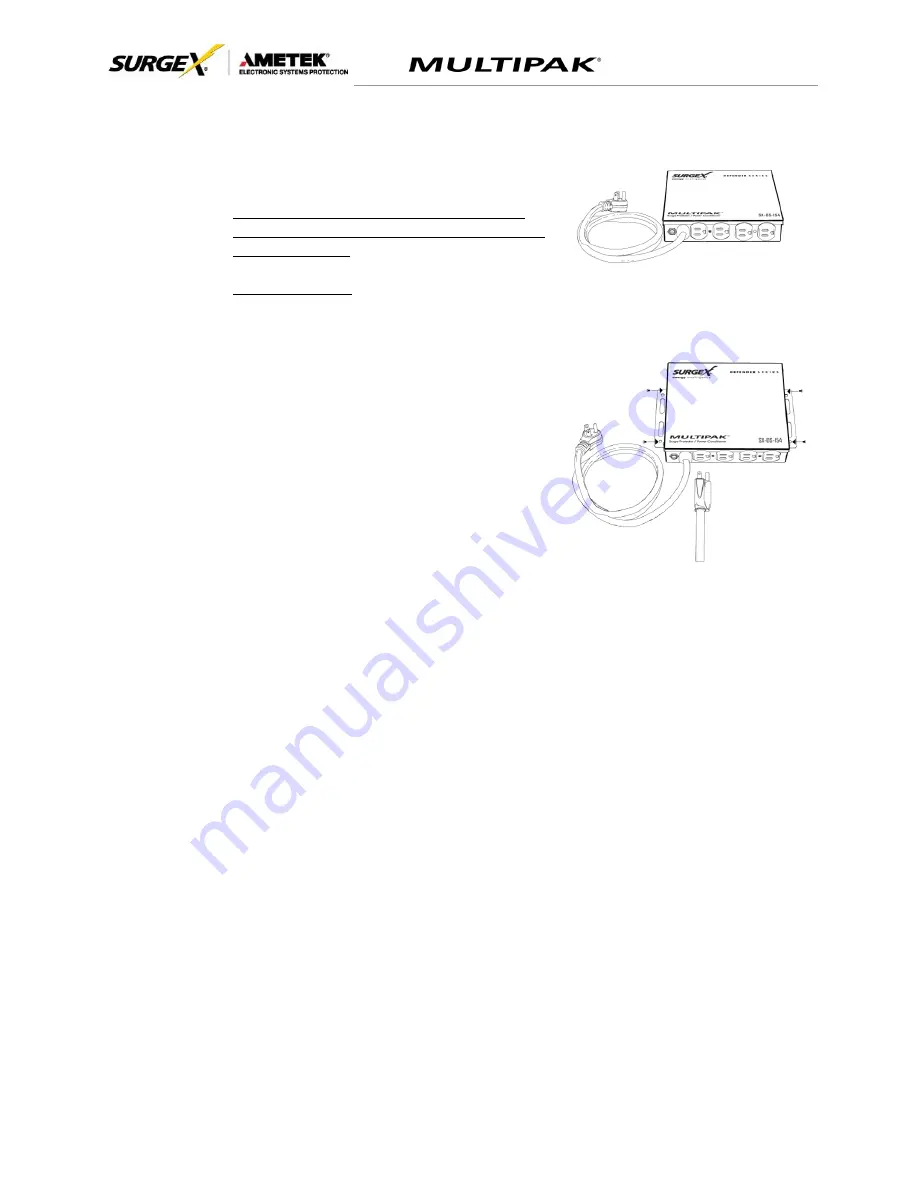
User Manual
© 2017 AMETEK Electronic Systems Protection / Technical Support: 1-800-645-9721 / surgex.com 4
II.
INSTALLATION INSTRUCTIONS
1.
Installation:
a.
Turn off the equipment you are connecting to the
MULTIPAK, and unplug the equipment
’s
power cord
from the wall outlet.
b.
Connect Equipment
Connect the AC power cord of the equipment to be protected into one of the MULTIPAK
convenience receptacles. Make sure that the total amperage of all equipment plugged into
the MULTIPAK does not exceed the maximum branch circuit rating.
Please Note: Exceeding the branch circuit rating will
cause the branch circuit breaker to trip.
c.
Connect the MULTIPAK to the Outlet: Plug the MULTIPAK input power cord into a properly
grounded and compatible branch circuit outlet.
Please Note: Do not plug the MULTIPAK into a relocatable power tap.
i.
If the branch circuit outlet is correctly wired and the magnitude of the line voltage is
acceptable, between 105 and 130 V
RMS
, power will be connected to the outlets of the
MULTIPAK and the
Green
“System On”
LED will illuminate. Your equipment is now
protected and installed correctly. You may now turn all connected equipment back on.
ii.
If the branch circuit outlet is incorrectly wired, the
“
Red
Wiring Fault”
LED will illuminate. If
this occurs, contact a licensed electrician to correct the outlet wiring. Refer to Section III.1:
Hardware/MULTIPAK
iii.
If neither “System On”, nor the “Wiring Fault” LED illuminates,
there is either no voltage at
the receptacle or the magnitude of the line voltage is not acceptable (less than 105 VRMS
or above 130 VRMS). If this occurs,
verify that the MULTIPAK is operating properly. To
test, plug the MULTIPAK
into a known properly functioning outlet. If the “System On”
LED
still does not illuminate in the functioning outlet call SurgeX at 1-800-645-9721. If the
“System On” LED illuminates, contact a licensed electrician
to troubleshoot the abnormal
voltage condition
.




















