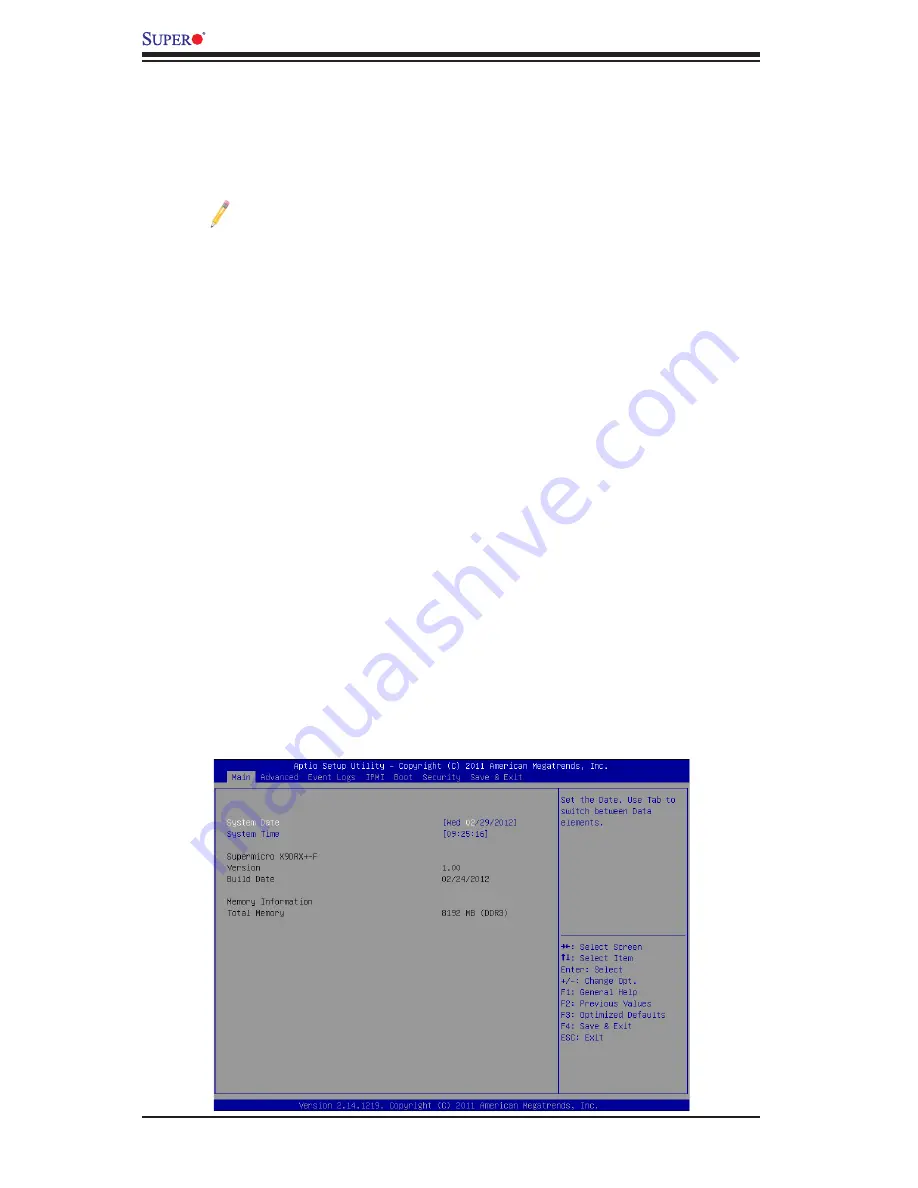
4-2
X9DRX+-F Motherboard User’s Manual
How To Change the Configuration Data
The configuration data that determines the system parameters may be changed by
entering the AMI BIOS Setup utility. This Setup utility can be accessed by pressing
<F2> at the appropriate time during system boot.
Note
: For AMI UEFI BIOS Recovery, please refer to the UEFI BIOS Re-
covery User Guide posted @http://www.supermicro.com/support/manuals/.
Starting the Setup Utility
Normally, the only visible Power-On Self-Test (POST) routine is the memory test.
As the memory is being tested, press the <F2> key to enter the main menu of
the AMI BIOS Setup utility. From the main menu, you can access the other setup
screens. An AMI BIOS identification string is displayed at the left bottom corner of
the screen below the copyright message.
Warning:
Do not upgrade the BIOS unless your system has a BIOS-related issue.
Flashing the wrong BIOS can cause irreparable damage to the system. In no event
shall the manufacturer be liable for direct, indirect, special, incidental, or consequential
damage arising from a BIOS update. If you have to update the BIOS, do not shut down
or reset the system while the BIOS is being updated to avoid possible boot failure.
4-2 Main Setup
When you first enter the AMI BIOS Setup utility, you will enter the Main setup screen.
You can always return to the Main setup screen by selecting the Main
tab on the
top of the screen. The Main BIOS Setup screen is shown below.
The AMI BIOS main menu displays the following information:
Содержание X9DRX+-F
Страница 1: ...USER S MANUAL Revision 1 1 X9DRX F...
Страница 68: ...2 44 X9DRX F Motherboard User s Manual Notes...
Страница 110: ...A 2 X9DRX F Motherboard User s Manual Notes...
Страница 114: ...B 4 X9DRX F Motherboard User s Manual Notes...






























