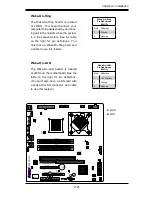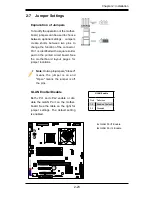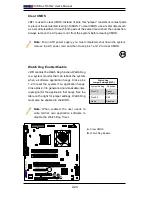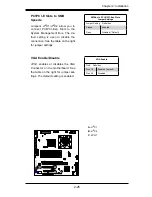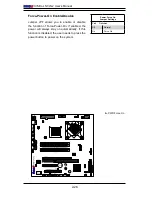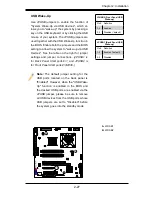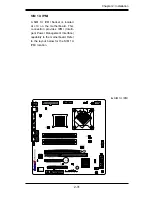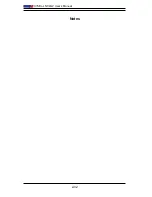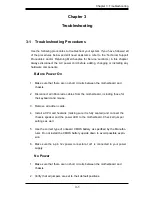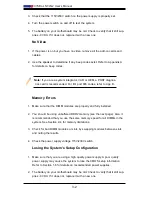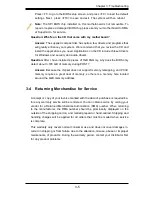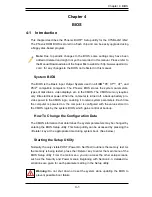3-3
Chapter 3: Troubleshooting
Note:
Not all BIOS can be flashed; it depends on the modifications to the boot
block code.
If the above steps do not fix the Setup Configuration problem, contact your
3.
vendor for repairs.
3-2 Technical Support Procedures
Before contacting Technical Support, please take the following steps. Also, note that
as a motherboard manufacturer, Super Micro does not sell directly to end-users, so
it is best to first check with your distributor or reseller for troubleshooting services.
They should know of any possible problem(s) with the specific system configuration
that was sold to you.
Please go through the ‘Troubleshooting Procedures’ and 'Frequently Asked
1.
Question' (FAQ) sections in this chapter or see the FAQs on our web site
(
http://www.supermicro.com/support/faqs/
) before contacting Technical Sup-
port.
BIOS upgrades can be downloaded from our web site at
2.
(http://www.
supermicro com/support/bios/
) If you still cannot resolve the problem, include
the following information when contacting Supermicro for technical support:
Motherboard model and PCB revision number
•
BIOS release date/version (this can be seen on the initial display when your
•
system first boots up).
System configuration
•
An example of a Technical Support form is on our web site at
•
(http://www.
supermicro.com/support/contact.cfm).
Distributors: For immediate assistance, please have your account number
•
ready when placing a call to our technical support department. We can be
reached by e-mail at [email protected], by phone at:(408) 503-
8000, option 2, or by fax at (408)503-8019.
Содержание X7SBL-LN1
Страница 1: ...X7SBL LN1 LN2 USER S MANUAL Revision 1 1a ...
Страница 50: ...2 32 X7SBL LN1 LN2 User s Manual Notes ...
Страница 56: ...3 6 X7SBL LN1 LN2 User s Manual Notes ...
Страница 88: ...A 2 X7SBL LN1 LN2 User s Manual Notes ...
Страница 94: ...C 4 X7SBL LN1 LN2 User s Manual Notes ...