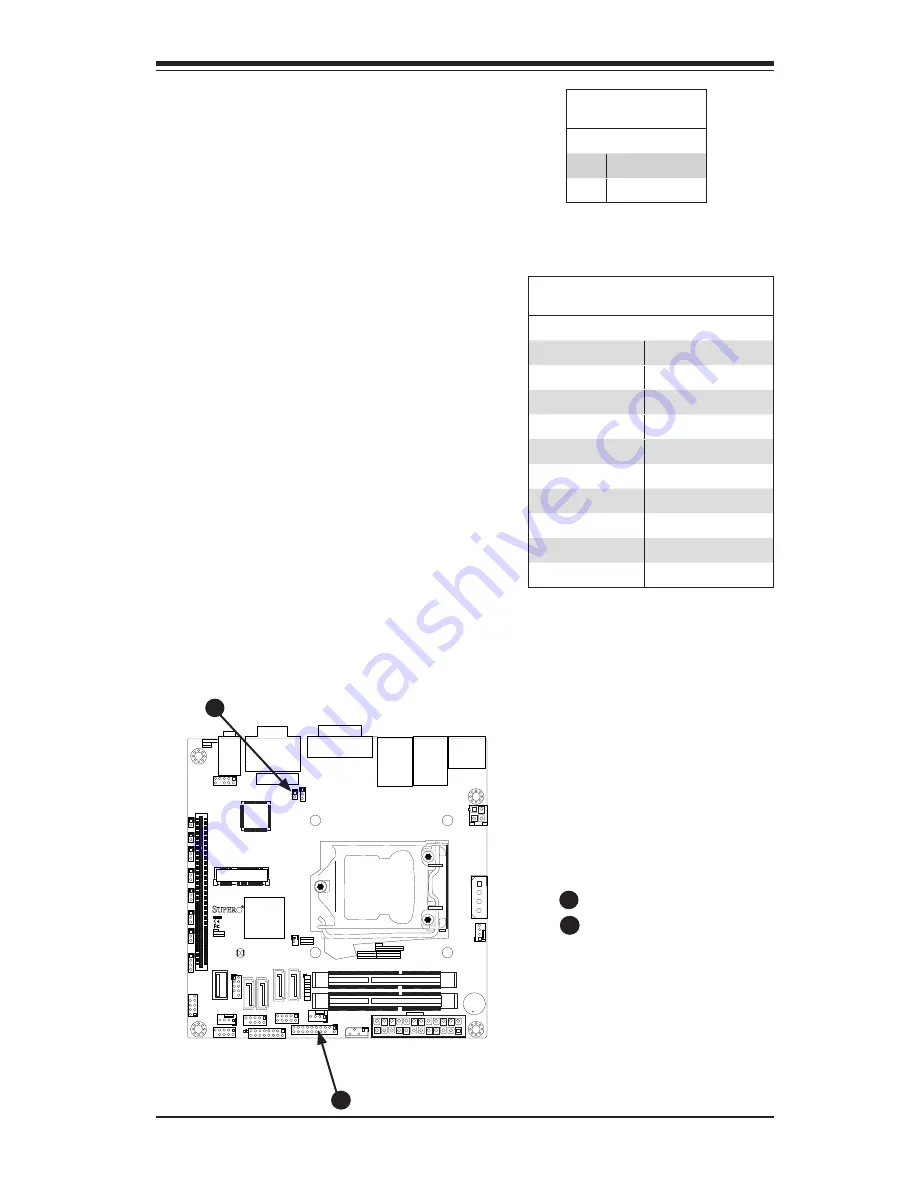
Chapter 2: Installation
2-25
Chassis Intrusion (JL1)
A Chassis Intrusion header is located
at JL1 on the motherboard. Attach the
appropriate cable from the chassis to
inform you of a chassis intrusion when
the chassis has been opened.
Chassis Intrusion
Pin Definitions (JL1)
Pin# Definition
1
Intrusion Input
2
Ground
Chassis Intrusion
TPM Header
A
B
A
B
TPM Header (JTPM1)
This header is used to connect a Trusted
Platform Module (TPM), available from
a third-party vendor. A TPM is a secu
-
rity device that allows encryption and
authentication of hard drives. It enables
the motherboard to deny access if the
TPM associated with the hard drive is not
installed in the system. See the table on
the right for pin definitions.
Trusted Platform Module Header
Pin Definitions
Pin # Definition
Pin # Definition
1
LCLK
2
GND
3
LFRAME
4
No Pin
5
LRESET
6
VCC5
7
LAD3
8
LAD2
9
VCC3
10
LAD1
11
LAD0
12
GND
13
RSV0
14
RSV1
15
SB3V
16
SERIRQ
17
GND
18
CLKRUN
19
LPCPD
20
RSV2
Содержание X10SLV
Страница 1: ...X10SLV X10SLV Q USER S MANUAL Revision 1 0...
Страница 66: ...3 6 X10SLV Q Motherboard User s Manual Notes...
Страница 98: ...A 2 X10SLV Q Motherboard User s Manual Notes...
Страница 102: ...B 4 X10SLV Q Motherboard User s Manual Notes...
















































