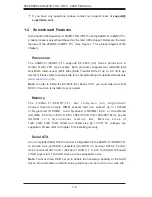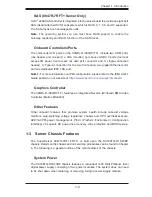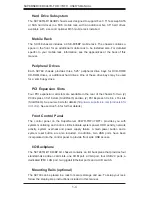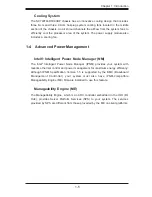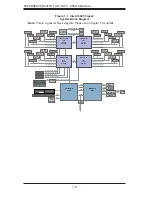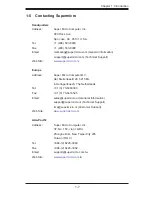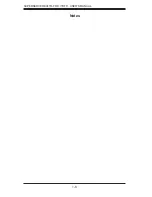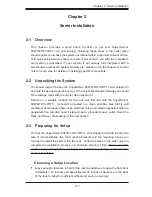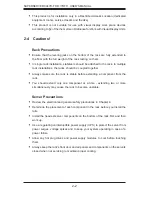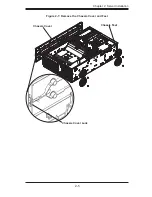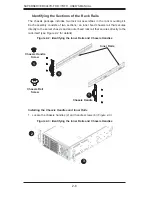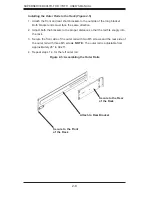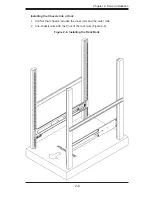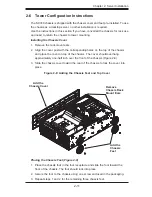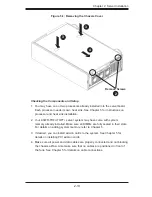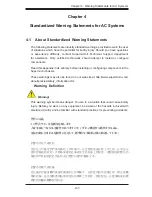Chapter 2: Server Installation
2-7
Figure 2-4: Installing the Inner Rack Rails
2. Align the chassis handle with the front of the chassis and secure with the
three chassis handle screws.
3. Repeats steps 1 and 2 with the other handle.
4. Locate the inner rails (2) and screws (12) in the shipping package.
5. Align the inner rails against the chassis, as shown in Figure 2-4. Con
fi
rm that
the rails are
fl
ushed against the edge of the chassis.
6. Tighten the screws. Do not over tighten.
7. Repeat steps 5 and 6 with the other inner rail.
Содержание SUPERSERVER 8047R-7RFT+
Страница 5: ...Notes Preface v...
Страница 10: ...Notes x SUPERSERVER 8047R TRF 7RFT USER S MANUAL...
Страница 18: ...1 8 SUPERSERVER 8047R TRF 7RFT USER S MANUAL Notes...
Страница 142: ...A 2 SUPERSERVER 8047R TRF 7RFT USER S MANUAL Notes...