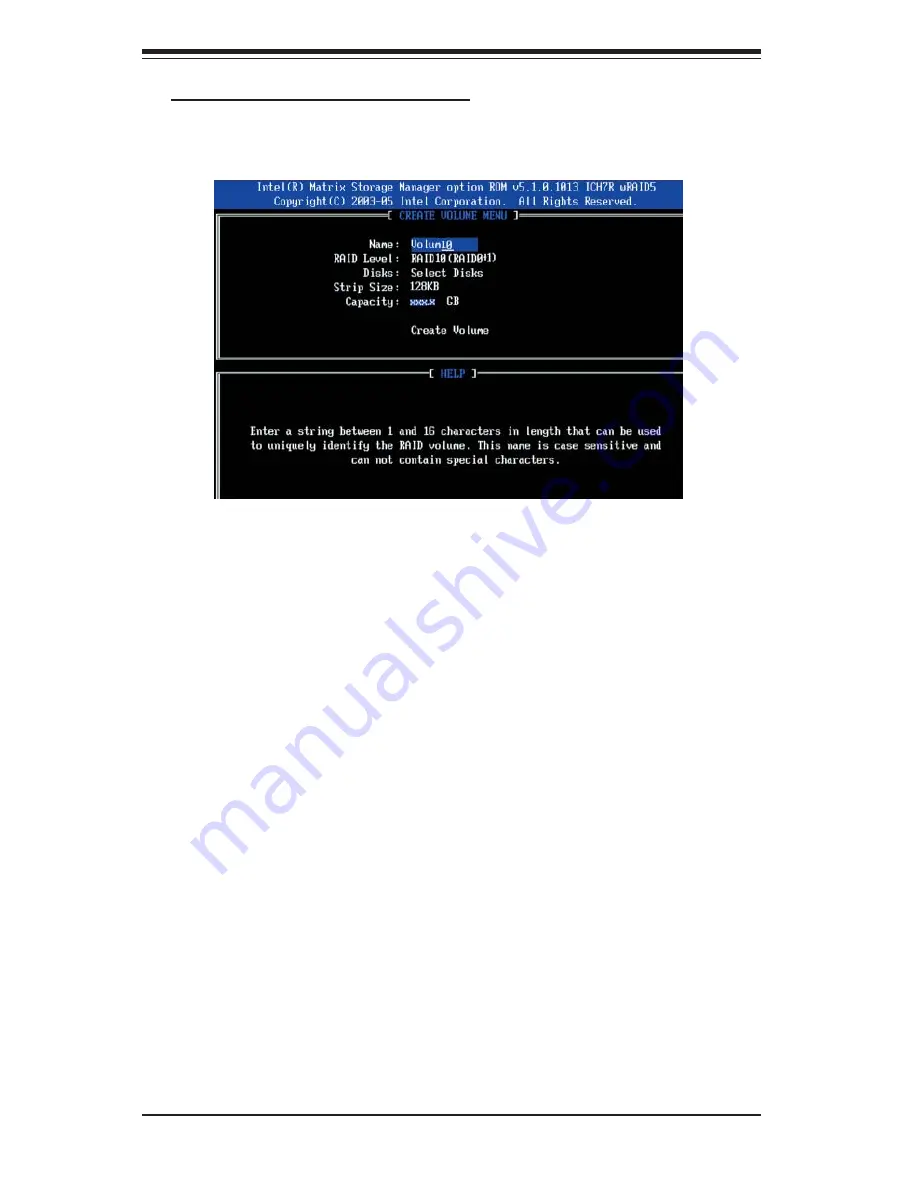
C-6
S
UPER
S
ERVER 7045W-NTR+ User's Manual
Creating a RAID 10 (RAID 1+ RAID 0):
a. Select "Create RAID Volume" from the main menu and press the <Enter> key.
The following screen will appear:
b. Specify a name for the RAID 10 set and press <Enter>.
c. When RAID Level item is highlighted, use the <Up Arrow>, <Down Arrow> keys
to select RAID 10 (RAID1 + RAID0) and hit <Enter>.
d. When the Stripe Size is highlighted, use the <Up Arrow>, <Down Arrow> keys
to select the stripe size from 4 KB to 128 KB for your RAID 10 and hit <Enter>.
The default setting is 64 KB. (Note: For a server, please use a lower stripe size,
and for a multimedia system, use a higher stripe size.)
e. When the RAID Volume Capacity item is highlighted, enter your RAID volume
capacity and hit <Enter>. The default setting is the maximum capacity allowed.
f. Press <Enter> when the Create Volume item is highlighted. A warning message
displays.
g. When asked "Are you sure you want to create this volume (Y/N), press "Y" to
create the RAID volume, or type "N" to go back to the Create Volume menu.
Содержание SUPERSERVER 7045W-NTR+
Страница 1: ... SUPERSERVER 7045W NTR SUPER USER S MANUAL 1 0 ...
Страница 5: ...v Preface Notes ...
Страница 24: ...2 10 SUPERSERVER 7045W NTR User s Manual Figure 2 5 Accessing the Inside of the System Rack Configuration shown ...
Страница 28: ...3 4 SUPERSERVER 7045W NTR User s Manual Notes ...
Страница 43: ...Chapter 5 Advanced Serverboard Setup 5 11 Figure 5 4 X7DWN Layout not drawn to scale 5 8 Serverboard Details ...
Страница 58: ...5 26 SUPERSERVER 7045W NTR User s Manual Notes ...
Страница 63: ...Chapter 6 Advanced Chassis Setup 6 5 Figure 6 4 Removing the Air Shroud Figure 6 3 Removing a Chassis Fan ...
Страница 102: ...A 6 SUPERSERVER 7045W NTR User s Manual Notes ...
Страница 108: ...B 6 SUPERSERVER 7045W NTR User s Manual Notes ...
Страница 122: ...C 14 SUPERSERVER 7045W NTR User s Manual Notes ...
Страница 146: ...E 4 SUPERSERVER 7045W NTR User s Manual Notes ...






























