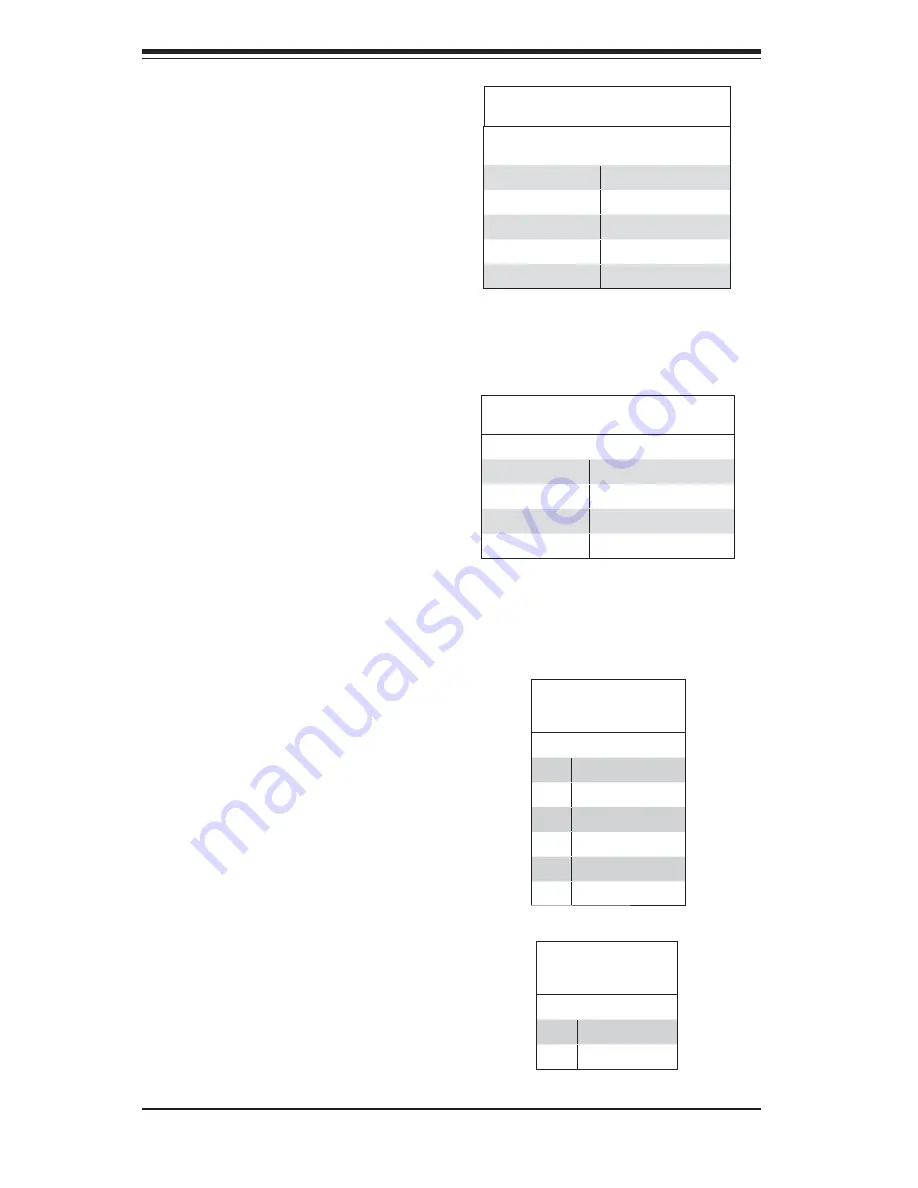
5-16
S
UPER
S
ERVER 6025B-T/6025B-8 User's Manual
ATX PS/2 Keyboard and
PS/2 Mouse Ports
The ATX PS/2 keyboard and the PS/2
mouse ports are located beside the
USB ports. See the table on the right
for pin defi nitions.
Power LED/Speaker
On the JD1 header, pins 1-3 are for
a power LED, pins 4-7 are for the
speaker. See the table on the right
for speaker pin definitions.
Note
:
The speaker connector pins are for
use with an external speaker. If you
wish to use the onboard speaker, you
should close pins 6-7 with a jumper.
PS/2 Keyboard and
Mouse Ports
Pin Defi nitions
Pin# Defi nition
1
Data
2
NC
3
Ground
4
VCC
5
Clock
6
NC
Speaker Connector
Pin Defi nitions (JD1)
Pin # Function Defi nition
4
+
Speaker data (red wire)
5
Key
No connection
6
Key
7
Speaker data
Extra Universal Serial Bus
Headers
T h r e e a d d i t i o n a l U S B h e a d e r s
(USB2/3 and USB4) are included on
the serverboard. These may be used
for front side access. A USB cable
(not included) is needed for the con-
nection. See the table on the right for
pin defi nitions.
Front Panel Universal Serial Bus
Pin Defi nitions (JUSB2/JUSB3)
USB2
Pin # Defi nition
USB3, USB4
Pin # Defi nition
1
+5V
1
+5V
2
PO-
2
PO-
3
PO+
3
PO+
4
Ground
4
Ground
5
Key
5
NC
Overheat LED
Connect an LED to the JOH1 header
to provide warning of a chassis over-
heating condition. See the table on the
right for pin defi nitions.
Overheat LED
Pin Defi nitions
(JOH1)
Pin# Defi nition
1
+5V
2
OH Active
Содержание SuperServer 6025B-8
Страница 1: ...SUPERSERVER 6025B T SUPERSERVER 6025B 8 USER S MANUAL 1 0b SUPER NIC 1 NIC 2...
Страница 5: ...v Preface Notes...
Страница 10: ...Notes x SUPERSERVER 6025B T 6025B 8 User s Manual...
Страница 25: ...Chapter 2 Server Installation 2 9 Figure 2 5 Accessing the Inside of the System...
Страница 30: ...SUPERSERVER 6025B T 6025B 8 User s Manual 3 4 Notes...
Страница 70: ...6 10 SUPERSERVER 6025B T 6025B 8 User s Manual Notes...
Страница 98: ...A 6 SUPERSERVER 6025B T 6025B 8 User s Manual Notes...
Страница 104: ...B 6 SUPERSERVER 6025B T 6025B 8 User s Manual Notes...
Страница 118: ...C 14 SUPERSERVER 6025B T 6025B 8 User s Manual Notes...
















































