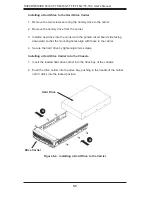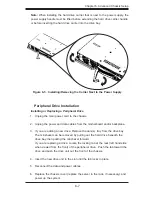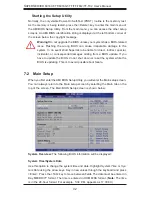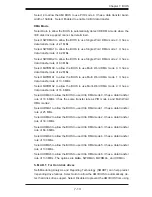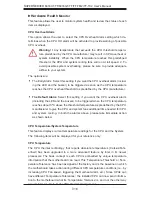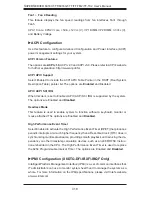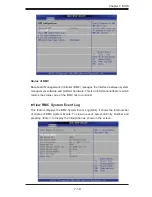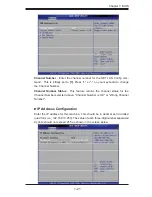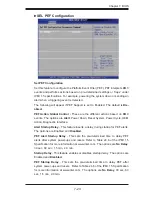Chapter 7: BIOS
7-9
Guardband Temperature
This is the temperature which applies to the DIMM temperature threshold.
Each step is in 0.5
o
C increment. The default is
[006]
. Press "+" or "-" on
your keyboard to change this value.
Inlet Temperature
This is the temperature detected at the chassis inlet. Each step is in 0.5
o
C
increment. The default is
[070]
. Press "+" or "-" on your keyboard to change
this value.
Temperature Rise
This is the temperature rise to the DIMM thermal zone. Each step is in
0.5
o
C increment. The default is
[020]
. Press "+" or "-" on your keyboard to
change this value.
Air Flow
This is the air fl ow speed to the DIMM modules. Each step is one mm/
sec. The default is
[1500]
. Press "+" or "-" on your keyboard to change
this value.
Altitude
This feature defi nes how many meters above or below sea level the system
is located. The options are
Sea Level or Below,
1~300, 301~600, 601~900,
901~1200, 1201~1500, 1501~1800, 1801~2100, 2101~2400, 2401~2700,
2701~3000.
DIMM Pitch
This is the physical space between each DIMM module. Each step is in
1/1000 of an inch. The default is
[400]
. Press "+" or "-" on your keyboard
to change this value.
X
North Bridge Confi guration
This feature allows the user to confi gure the settings for the Intel IOH-36D chip.
Crystal Beach/DMA (Direct Memory Access)
This feature works with the Intel I/O AT (Acceleration Technology) to accelerate
the performance of TOE devices. (
Note
: A TOE device is a specialized, dedicated
processor that is installed on an add-on card or a network card to handle some
or all packet processing of this add-on card.) When this feature is set to Enabled,
it will enhance overall system performance by providing direct memory access for
data transferring. The options are Enabled and
Disabled.
Содержание SUPERSERVER 6016GT-TF
Страница 5: ...v Preface Notes...
Страница 30: ...3 4 SUPERSERVER 6016XT TF 6016GT TF TF TM2 TF TC2 User s Manual Notes...
Страница 68: ...6 10 SUPERSERVER 6016XT TF 6016GT TF TF TM2 TF TC2 User s Manual Notes...
Страница 98: ...A 2 SUPERSERVER 6016XT TF 6016GT TF TF TM2 TF TC2 User s Manual Notes...