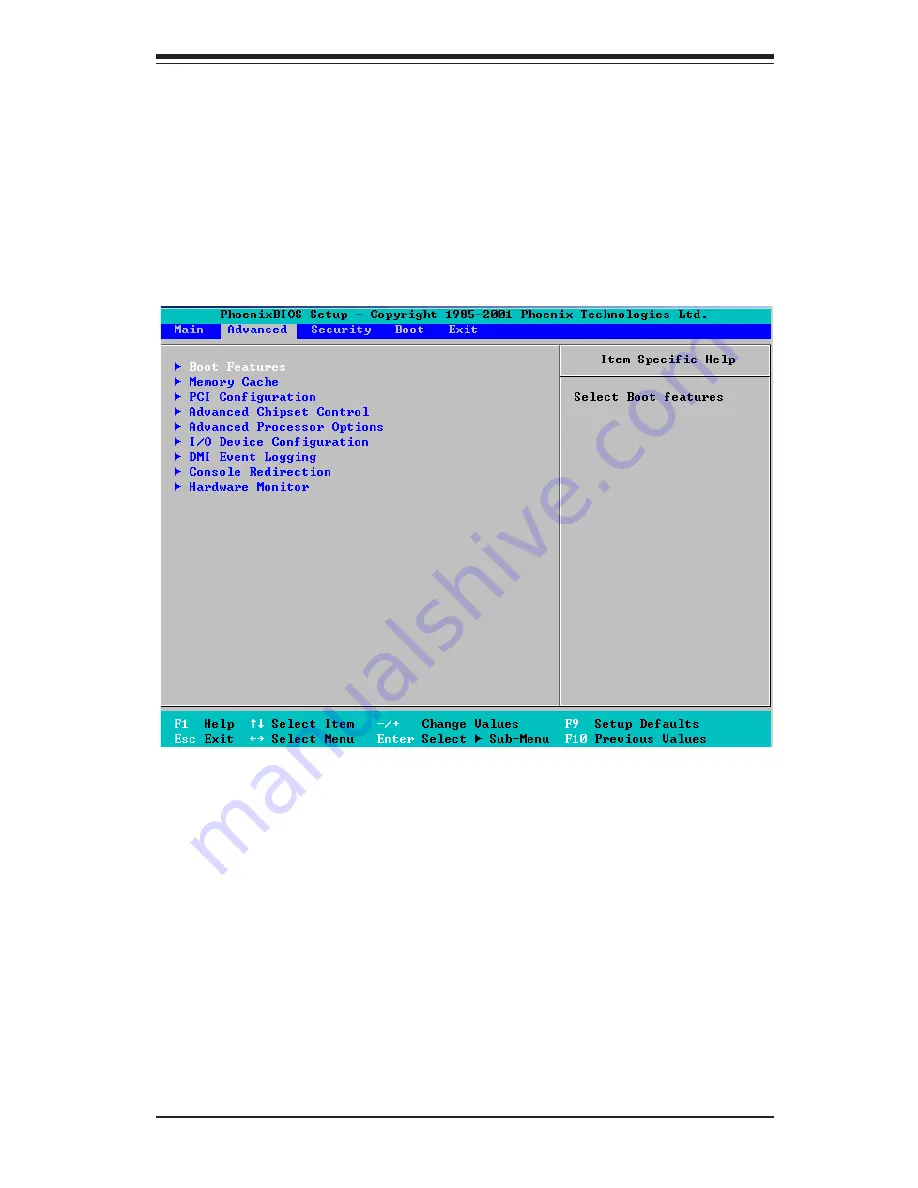
Chapter 7: BIOS
7-7
7-4
Advanced Setup
Choose Advanced from the Phoenix BIOS Setup Utility main menu with the
arrow keys. You should see the following display. The items with a triangle
beside them have sub menus that can be accessed by highlighting the item and
pressing <Enter>. Options for PIR settings are displayed by highlighting the
setting option using the arrow keys and pressing <Enter>. All Advanced BIOS
Setup options are described in this section.
Boot Features
Access the submenu to make changes to the following settings.
Quick Boot Mode
If enabled, this feature will speed up the POST (Power On Self Test)
routine by skipping certain tests after the computer is turned on. The
settings are
Enabled
and Disabled. If Disabled, the POST routine will run
at normal speed.
Quiet Boot
This setting allows you to Enable or
Disable
the diagnostic screen
during boot-up.
Содержание SUPERSERVER 6014P-8
Страница 5: ...v Preface Notes...
Страница 10: ...Notes x SUPERSERVER 6014P 8 6014P 8R 6014P 82R 6014P 82 User s Manual...
Страница 25: ...Chapter 2 Server Installation 2 9 Figure 2 5 Accessing the Inside of the System...
Страница 30: ...3 4 SUPERSERVER 6014P 8 6014P 8R 6014P 82R 6014P 82 User s Manual Notes...
Страница 60: ...5 26 SUPERSERVER 6014P 8 6014P 8R 6014P 82R 6014P 82 User s Manual Notes...
Страница 73: ...Chapter 6 Advanced Chassis Setup 6 13 Figure 6 6 Reconfiguring the Power Supply Step 2 Step 1...
Страница 74: ...6 14 SUPERSERVER 6014P 8 6014P 8R 6014P 82R 6014P 82 User s Manual Notes...
Страница 91: ...Chapter 7 BIOS 7 17 P3V3 P5V P1V8 P2V5 HECETA_MEM_VTT PIVO_NIC N12V_Scaled P3V3_STBY...
Страница 102: ...A 6 SUPERSERVER 6014P 8 6014P 8R 6014P 82R 6014P 82 User s Manual Notes...
Страница 126: ...C 4 SUPERSERVER 6014P 8 6014P 8R 6014P 82R 6014P 82 User s Manual Notes...
















































