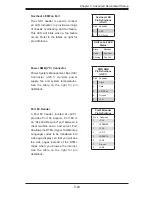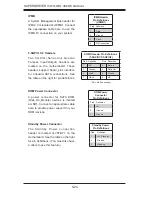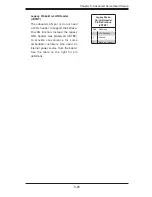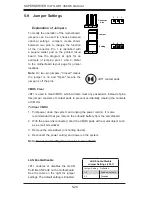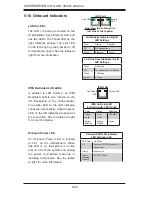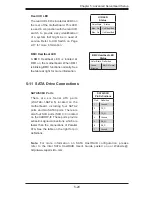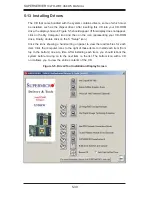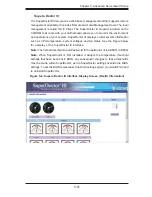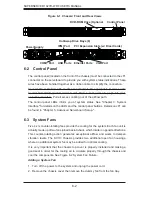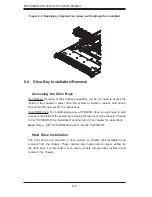Chapter 6: Advanced Chassis Setup
6-5
Installing a Hard Drive into a Drive Carrier (Figure 6-3)
1. Insert a drive into the carrier with the PCB side facing down and the
connector end toward the rear of the carrier.
2. Align the drive in the carrier so that the screw holes of both line up. Note that
there are holes in the carrier marked “SATA” to aid in correct installation.
3. Secure the drive to the carrier with four screws as illustrated below.
4. Insert the drive carrier into its bay, keeping the carrier oriented so that the
hard drive is on the top of the carrier and the release button is on the right
side. When the carrier reaches the rear of the bay, the release handle will
retract.
5. Push the handle in until it clicks into its locked position
Removing a Hard Drive (Figure 6-4)
1. To remove a carrier, push the release button located beside the drive LEDs.
Figure 6-3: Installing a Hard Drive into a Carrier
2. Swing the handle fully out and use it to pull the unit straight out.
Note:
Your operating system must have RAID support to enable the hot-plug
capability of the hard drives.
Содержание SUPERSERVER 1027R-WRF
Страница 1: ...SUPERSERVER 1027R WRF SUPER USER S MANUAL Revision 1 0...
Страница 5: ...Notes Preface v...
Страница 21: ...Chapter 2 Server Installation 2 7 Figure 2 4 Installing the Outer Rails to the Rack SCALE 0 380 1 2 1 3 1 3...
Страница 26: ...2 12 SUPERSERVER 1027R WRF USER S MANUAL Notes...
Страница 104: ...A 2 SUPERSERVER 1027R WRF USER S MANUAL Notes...