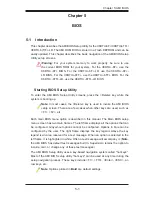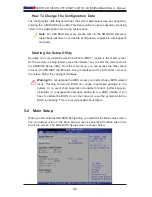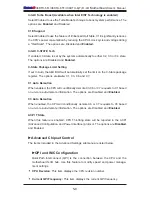4-1
Chapter 4: Troubleshooting
Chapter 4
Troubleshooting
4-1 Troubleshooting
Procedures
Use the following procedures to troubleshoot your system. If you have followed all
of the procedures below and still need assistance, refer to the ‘Technical Support
Procedures’ and/or ‘Returning Merchandise for Service’ section(s) in this chapter.
Note: Always disconnect the power cord before adding, changing or installing any
hardware components.
Before Power On
Make sure that there are no short circuits between the motherboard and
1.
chassis.
Disconnect all ribbon/wire cables from the motherboard, including those for
2.
the keyboard and mouse.
Remove all add-on cards.
3.
Install CPU 1 fi rst (-making sure it is fully seated) and connect the front panel
4.
connector to the motherboard.
No Power
Make sure that no short circuits between the motherboard and the chassis.
1.
Make sure that the ATX power connectors are properly connected
2.
Check that the 115V/230V switch on the power supply is properly set, if avail-
3.
able.
Turn the power switch on and off to test the system, if applicable.
4.
The battery on your motherboard may be old. Check to verify that it still sup-
5.
plies ~3VDC. If it does not, replace it with a new one.
Содержание Supero X8DTU-6F+
Страница 1: ...USER S MANUAL Revision 1 0a X8DTU 6F X8DTU 6TF X8DTU 6F LR X8DTU 6TF LR ...
Страница 104: ...5 30 X8DTU 6F X8DTU 6TF X8DTU 6 T F LR Motherboard User s Manual Notes ...
Страница 106: ...A 2 X8DTU 6F X8DTU 6TF X8DTU 6 T F LR User s Manual Notes ...
Страница 110: ...B 4 X8DTU 6F X8DTU 6TF X8DTU 6 T F LR User s Manual Notes ...